How to send an email as an attachment
#howto, #microsoft 365, #office 365 business apps
Sometimes for troubleshooting purposes, you may need to forward an incoming email to someone as an attachment instead of resending the text of an email or copying and pasting email text. Or you may want to attach an email to a new message and send several emails at once as attachments. There are a few options you can use when forwarding emails as attachments in both Outlook’s native desktop client and the online web app:
Send an email as an attachment in Outlook:
- In your Outlook find the email and select Forward as Attachment.
Tip: The keyboard shortcut to forward an email as an attachment is Ctrl+Alt+F. You can use this shortcut after you select the message you want to forward. A new forwarding message will open with the attached email. You just need to enter the recipient's email address and any message in the body of the message and Send it.
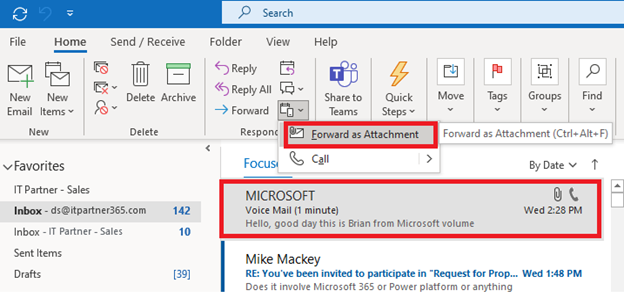
- Search for the email you would like to attach in your mailbox and select Copy. When creating a new message, just right-click in the body of the email and select Paste.
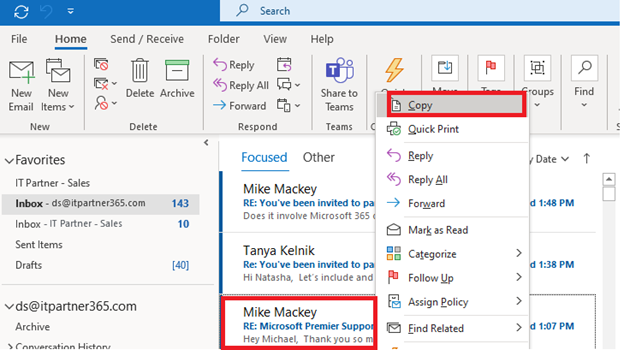
- If you want to reply to an email with another email as an attachment, click the “Reply” button. In the Message window, please click Attach File > Attach Item > Outlook Item. Select the email folder and choose the message that you want to send as an attachment. You can add several emails as an attachment.
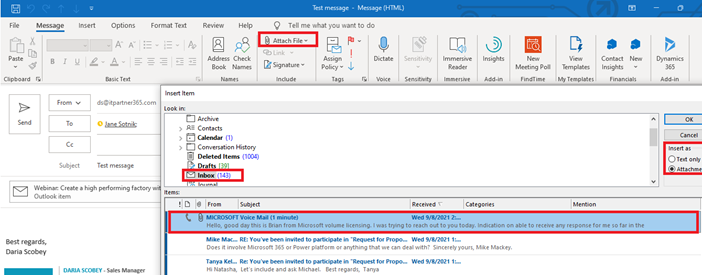
Send an email as an attachment in Outlook Web Access (OWA):
Open a new message or reply to or forward an existing one. Then arrange the windows so you can see both the message list and your new message. Select and drag the message you want to attach from the message list to your new message.
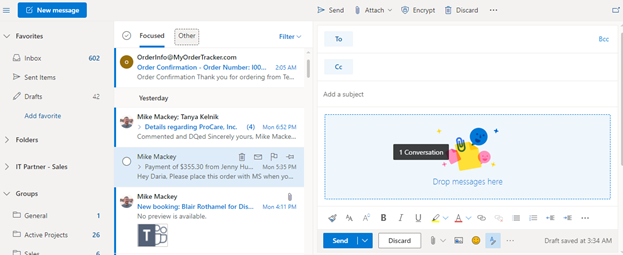
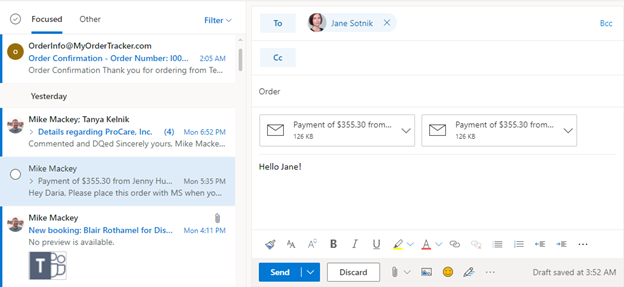
Share
2021-09-22