Build an Approval Process with Power Automate
Microsoft Power Automate is an online workflow service that automates events across a constantly growing collection of more than 230 apps and services, including SharePoint, Outlook, Microsoft Teams, and many more Microsoft and non-Microsoft services.
Microsoft Power Automate automates many common business processes and tasks, including instantly responding to high-priority notifications or emails, capturing, tracking, and following up with new sales leads, copying email attachments and saving them to OneDrive for Business, and collecting business data and sharing that information with team members.
With Microsoft Power Automate, there is no need to build your workflow from scratch. Microsoft Power Automate has an extensive library of templates, many accessible directly from SharePoint lists, which tackle common business scenarios and reduce time to deployment -- including the Start approval when a new item is added template.
Organizations commonly implement approval processes to ensure that business functions such as budgeting, marketing initiatives, invoicing, and creative projects meet quality or target standards.
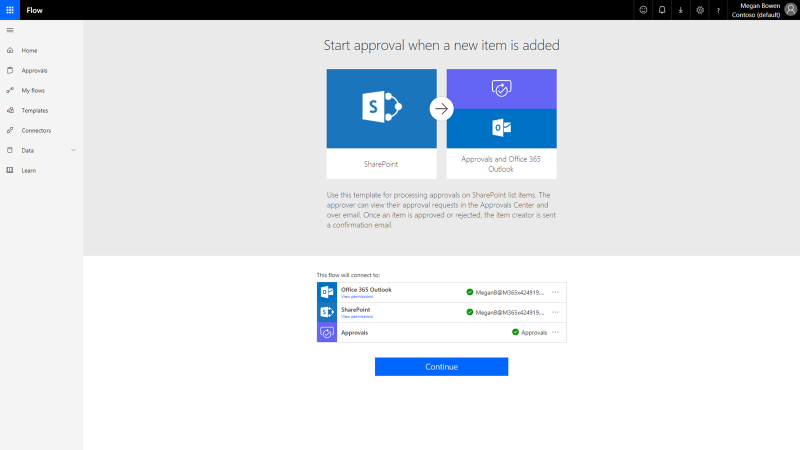
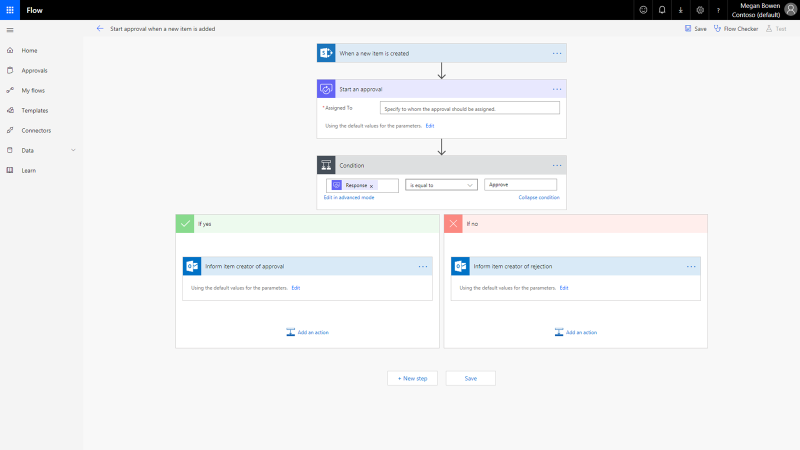
The Start an approval action automatically notifies the person responsible for approval or rejection of a new design idea posted to the Design Ideas list via email or via the Microsoft Power Automate mobile app. The approval process can be simple, with one person responsible for approving or denying a request, or it can be extended to include multiple approvers. A common multiple-approver business scenario is an employee vacation request that must be approved by both the requestor's manager and their skip-level manager. You could also list multiple approvers, yet only require the approval of one. No matter the level of complexity, Microsoft Power Automate makes approval process design quick and simple.
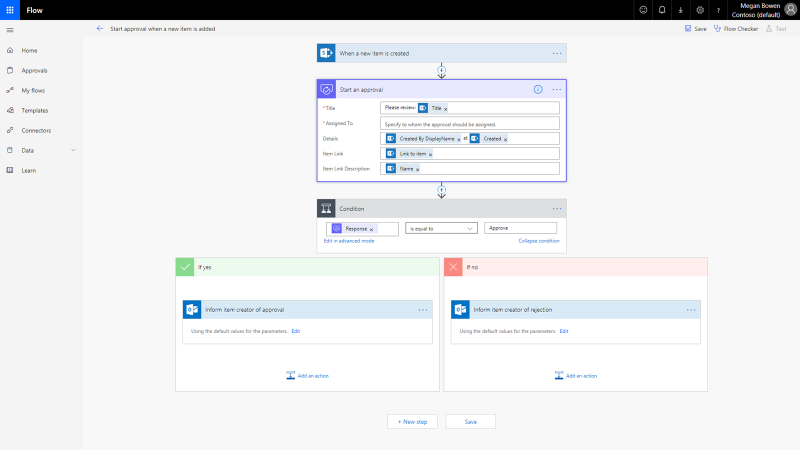
The Start approval when a new item is added template includes an action to Inform the item creator of rejection by default. The rejection email includes the title of the design idea and status on the subject line, with a brief message informing who the approving party was and any additional comments. Allowing the approving stakeholder to comment upon a rejected idea presents opportunity to elicit additional information, such as designs or documentation, further elaboration upon the idea, or feedback to the submitting team member. Again, Microsoft Power Automate makes giving and receiving feedback seamless and nearly instantaneous.
You can quickly expand the template by adding approver email address(es), including other stakeholders on the CC or BCC lines, adding attachments, or flagging the email as important -- all in a few clicks.
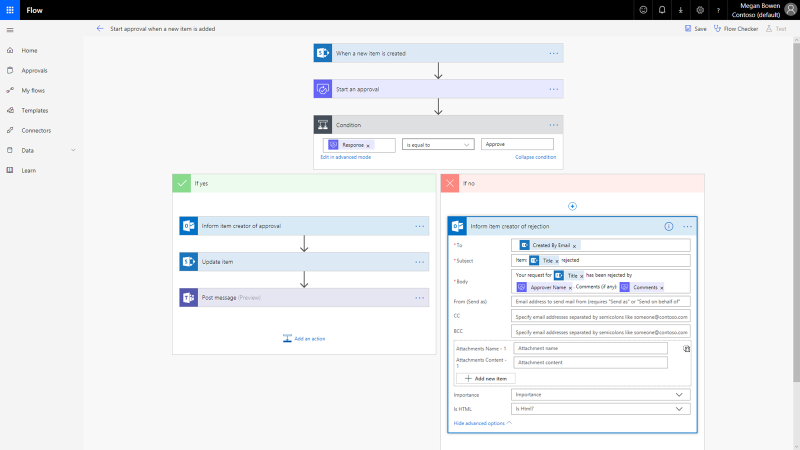
Microsoft Power Automate increases your efficiency and effectiveness by allowing you to instantly check your newly saved workflow for missing data, values, and errors so the other members of your team will not be inconvenienced or frustrated by a broken workflow.
The Microsoft Power Automate mobile app enables you to approve or reject new design ideas while on the go. In addition to push notifications alerting of a new approval request, you can view the details of the idea in a format suited to your device.
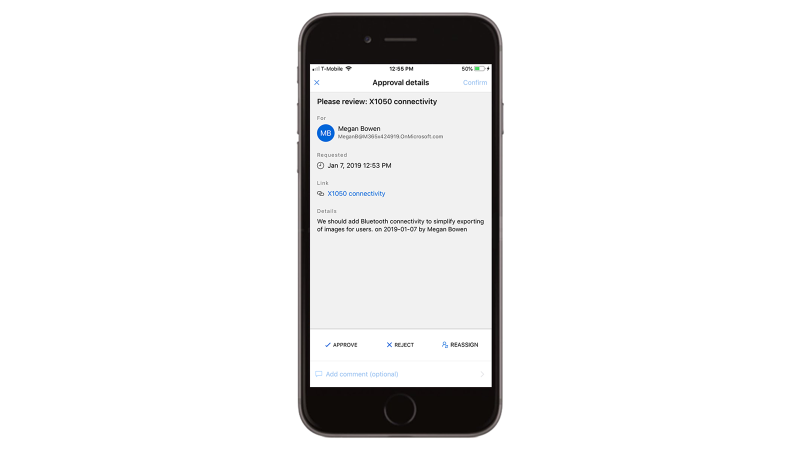
It is very easy to build a simple workflow that automatically generates an approval email when a new item is added to a SharePoint list, updates that list, notifies the submitting user when the idea item is approved or rejected, and posts idea details from the list item to a Microsoft Teams channel. Seeing the new idea in Teams, members can start collaboration and send feedback to refine it or post new ideas on their own. This simple workflow could easily be extended to a more complex scenario, such as multiple or serial approval stakeholders or distribution of idea details across a broader team. This could result in improved response time by stakeholders and transcendence of team silos within the organization, fostering increased collaboration and innovation.
Share
2020-03-03