IT Partner/
faq/
How to add an Open License to your profile on Microsoft Volume Licensing Service Center (VLSC)
How to add an Open License to your profile on Microsoft Volume Licensing Service Center (VLSC)
Here are the step-by-step instructions to add a license agreement with corresponding keys and downloads to your profile in Microsoft Volume Licensing Service Center (VLSC).
- Log onto Microsoft Volume Licensing Service Center
- Click on Add an Open License to your profile (see screenshot #1
below)
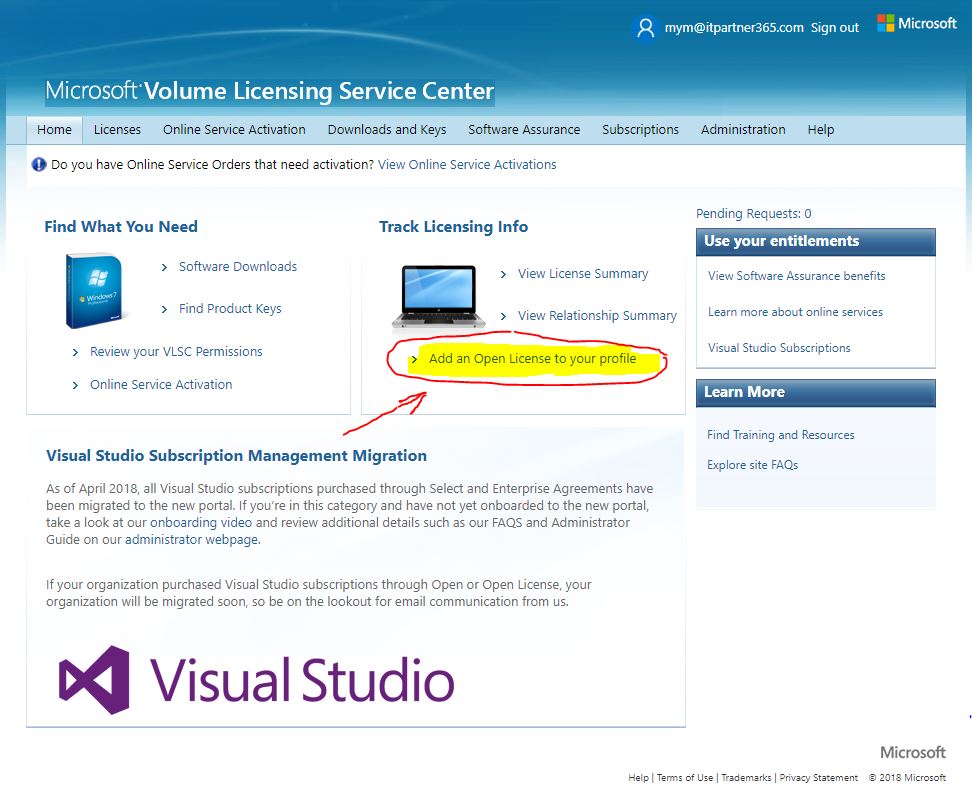
- Once on this page -- enter a valid Authorization and License
Number and click Submit (see screenshot #2 below)
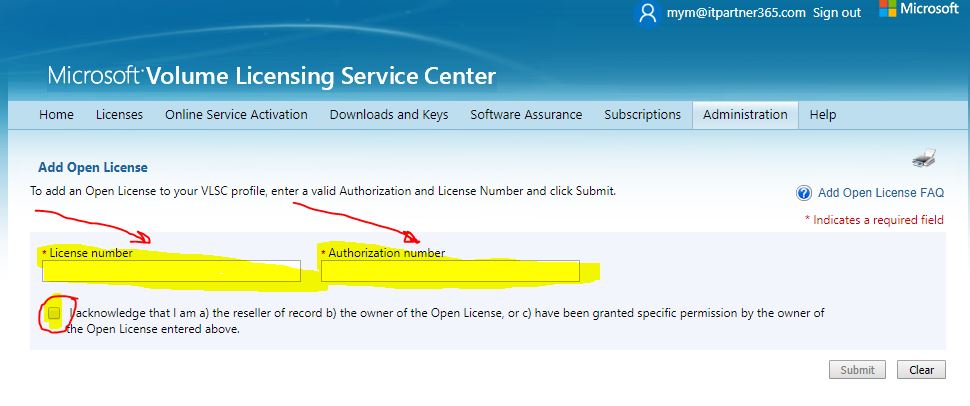
- A request will be sent to the administrator of the Agreement (i.e., Licensing ID) who should approve/reject as appropriate.
If you see a warning saying "Authorization / License combination number is not valid" -- it means that you need to verify if your information is correct.
Share
2018-07-25
To top