What are the options to upgrade from Skype for Business Online to Teams?
Switching from Skype for Business (SfB) to Teams is a hot topic. There are a few reasons why organizations are considering it. New Microsoft 365 tenants will be provisioned with Teams only, as it can already offer more features and capabilities than SfB Online, and it’s innovating rapidly. Users get better state-of-art cross-platform mobile experiences. The Teams client is built on a modern infrastructure, which improves operational performance.
At the same time Microsoft is developing on-premises SfB, and it's already released SfB Server 2019. So, now clients have the following options:
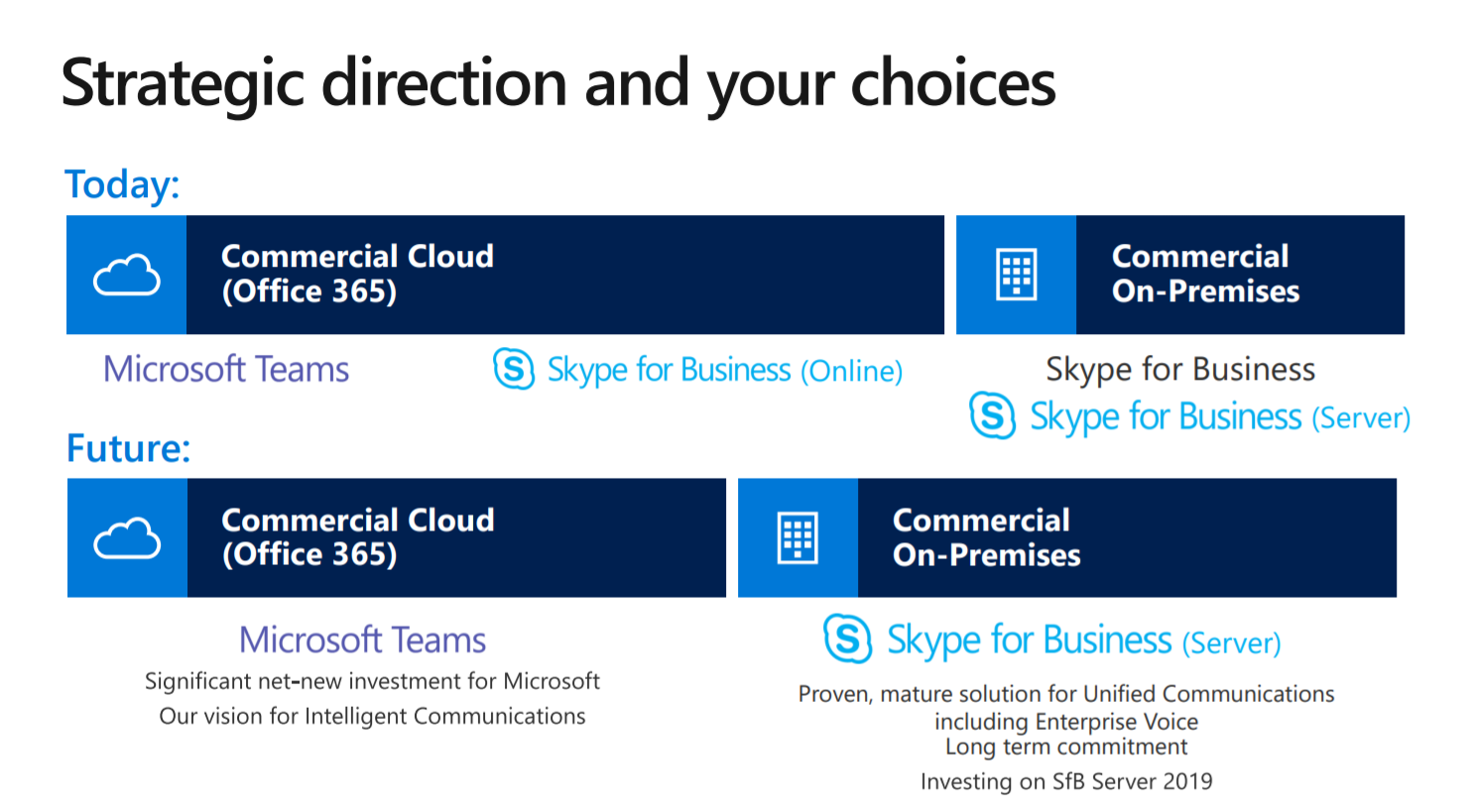
When you think about Teams and SfB, you cannot simply compare features or see Teams as SfB in a different skin on the front end. It takes your organization to the next level and brings it into the digitally transformed modern workplace. It is a hub for everything teamwork-related, bringing all the tooling and products of Microsoft 365 under one umbrella. By 2018, Teams had become the fastest-growing app within Microsoft --- over 300,000 companies were using it.
If your organization is planning to upgrade from SfB to Teams but you're confused about technical paths and coexistence options, these hints will help you design your journey.
Holistic approach
Migration can't be focused on the technical aspect, you need a holistic approach, and there's a framework for a seamless transition.
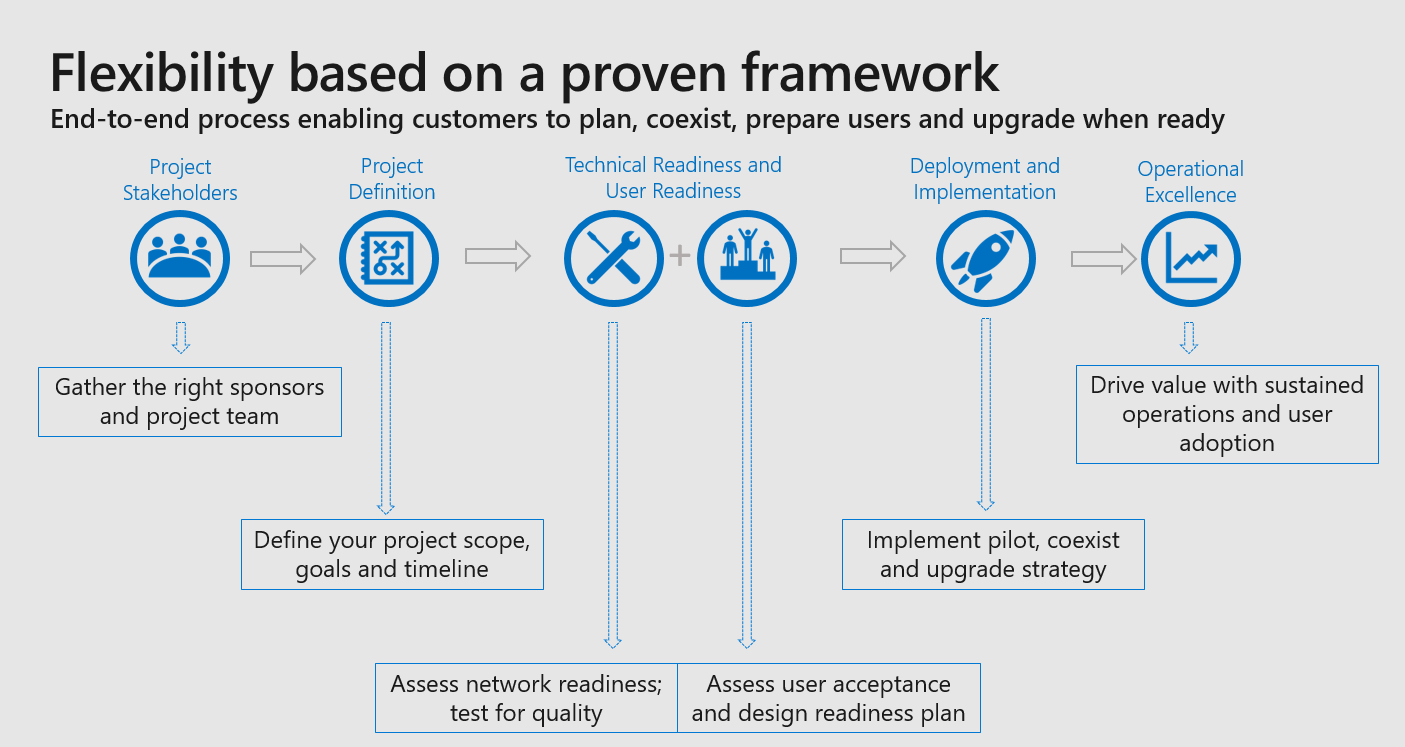
Your first step may be getting the right stakeholders, sponsors, IT
department, adoption, and change managers, and everyone in between, that
really has a stake in the game to help make this a successful
transition. Together they will define the vision and the scope of the
project, define your goals, timeline, and indicators that will signal that
you can move to the next level. You might have this big, broad vision of
going all in with teamwork, but the scope at this point in time might be just
to deploy Teams. This project definition will be your foundation and
blueprint to work from in the coming weeks and months. Technical and
user readiness should be organized as parallel work streams, as user
readiness does not happen after the fact of migration. You're testing
the network for quality, but also onboarding your users. From there, you
may run a pilot validating your technical readiness and user adoption.
Then at some point in time, all your users will migrate to Teams and
you'll work on operational strategy. This framework is kind of a bridge
built to get you from Skype to Teams; however, how you cross that bridge
is up to you.
Every organization is unique, but there's a recommendation from
Microsoft on how to upgrade from online, hybrid, or on-premises SfB, and you
can customize that path to your needs. This guidance is flexible and
adaptable enough to accommodate different deployment scenarios. There
are 5 modes that are the building blocks of the upgrade.
Teams-only mode
It is the destination of your migration, which will guarantee the most innovative teamwork and collaboration experience for end users.
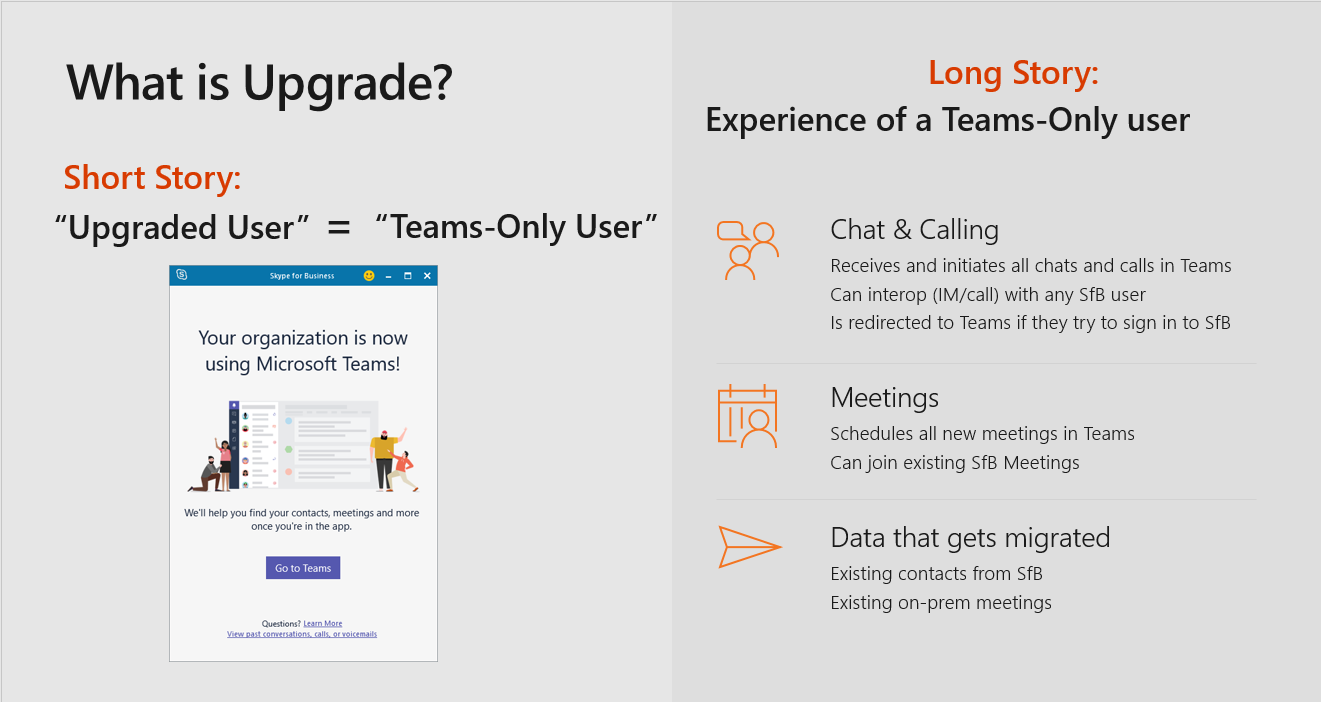
Four other modes are stages, or building blocks, you may use in combination with one another to get to Teams only. During the journey, you can still preserve some amount of interoperability between SfB and Teams so that your upgraded users can communicate with non-upgraded ones internally (within your organization) and externally (with partners using SfB).
Islands mode or side-by-side deployment
This deployment mode is recommended for purely online organizations (with SfB Online) that are relatively simple-structured, small, and probably don't have a dedicated IT department. Islands mode means that users will enjoy using Skype and Teams simultaneously, getting the full benefit as they run both. Teams offers chat, calling, meetings scheduling, the ability to do teams in channels, integrate third-party applications, and more, for the richest possible experience of Teams. Every time users want to contact somebody, they have a choice, and look at both SfB and Teams to check for new messages. When they schedule meetings, they have two plug-ins in Outlook and have a choice again. This rich, out-of-the-box experience should help to get to Teams more quickly.
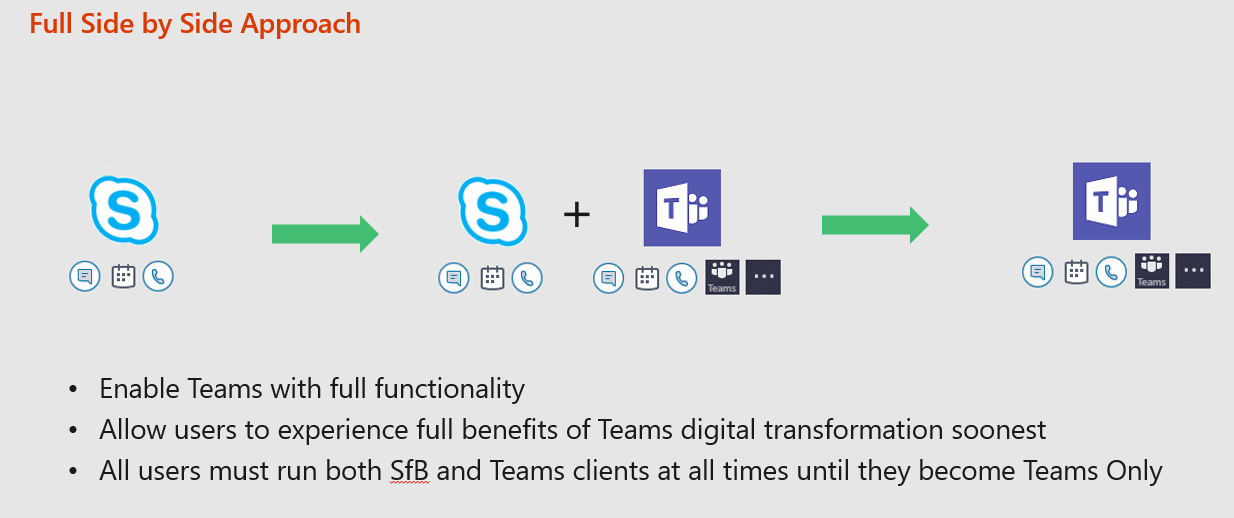
Teams without the UC functionality, or SfB with Teams Collab
This mode is recommended for SfB on-prem, hybrid, or even online organizations if they have concerns that doing the same stuff in two different apps would cause confusion. You keep SfB for UC functionality (by the way, UC stands for unified communications, and here means chat, meetings, and calling), and add in Teams without the UC. Nothing will change from a SfB perspective; employees will do what they've always been doing. They will just get some stuff that is brand-new, like channels or third-party apps integration and much more for group collaboration.
Eventually, when you feel your users are ready, you shift them to the Teams-only mode, taking the UC functionality out of Skype and moving it to Teams. What's fundamentally different from the previous approach is that these users never could do the same thing in more than one app.
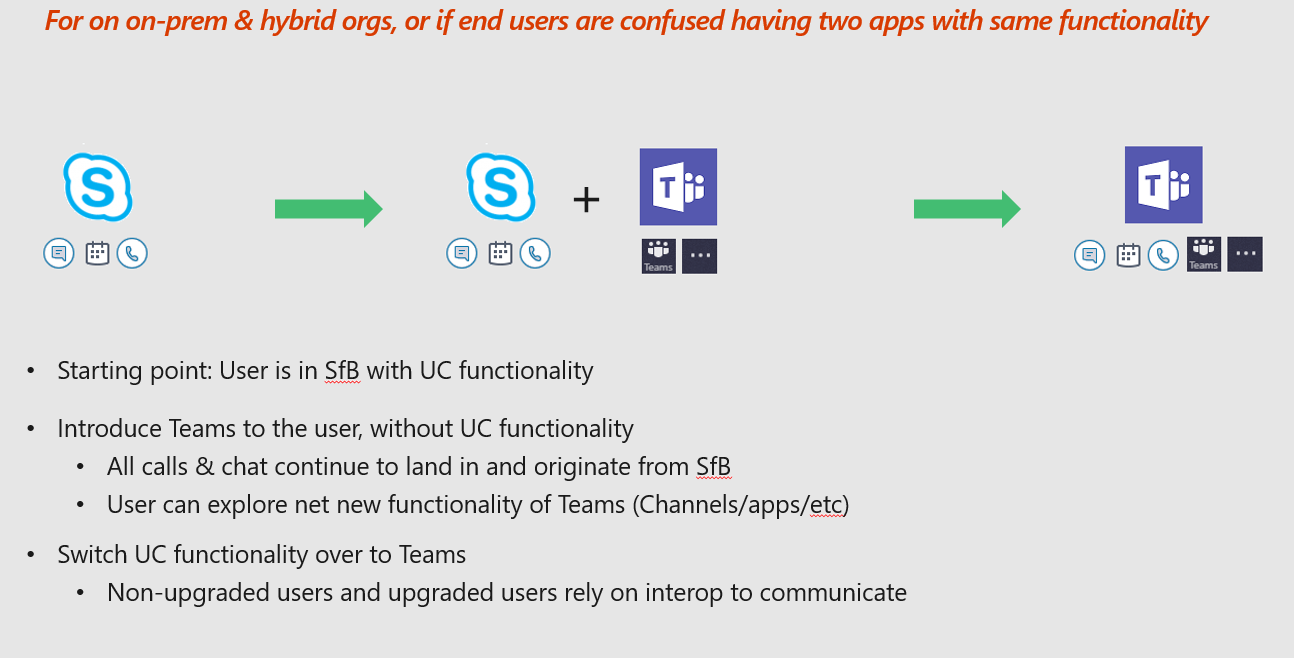
You might be wondering what happens if a Teams-only employee needs to talk to a SfB user. Throughout the phase of the transition, each person has one client where the calls and chats will always land. The routing assures that if it's a Teams user, the message is going to Teams, wherever it came from. The same applies to SfB. It's better to go quickly through this phase, and don't hang out in the middle state. Decommission all the other stuff as soon as possible and end up with everybody in Teams.
SfB with Teams Collab and Meetings
This scenario is for organizations that are excited about going to Teams only, but it might take them a while because of some constraints around Enterprise Voice on-prem, for example. They might be bound by contracts for X number of years, or they've got to amortize some old legacy equipment, or they've got a boss who can't agree to go to Teams only. This mode is a variation of a previous one, where you add Teams without UC functionality, but the next step is to switch the Meetings out of Skype and into Teams. Under Meetings we mean meeting scheduling, so SfB users will schedule their meetings in Teams. Any Skype user can join the meeting in Teams, and any Teams user can join the meeting in Skype, so only scheduling will eventually matter.
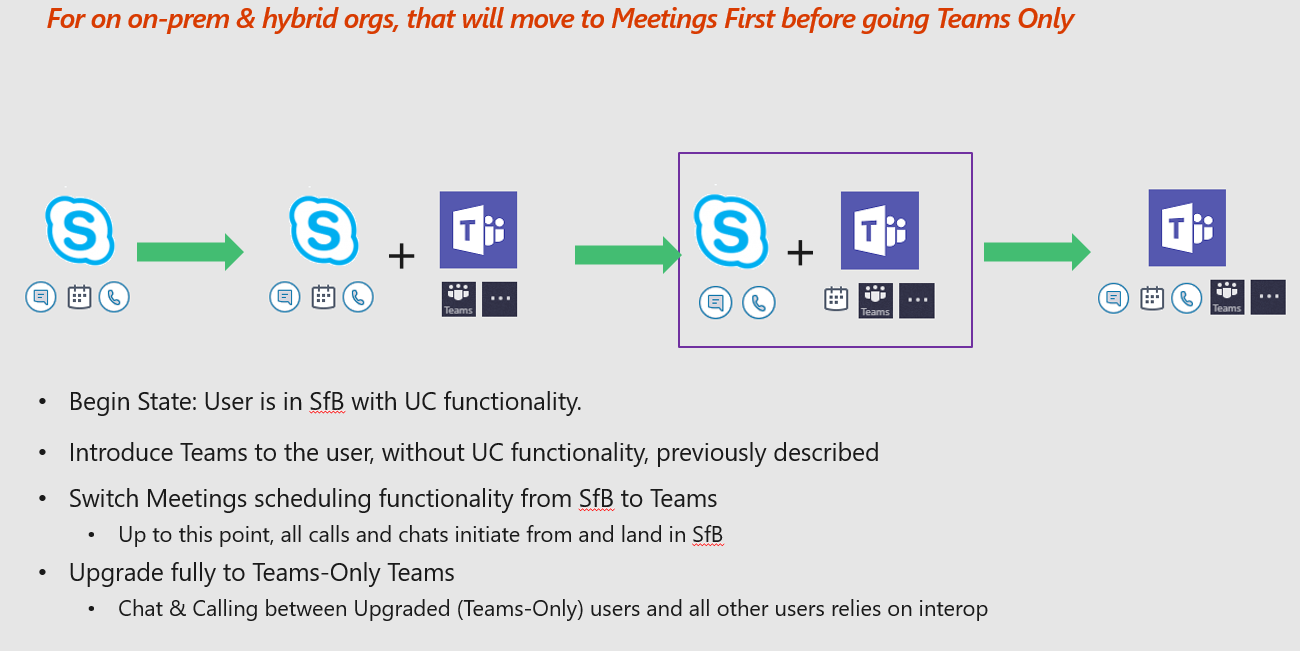
Let's explain how the notion of Meetings in different clients works. To join a meeting, you need a client that knows how to talk to the relevant service. Teams and SfB are different sets of code with different services underneath, so there does not exist one client that talks to both. However, any user can join either, thanks to a web client. If you're a Teams-only user invited to a SfB meeting, the Skype web client will help you out. The reverse is also true; if you're a Skype user who never used Teams before but was invited to a Teams meeting, you can join in thanks to a lightweight browser plug-in.
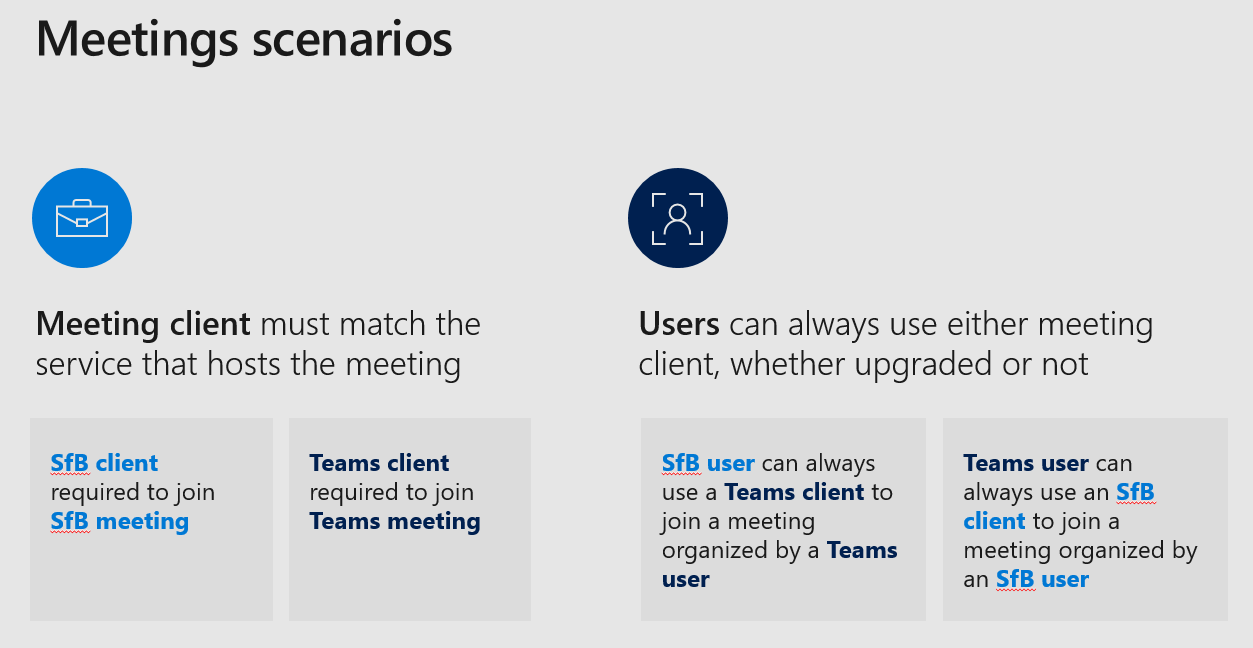
Skype-only mode
This is a scenario for companies with strict requirements (e.g., for data control) or for those that are waiting for certain features on the roadmap not available at the moment. It is even possible to roll back to SfB if you need to for any reason.
If you don't migrate your users at once, you're going to be in a situation within your company where you have some users in SfB and some in Teams. Even after you are a Teams-only entity, you need to ensure communication between SfB users from other organizations and your Teams users. This communication, specifically chatting and calling (as we already know how it works with Meetings), is achieved thanks to the interop. How does it work? At a basic level, we're talking about a client in Teams that uses http protocol, and a client in Skype that uses sip protocol. Somewhere in the cloud there's a gateway where all the magic happens, and it translates sip to http. There are some prerequisites to benefit from the magic. Number one, you will need to set up SfB hybrid topology. Interop and federation (which is the ability to connect and communicate with SfB users in other organizations, based on the agreement) are only available when the SfB user who was originally on-prem gets moved into the cloud. Every Teams user has a shadow Skype account, and to get interop and federation, this Skype account should be in the cloud. You can still use Teams prior to doing that, you just won't have interop or federation. Interop enables chat (plain text, no gifs) and one-to-one calling.
Example of a customer journey
In the picture below, a staggered approach, which aligns feature releases (that are on the roadmap) to users' groups is shown. It starts with assessing the employees, depending on their work, and the features they use, and dividing them into cohorts.
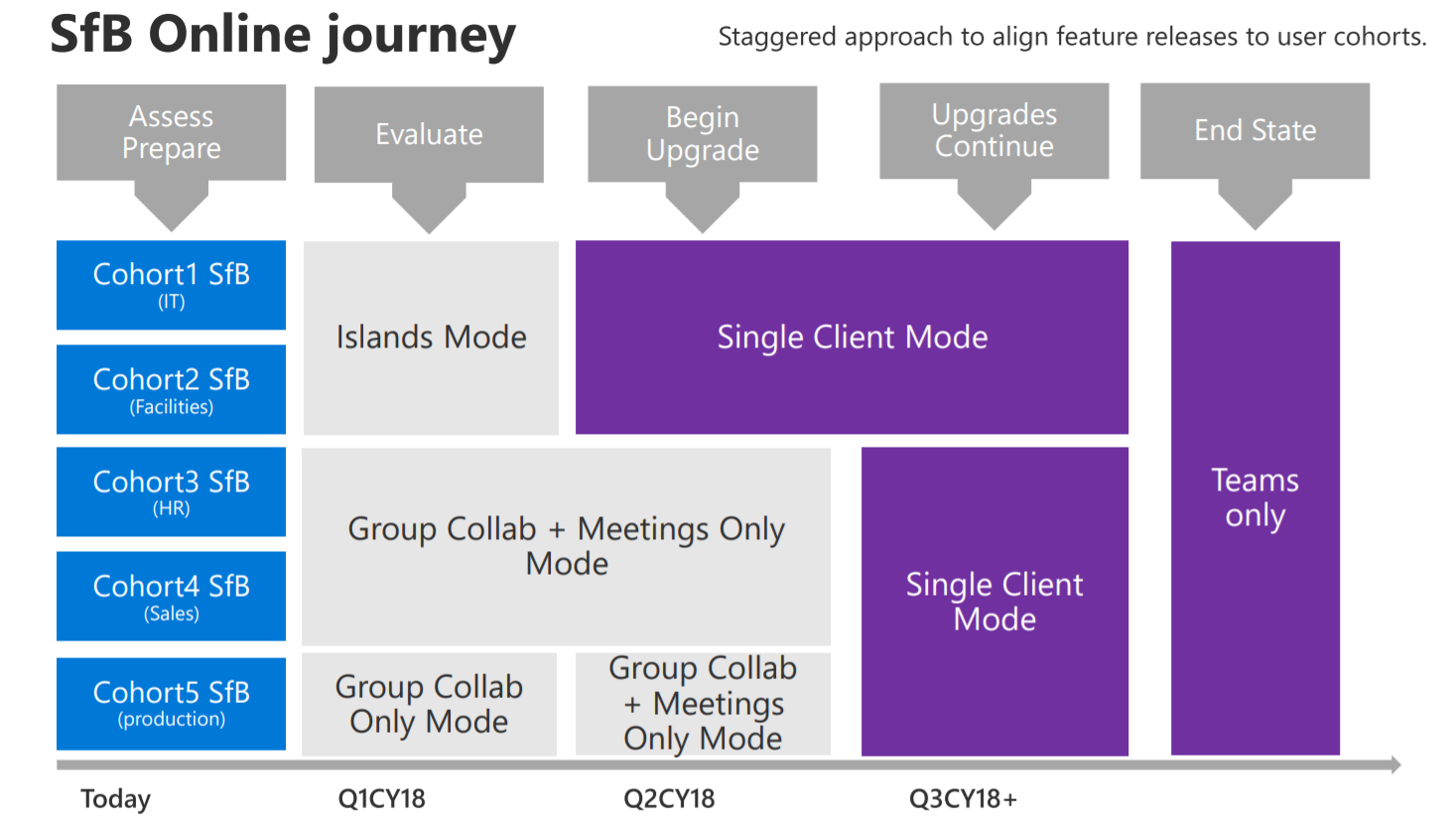
Based on the analysis of cohorts, the first two groups were migrated to Islands mode. The next two cohorts were transferred to Group Collab and Meetings Only mode. The last cohort was left with Group Collab only, as they needed the ability to record meetings, not available in Teams at that time. So, at the evaluation stage, everyone had Teams client, ability for group collaboration, and ability to join meetings in Teams. As the timeline moved along, the first two cohorts moved to Teams single client mode, while the HR and Sales departments stayed with the same mode. The reasons might be different, like you might be waiting for some features, or don't want to disrupt their environment at the end of the fiscal year. Then mapping out users and features, you might find out that cohort five could now enjoy scheduling meetings in Teams, as all the features they needed were in place. So, as the journey progressed, cohorts from 3 to 5 used SfB for chat and calling, could join the Skype meetings, but scheduled their meetings in Teams. When all the groups were ready, they were transitioned into Single Client mode.
Conclusion
Teams is a choice that you're making and a choice that your end users are making. This is a big change in the way your organization works, and a big change for end users well-engrained in Skype for Business. There are five main modes (variations of SfB and Teams coexistence) that may make the transition smoother. Teams-only mode should be your end goal. There may be reasons you can't get there right away, but that should be the end target. If you're a purely online organization and don't have any complex requirements, the Islands mode with the full functionality of Teams is recommended. If you're on-prem, or hybrid, or if you know that your users are going to have a hard time doing the same stuff in more than one client, then try SfB with Teams Collab, and from there get to Teams only. A subset may be adding the Teams Meeting scheduling or staying SfB only.
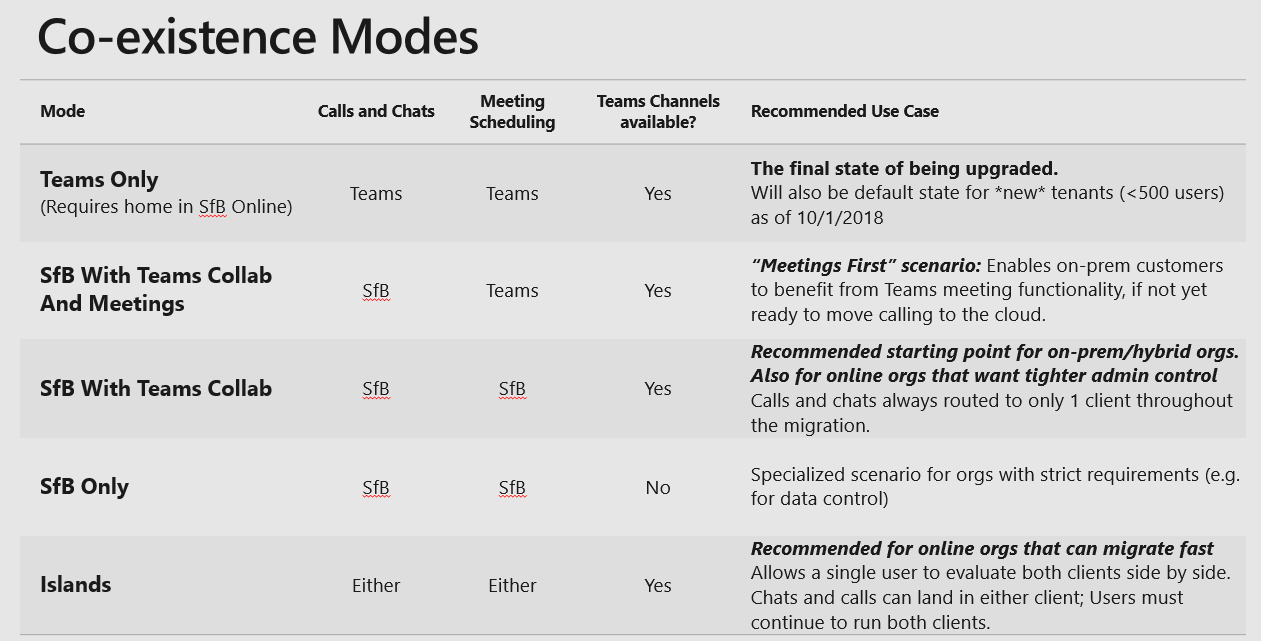
Now that you've learned how to design your transition, are you excited to know how to do it from a technical perspective? We'll reveal all the details in the following article. To be continued...
Share
2019-07-09