Streamline your business processes with Power Automate
#power automate, #microsoft 365, #office 365
By effectively leveraging Power Automate, you can significantly reduce manual effort, minimize errors, and accelerate the pace of your business processes, ultimately leading to increased productivity and operational efficiency.

What is Microsoft Power Automate?
Power Automate, formerly known as Microsoft Flow, is a manual work solution that enables users to create daily workflows and automate tasks that involve repetition. For instance, a company that creates a monthly report or analyses data manually can be referred to as having repetitive tasks. Therefore, these tasks can be automated using this tool.
In Power Automate, connectors, triggers and actions are fundamental concepts that allow you to integrate different applications, services, and data sources into your automated workflows. They enable you to create workflows that respond to specific events and interact with various systems. Let's explore these concepts in more detail.
Power Automate Connectors
Connectors are pre-built integrations that allow Power Automate to connect with external services, applications, and data sources. Connectors help power automation integrate with one or more applications and act as a wrapper around an application programming interface. A connector links two applications together and moves the data quickly from one application to another. As you switch to Microsoft Power Automate under Microsoft 365, you will see a tab named connectors. Under it, you will find different types of connectors.
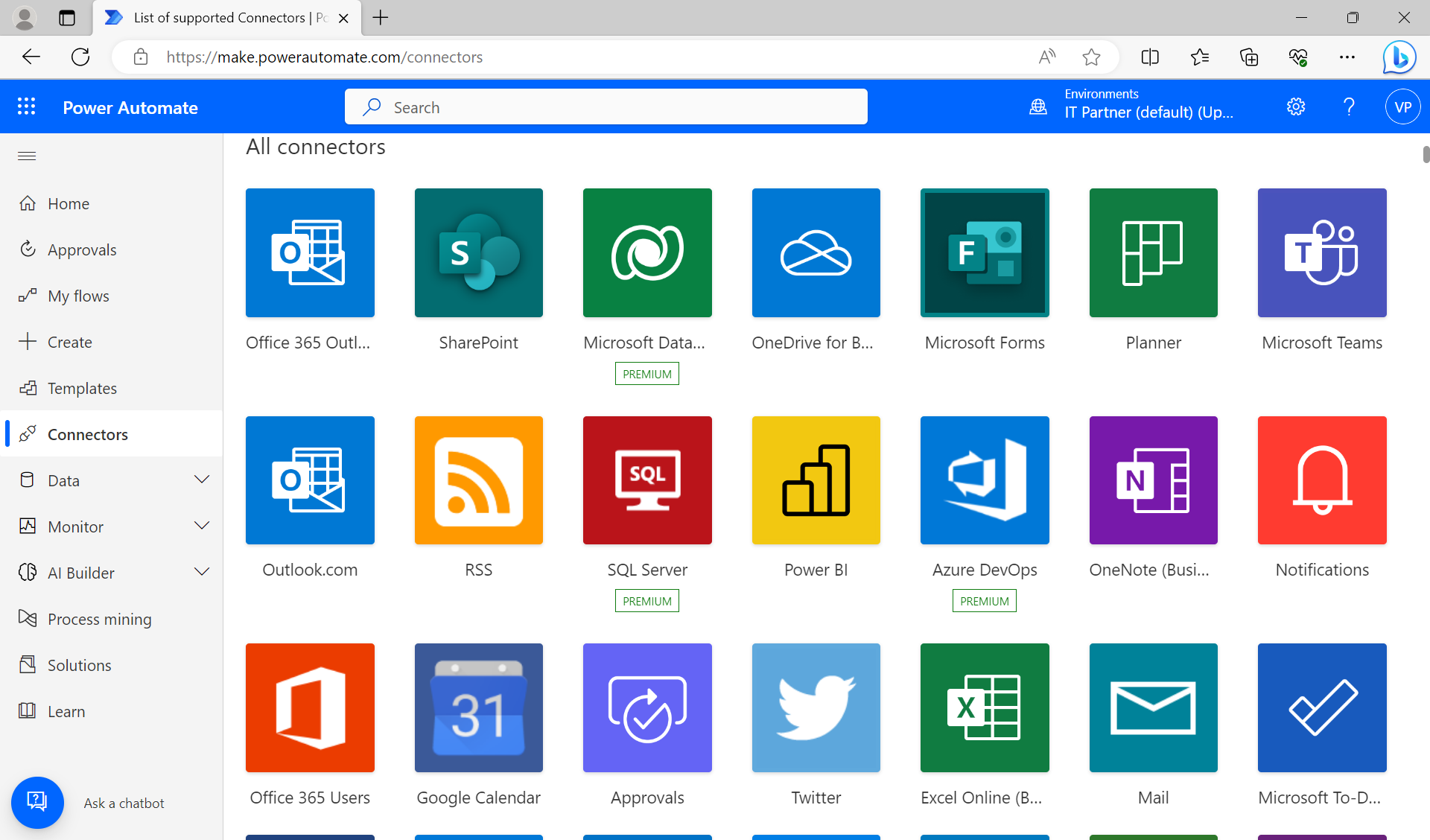
Both Power Automate and Power Apps have two types of connectors: Standard Connectors and Premium Connectors. These connectors enable integration with various services and data sources to extend the capabilities of your automated workflows and applications. Here's a breakdown of these connector types:
Standard Connectors
Standard connectors are available to users with standard licensing for Power Automate and Power Apps. They offer a wide range of integration options with popular applications, services, and data sources. Examples of standard connectors include Microsoft 365 apps (Outlook, SharePoint, OneDrive), social media platforms (Twitter, Facebook), cloud services (Azure, Dropbox), and more. Standard connectors cover a diverse set of scenarios and are included as part of your subscription.
Premium Connectors
Premium connectors are only available with a premium license. They are designed to support more specialized enterprise-level scenarios and might offer advanced actions, enhanced security, or access to features that standard connectors don't provide. For instance, Salesforce, Survey Monkey, GetMyInvoices, and IN-D Payables are all premium connectors.
There is one of the connectors that was earlier a standard one but has now been moved to the premium connector category as of February 1st, 2019. It’s the HTTP connector.
Power Automate Triggers
Power Automate triggers are events that initiate the execution of a workflow. They define the starting point of your automation and determine when your workflow will run. Power Automate provides a variety of triggers that you can use to automate processes based on different events.
An event trigger is an automated cloud flow that occurs because of an event. There must be some kind of event that begins outside the power automation service for this event to occur. For example, when new mail arrives in your mailbox, this will be considered an event. Now that you want to save your email attachments in OneDrive for business, you can set the path. Under that path, you can create a folder in which the attachments will be saved every time the email comes in.
Power Automate Actions
Power Automate actions are the individual steps or operations that you define within your workflow. Actions are what enable you to automate tasks, manipulate data, and interact with various applications, services, and data sources. When you create a workflow in Power Automate, you combine multiple actions to achieve a specific automation goal.
When we wish to start a flow, we often use the manual trigger, which is a different form of trigger. We get to choose exactly when this specific event will occur because we are physically pushing a button, for example, a Bluetooth button, to start this flow. You can set up all the actions after this flow gets started. One of the remarkable things about this trigger is that you can designate the desired user input that will be used within this flow. Let’s say you want to send a file or write a specific text that should be used within that flow. Then you need to select the input as per your choice.
The third type of trigger is referred to as a scheduled trigger, and it occurs based on a designated period of time. A very straightforward example of this could be the automated refresh of your Power BI dashboard via the Power BI Service. You have set a scheduled refresh to occur every day at 9 a.m., so this event will occur as per the designated time without fail.
What are the benefits of Microsoft Power Automate?
- Power Automate doesn’t require any coding background, so even complex workflows can be built more simply.
- Your everyday work can be automated with this solution, so why waste time doing the same task? Instead, save your time to finish other aspects of your job.
- Fewer errors are likely to occur because a workflow is necessary in order to automate the procedures. Hence, improving the efficiency.
Power Automate empowers you to create efficient, automated workflows that enhance productivity, collaboration, and decision-making across your organization. This solution can provide significant benefits for organizations seeking to automate processes, increase efficiency, and streamline operations. Kindly, review the services we provide and do not hesitate to contact us to learn more about all the advantages of Power Automate:
- Custom Business Apps and Process Automation Using Built-in Office 365 Tools
- Business Process Automation Using Built-in Office 365 Tools and Services
- New Employee On-boarding with Approvals and Notifications
Share
2023-08-25