Microsoft 365 Business Apps
Microsoft 365 business apps allow you to control many of the background operations at your business. With Microsoft Invoicing you can take care of all your online payments. Microsoft Bookings will help you schedule appointments online. Outlook Customer Manager makes it easy to enhance customer relationships. And finally, MileIQ provides you with the opportunity to claim reimbursement of business miles.
Outlook Customer Manager
Outlook Customer Manager enables users to organize client information next to the inbox, track tasks and projects in progress, and stay on track with timely reminders. With Customer Manager it is easy to manage customer relationships more efficiently and generate more repeat business.
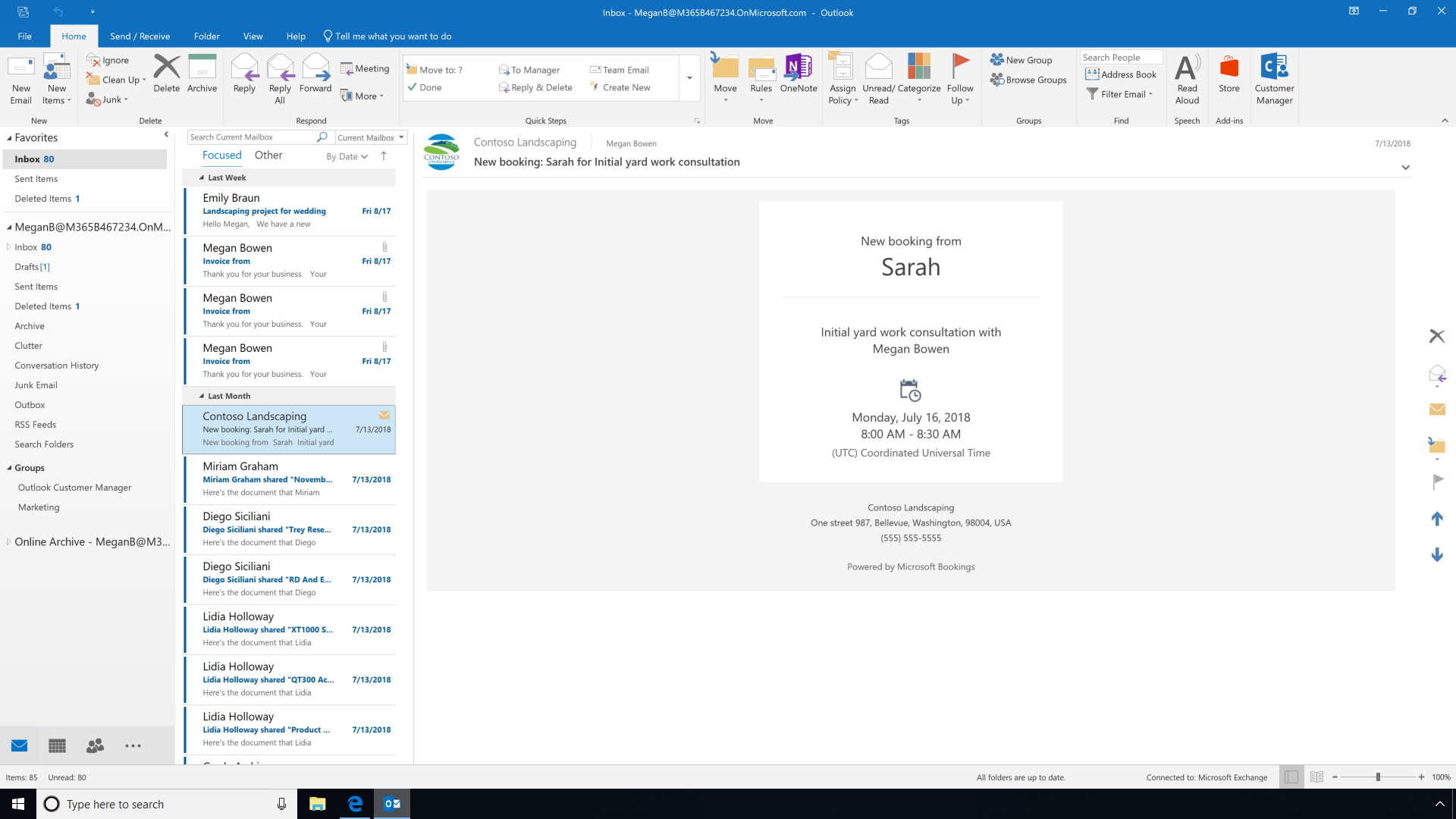
To add a new contact, you can just click on the Customer Manager icon within Outlook and save the business and contact information. Customer Manager makes it simple to share contact info with all the staff, so that everyone is on the same page and customers get a consistent experience regardless of who calls. If you want to share a new contact info with your co-workers and staff, just toggle the Boolean from "no" to "yes."
Once the business contact has been added by clicking Save, you can also choose to add notes and files to the contact information for future reference.
In our example, Megan selects a due date for this task, as well as a reminder date that will notify Megan when this task is almost due.
Once the contact card and task have been created, you can choose to create a deal card that provides you with the status of the deal, date of the deal, and deal amount.
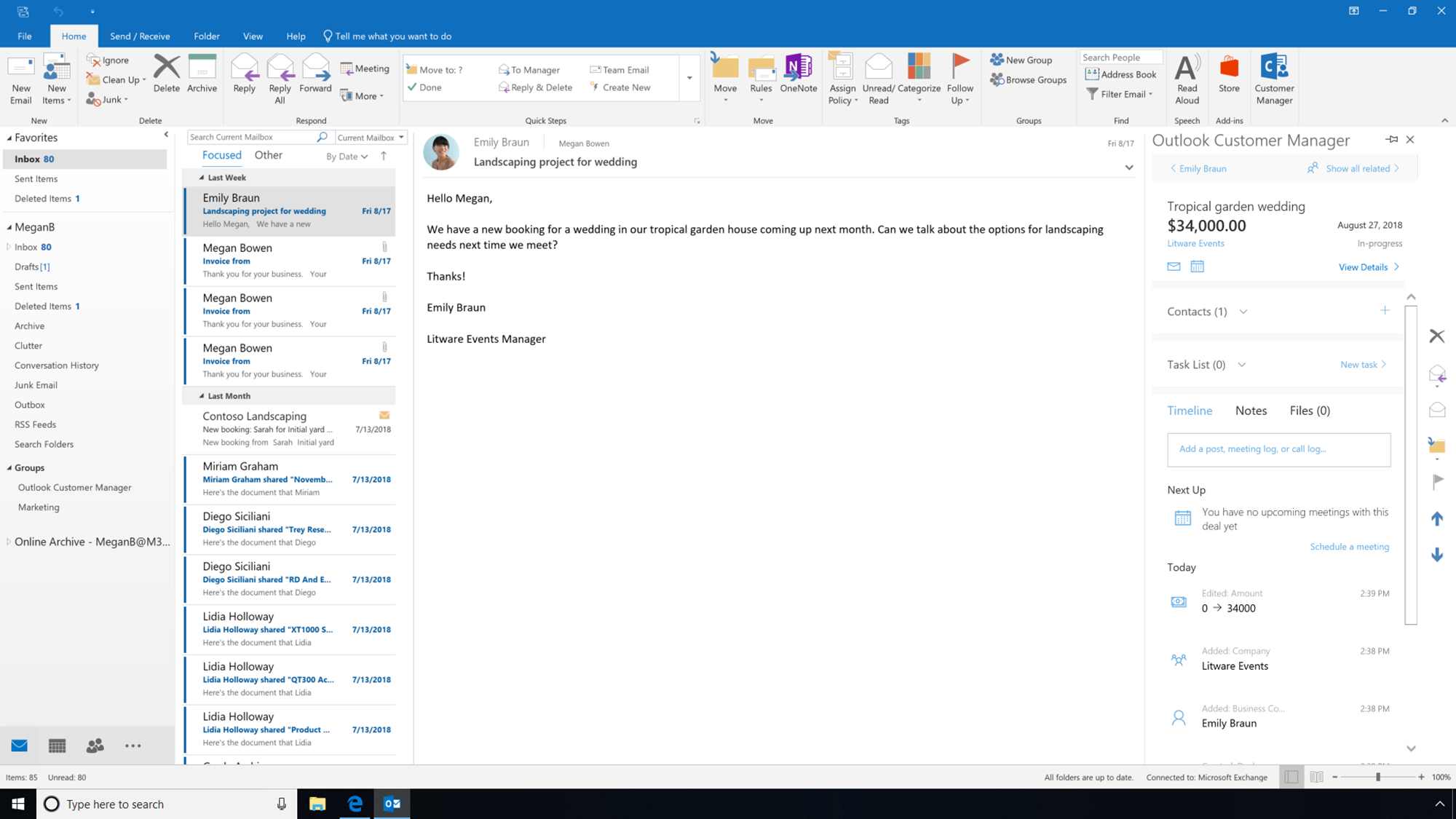
To get an all up list of your contacts, companies, deals, and upcoming tasks, you can click into the Outlook Customer Manager add-in. From the Today view, you can easily prioritize what you work on by looking at your Task List, with corresponding due dates.
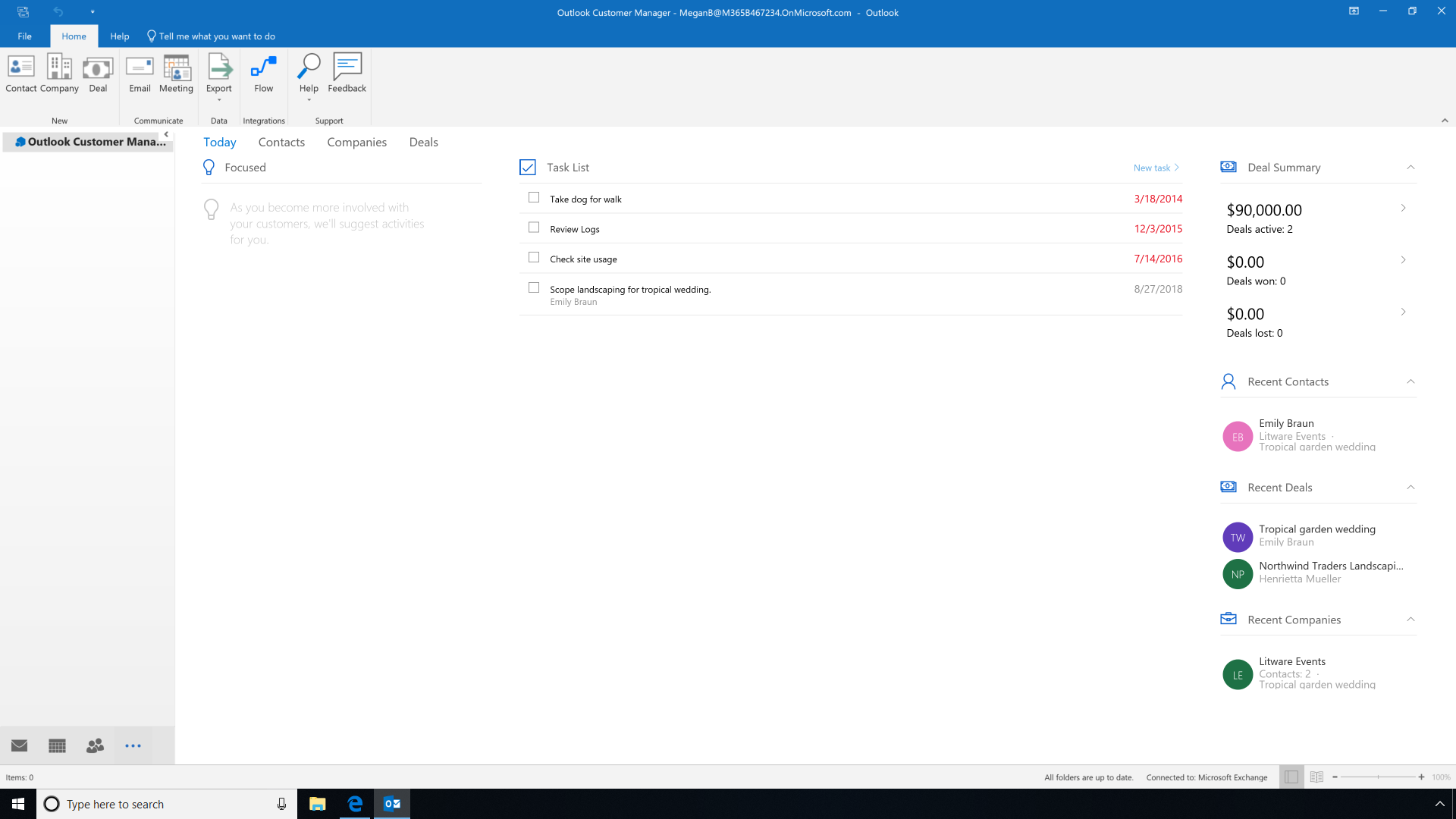
Focused contacts show you a view of customers with active deals and the companies you work with and the deals you have made.
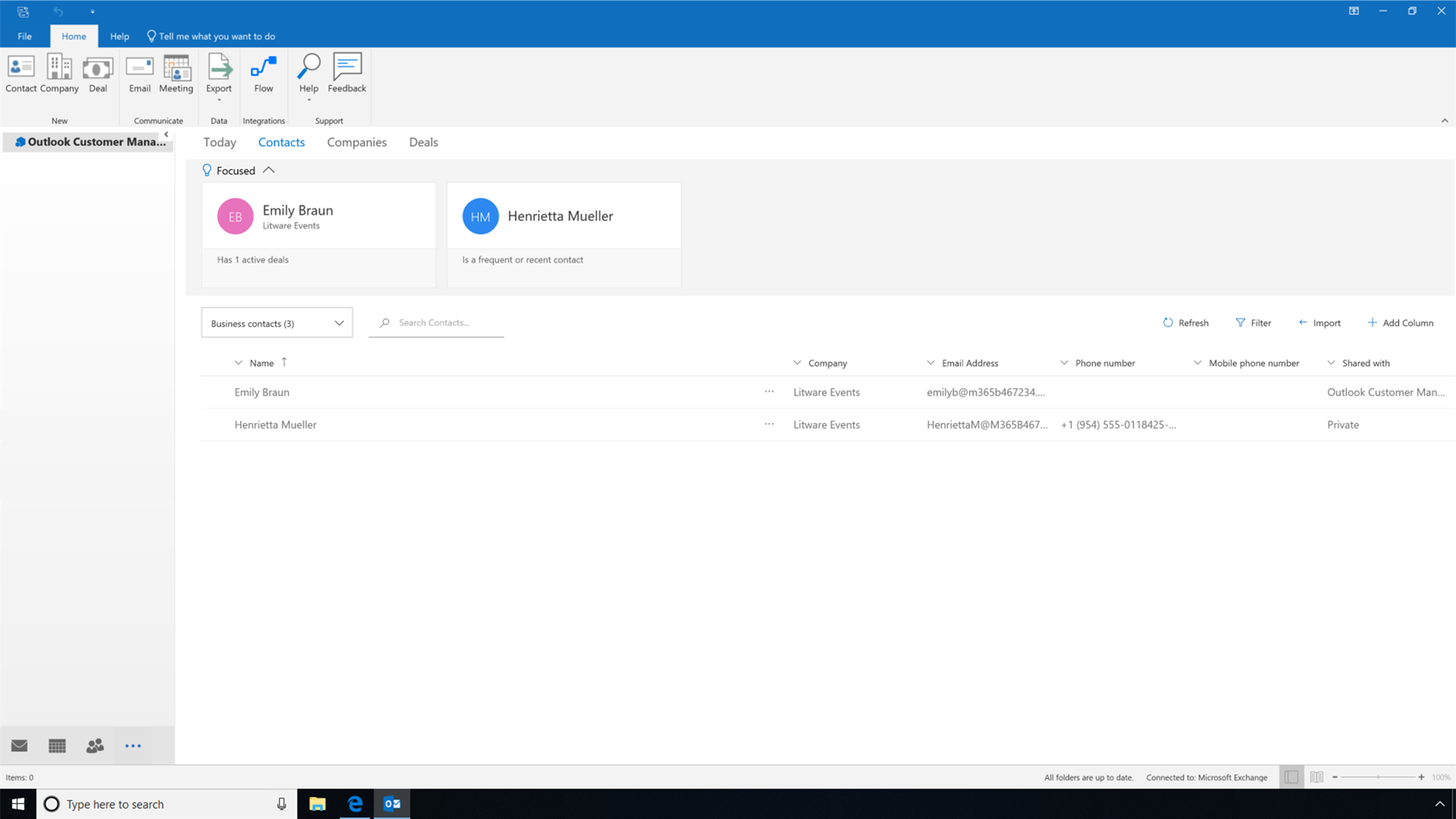
Microsoft Invoicing
With Microsoft Invoicing you can easily create professional-looking estimates and invoices. With Invoicing it is simple to bill your customers quickly and get paid fast.
Within each invoice, you can view contact details, outstanding amount (if any), invoice details, line items, invoice totals, and any notes for the customer.
It is also possible to send estimates to customers. Each estimate provides you with details, including contact information and the estimate deadline date. It can easily be turned into an invoice once it is accepted by a customer.
The Invoicing dashboard demonstrates an overview of sent, paid, and overdue invoices. Within invoice settings, there is an option to change the email account details, email settings, invoice and estimate numbers, payment terms, and tax rates.
It is easy to check the status of individual customers via the Customers tab in Microsoft Invoicing. Customers with any overdue payments are listed in red and easily spotted.
Microsoft Invoicing gives you an opportunity to generate invoices, easily add services and prices, and convert estimates to invoices in seconds. Integration with Microsoft Pay allows customers to pay through a variety of options -- including online payments by credit or debit card.
Microsoft Bookings
With Microsoft Bookings customers can automatically schedule appointments for services -- from initial consultation to repeat maintenance -- anytime, anywhere. With bookings, your team calendar is automatically updated.
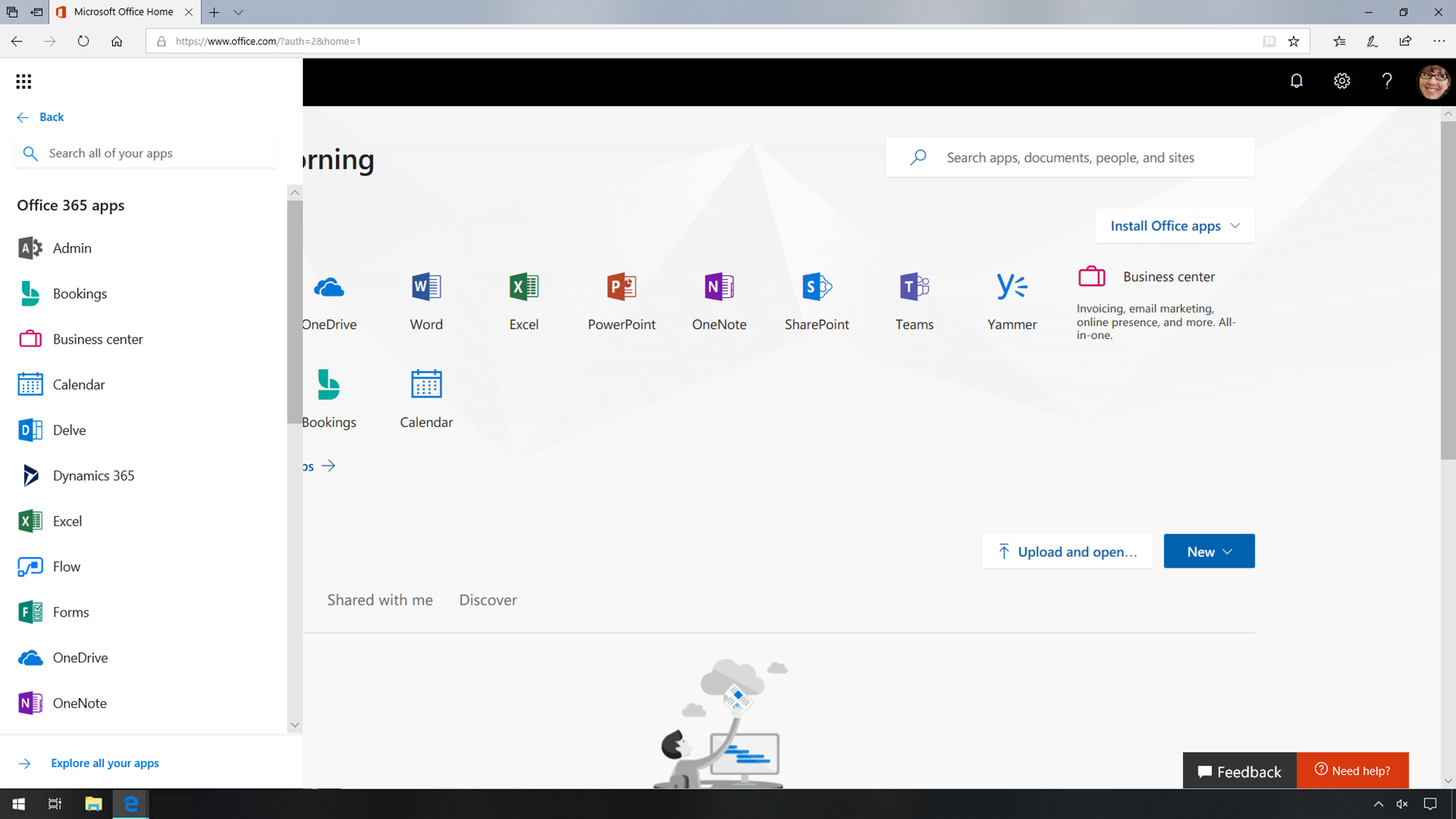
You can easily manage and color coordinate staff appointments and access the day view, week view, and if needed, a monthly view of bookings. Within each booking it is possible to see project information and appointment times, to help you stay on schedule.
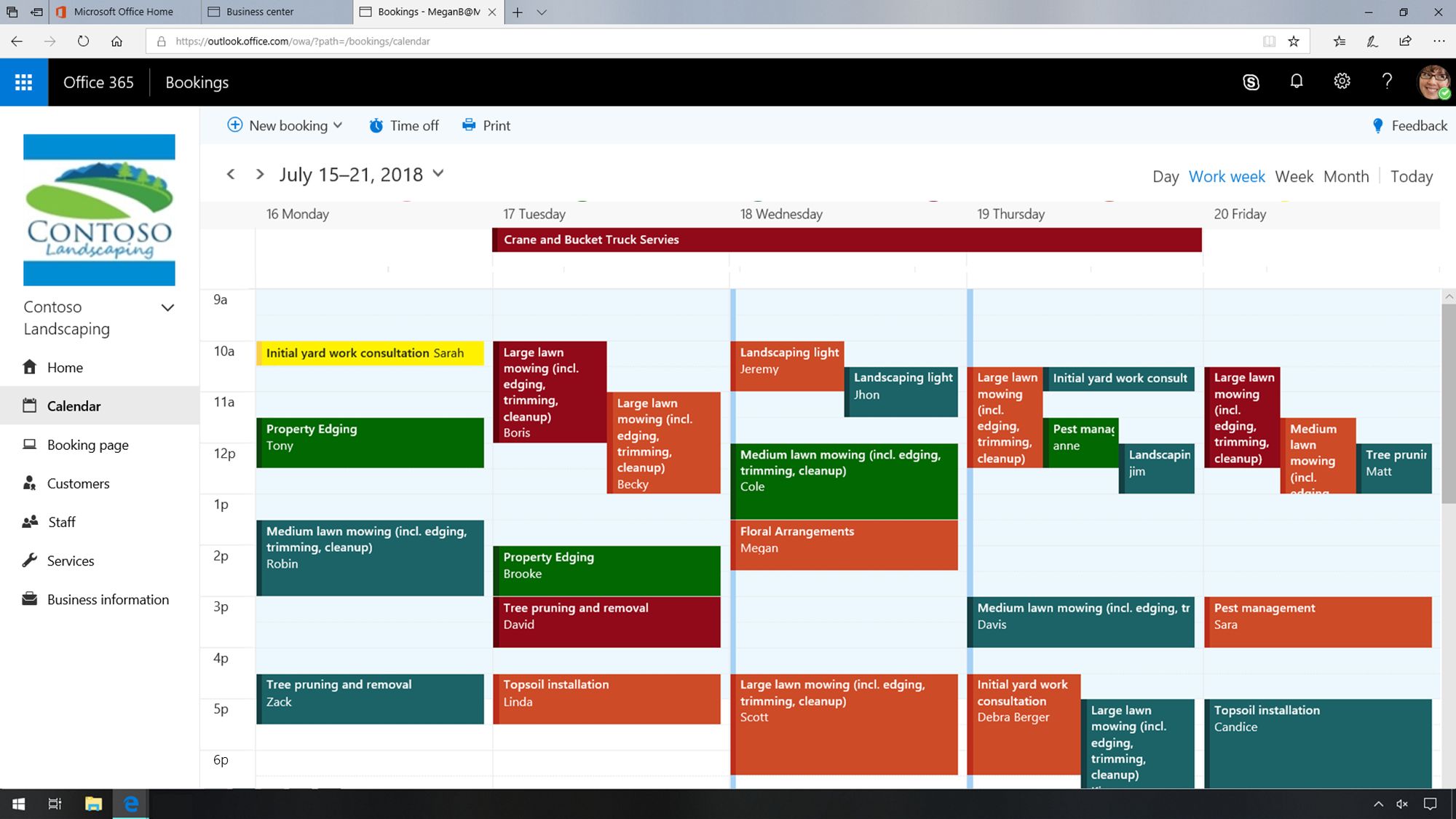
If you publish your Bookings page to your social media accounts, customers will have a chance to conveniently schedule appointments. It is very simple to change details of your Bookings pages, such as the color scheme, and these changes will automatically be updated to your linked social media accounts.
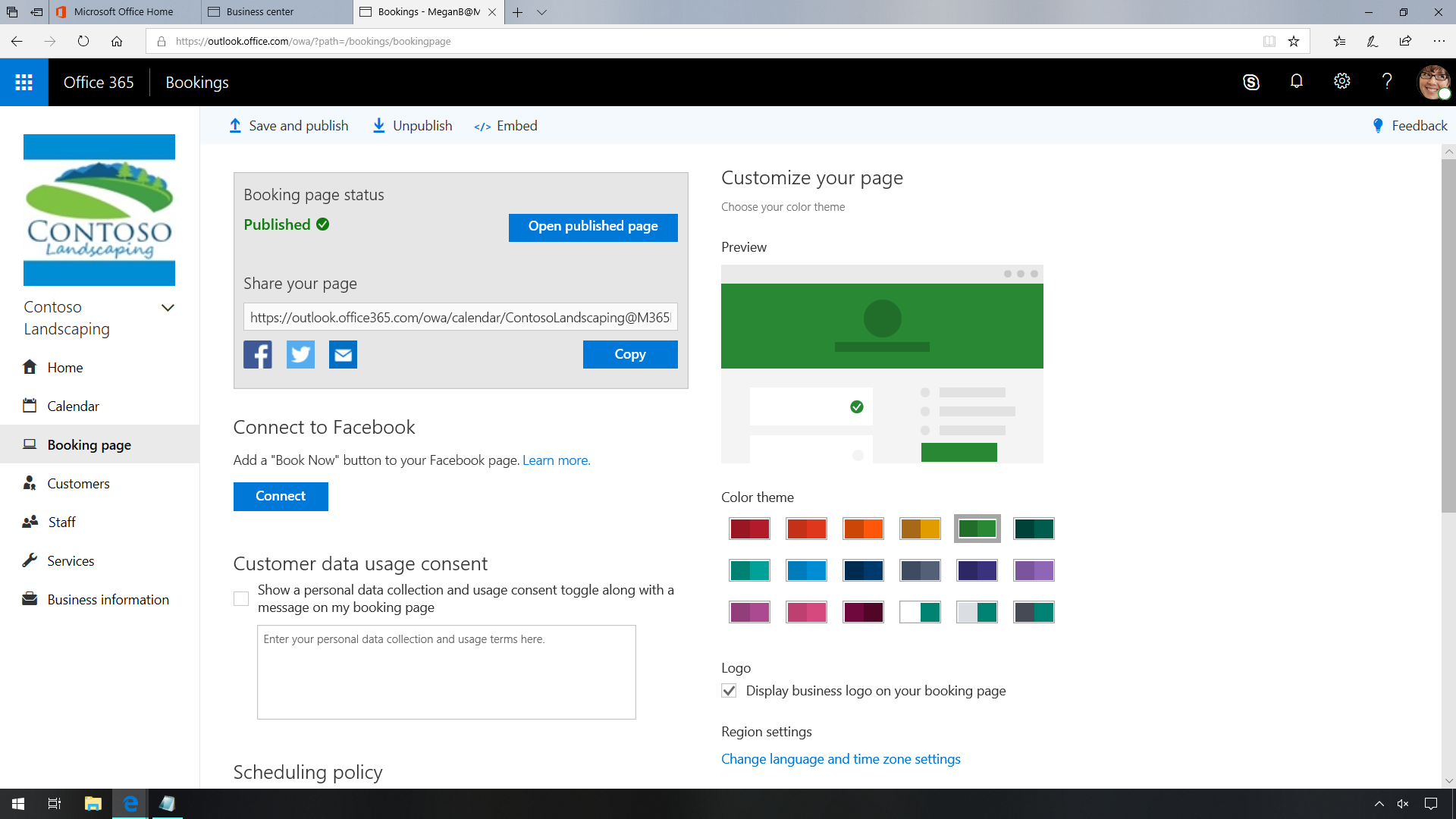
Additionally, there is an opportunity to create and review a scheduling policy for the Bookings page, designating project time increments, minimum lead time, and maximum lead time.
You can also choose email notifications when an appointment is scheduled, as well as give customers the option to decide on the staff members that work on their project.
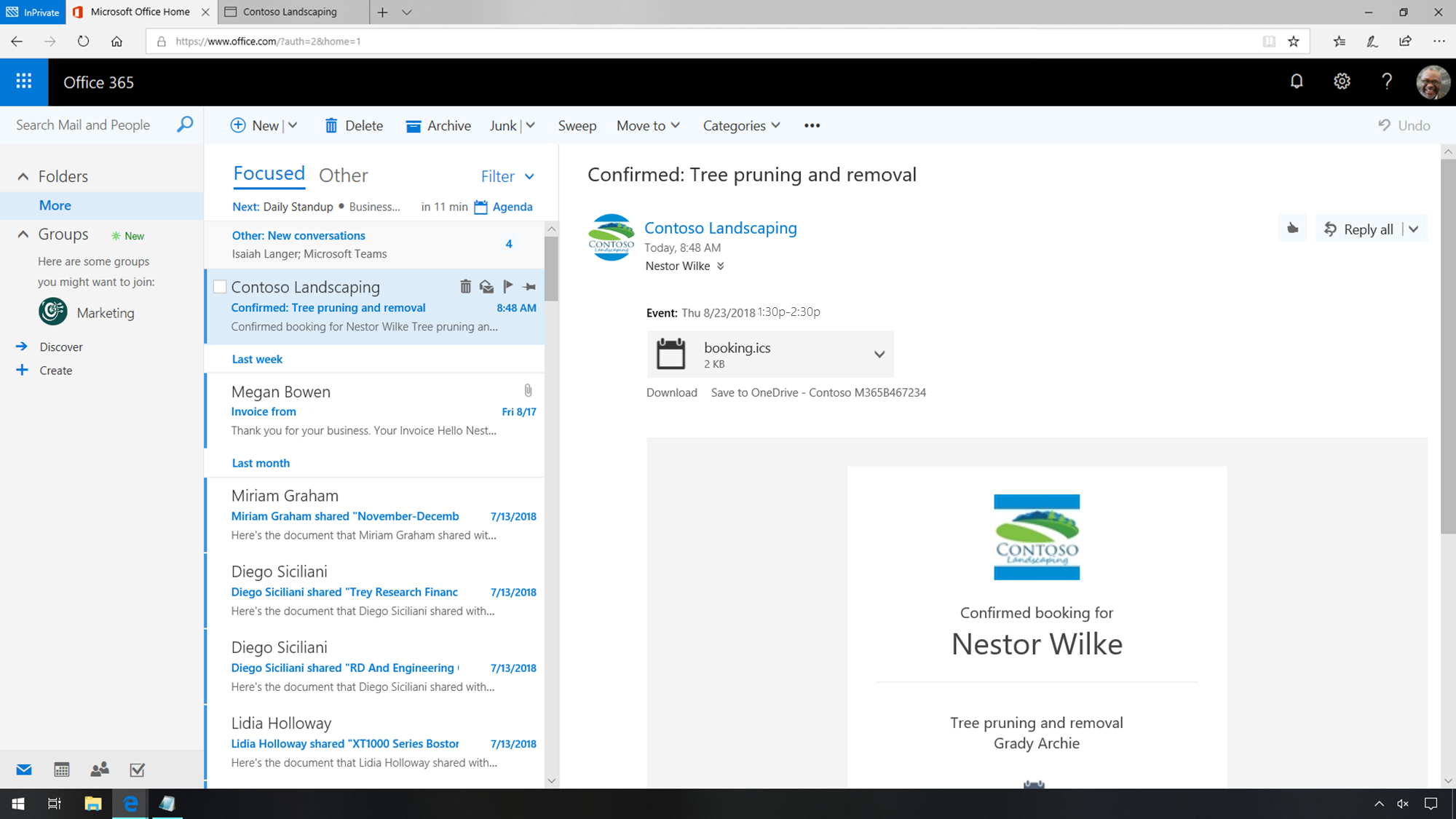
Bookings is a fast and great way to schedule a meeting. Customers can easily find available time slots and book appointments 24/7 with the help of the easy-to-use, customizable webpage. It is very simple for customers to check your Bookings, set up a meeting, and receive a calendar invitation. They also have an option to reschedule the meeting. In the future, customers will have the ability to pre-pay for their appointments during the Bookings scheduling process.
Share
2019-09-10