Microsoft 365 Advanced eDiscovery
#azure ad, #microsoft 365, #office 365
With more and more information stored in the cloud, the ability to discover, analyze, and respond to requests for that data are more important than ever. That’s why Microsoft has added Advanced eDiscovery to the Microsoft 365 Security & Compliance Center — to help companies quickly find relevant emails and information across large quantities of stored content.
Security & Compliance Center: Case Creation
The need for organizational search is becoming very prevalent. Advanced eDiscovery in Microsoft 365 offers an excellent opportunity to control information requests, whether it is litigation, internal investigations, responding to a regulatory request, or policy obligation. Advanced eDiscovery makes it easy to create a case, add case members, put custodians on hold, send hold notifications, cull, check the content, and export it when needed. Once the case has been created, it is possible to configure case settings. The Settings tab is used to configure search analytics within the case level.

Using custodian management and communications makes it simple to control the eDiscovery workflow around identifying, collecting, and preserving potentially relevant data. After adding custodians, a workflow will configure the data sources connected with the person that are important to monitor and place a hold on the custodians. Companies can run their legal workflow around custodian communications from within Advanced eDiscovery in the Compliance Center.
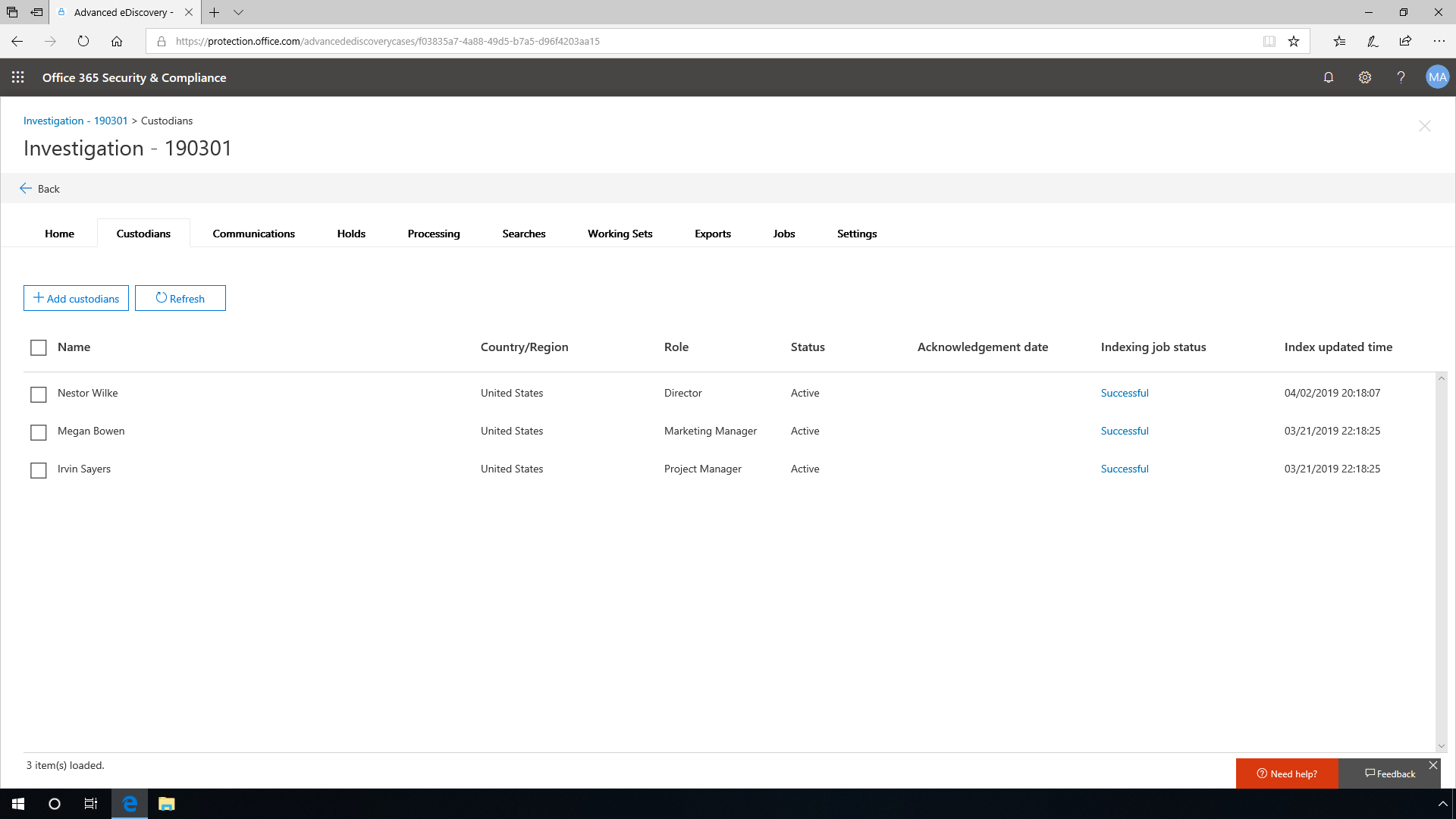
It is easy to customize the hold notification workflows and content to meet the organization's needs. Templates are used here to create generally used connections, escalate with reminders, and control notifications. While creating these notifications, it is possible to add links and ensure that custodians acknowledge receiving this information.
A rich text editor is provided to create the Hold Notice, and variables are available that can be used to create the notice. The admin can define if this is a new issuance, re-issue, or release of hold for the communication and define the content within the hold, as well as utilize common variables such as display name, acknowledgment link, and more.
Using the Custodians tab, users can view a custodian's activity. This can be used to search and identify a custodian's activity over time.

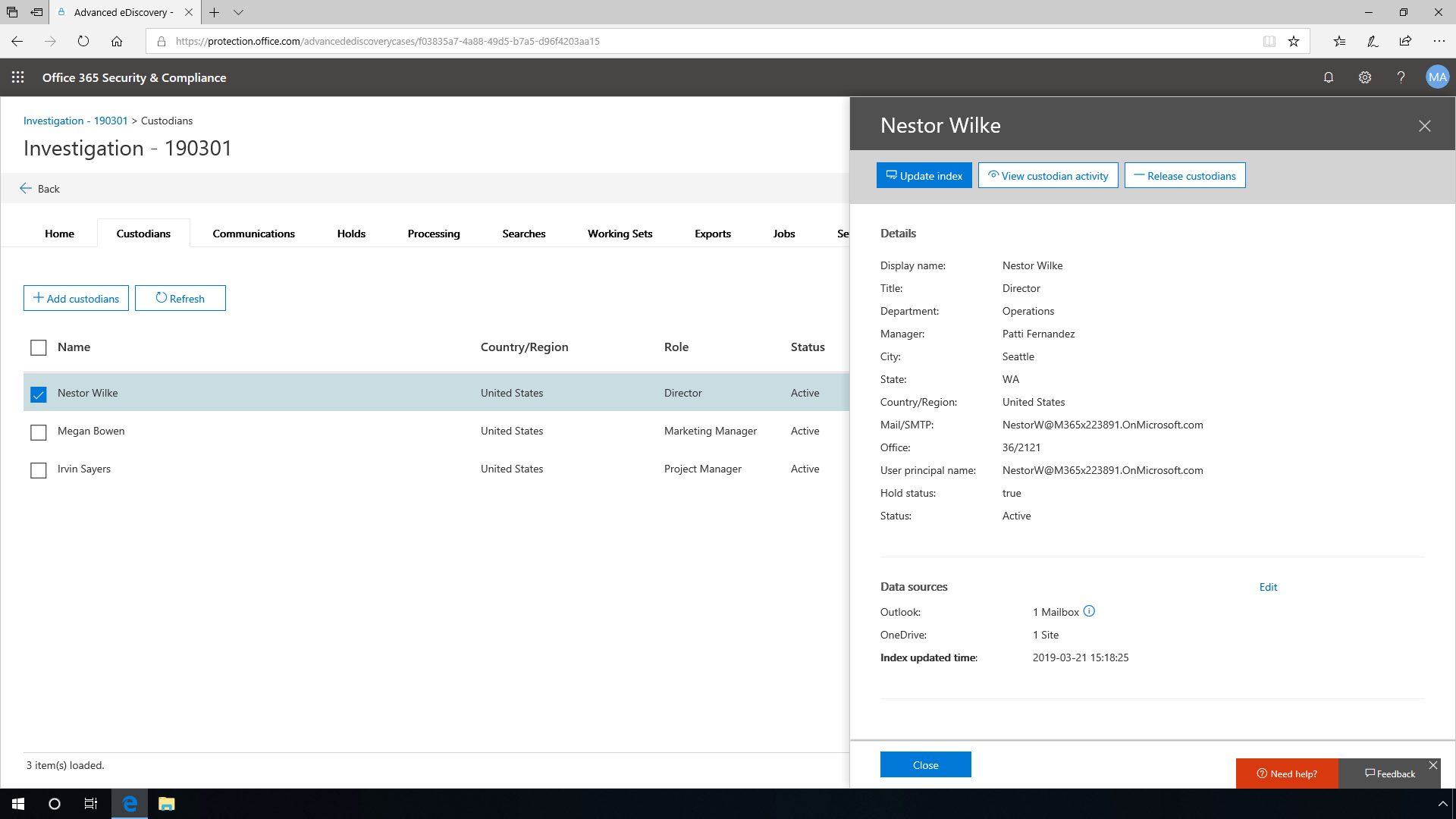
Searches
After creating the case and adding the custodians and their associated data sources, the next step is to search for relevant content to start to build out case-related content.
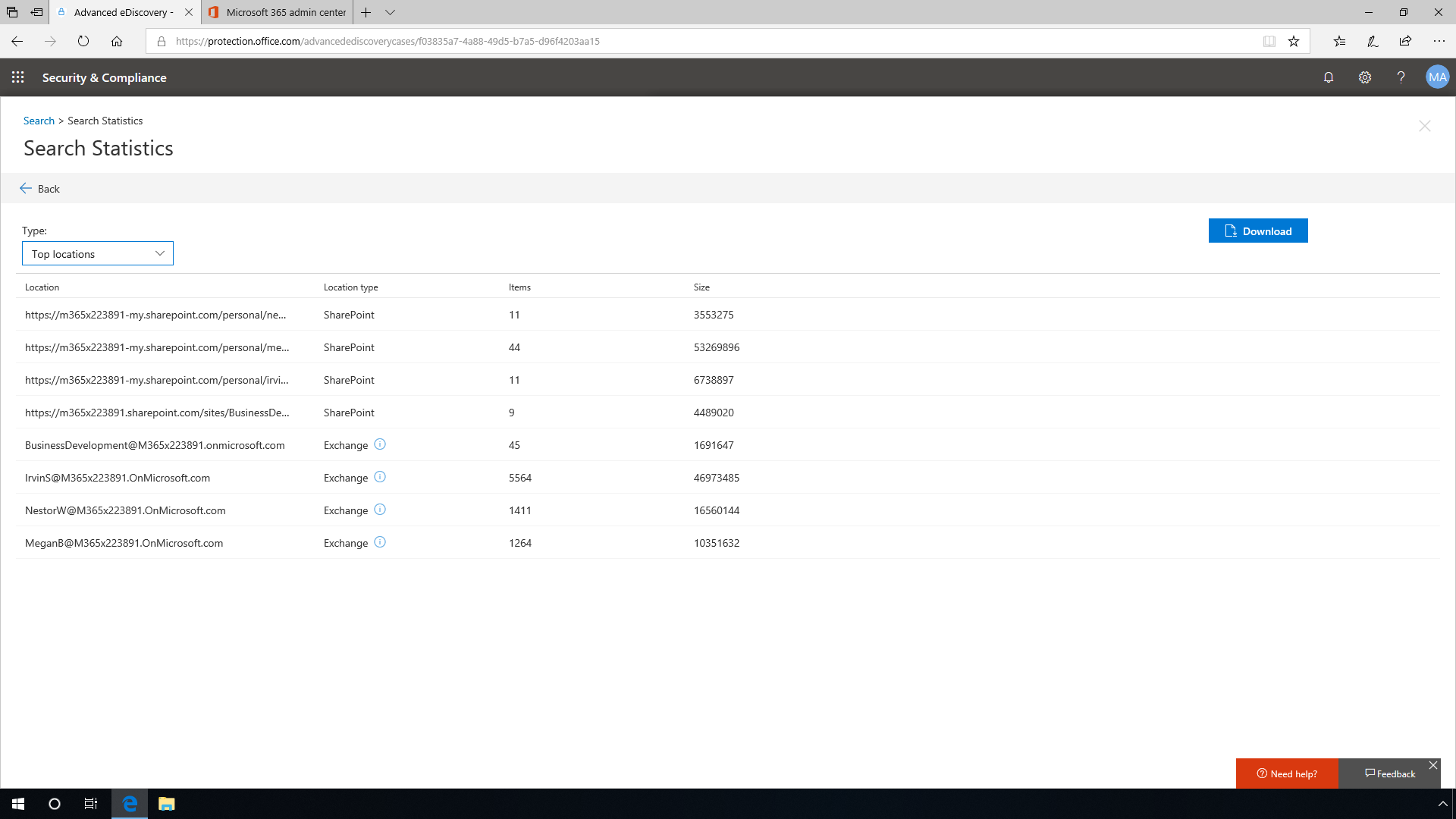
After executing a search, you can use the Statistics and Preview options to verify the search you created is collecting the type of data you need. Statistics provides a quick view of the location of the results of your search and how many documents were found in those locations. The preview provides a quick view of search results for early validation that you are on the right track. After you are satisfied with the results of the search, you can evaluate the content further by moving it into a working set.

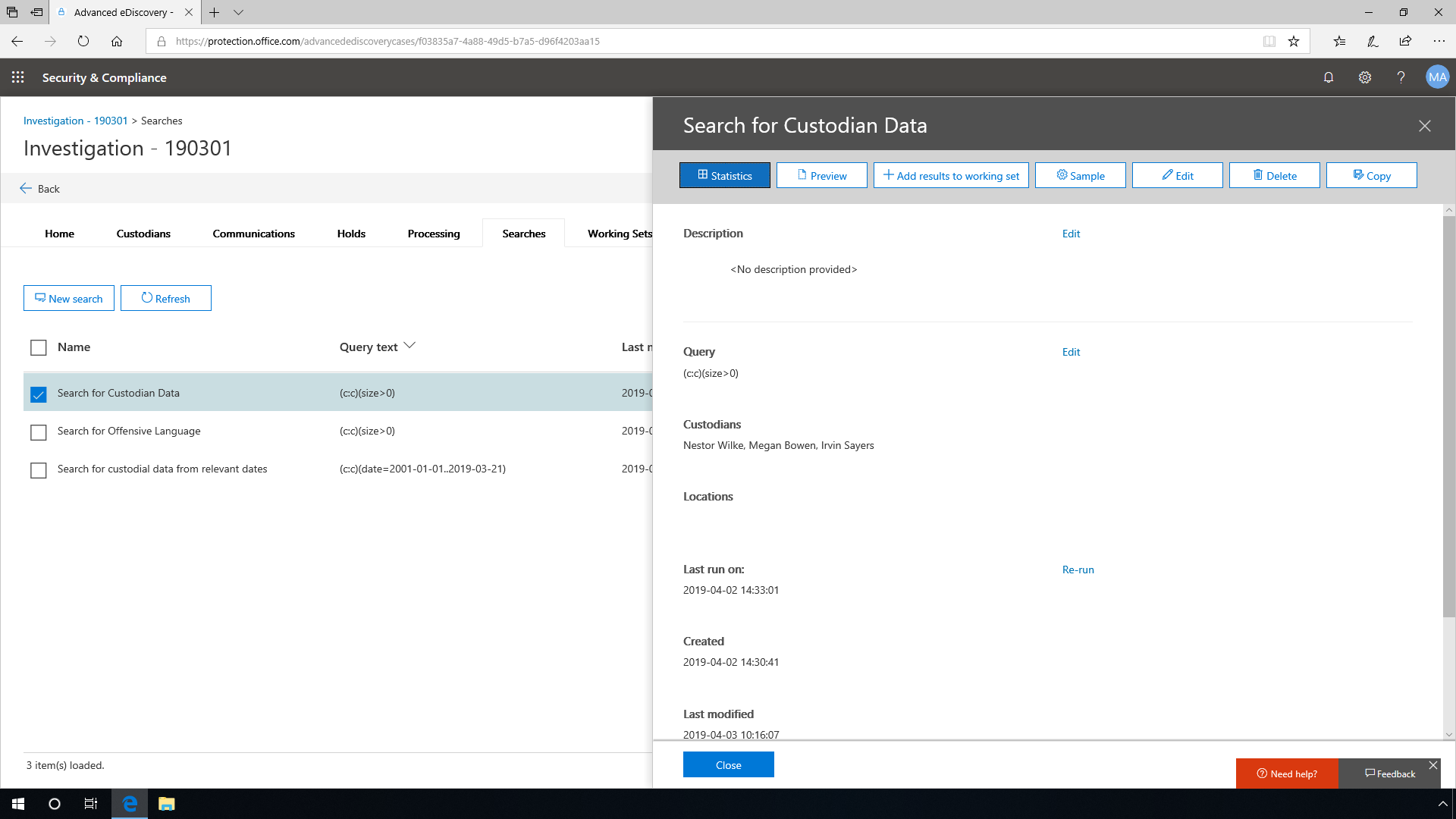
Working set management
A working set helps improve performance and stability of working with your content after you have validated the initial search results. With the working set, organizations can take an early pass at reducing content with queries and conditions, reviewing content in place, and tagging content with a customizable coding panel.
Adding the results of your search to a working set triggers the collection process.
- Advanced eDiscovery is going to collect all the content from your search results.
- It will process all that content by extracting the metadata.
- The results will be placed in a centralized index.
- These results can then be searched through one interface.
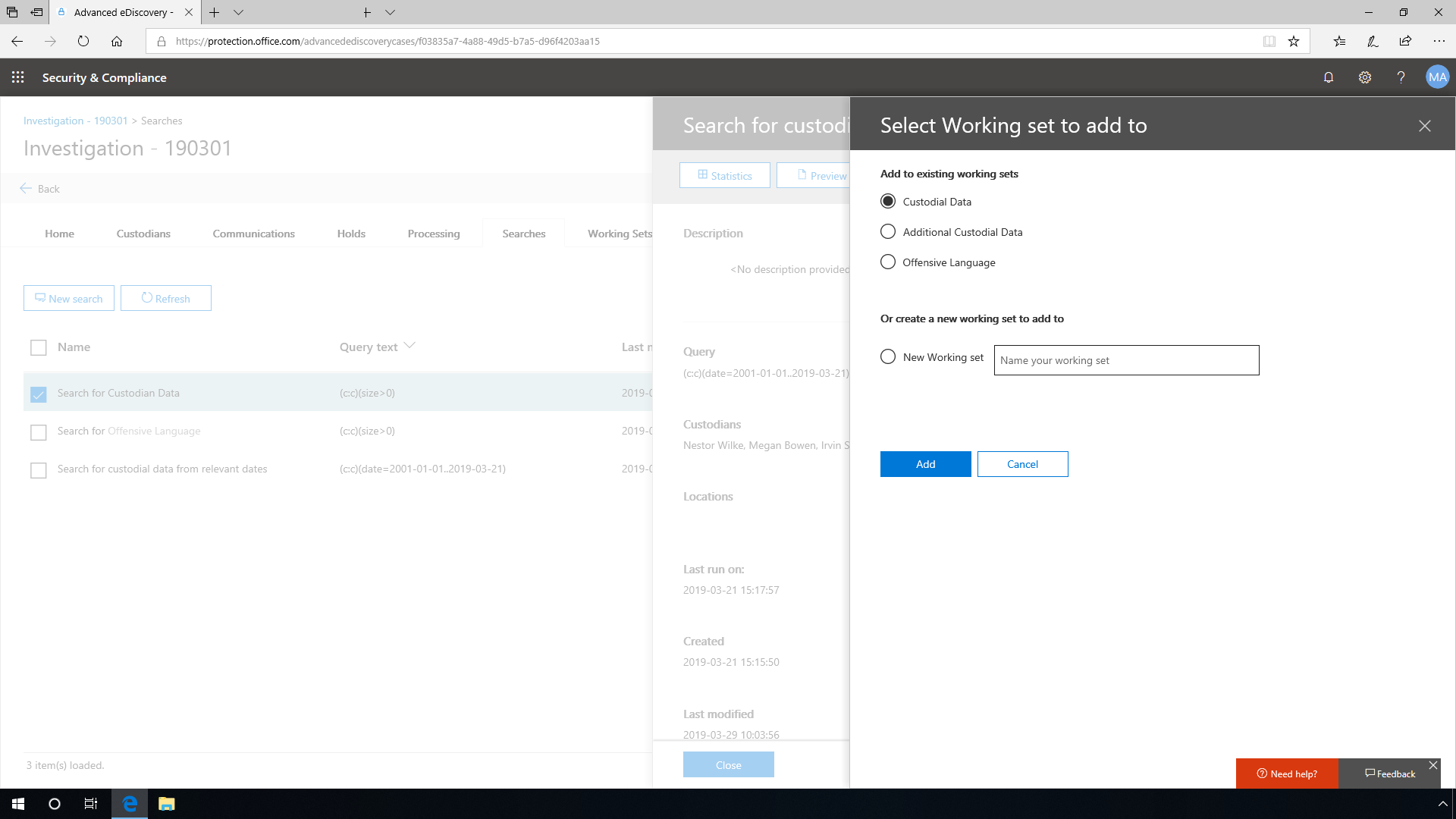
As part of the working set, you can configure a customizable tagging panel for early review activities, including custom tags for further triage of the data included in the working set. This helps reviewers with early classification and culling of data to get to only the most relevant set of data.
A Working Set can include multiple collections of data. These collections are called Load Sets. Each Load Set represents an individual collection loaded into the working set, whether loaded from Microsoft 365, Non-Microsoft 365 data, or another working set.
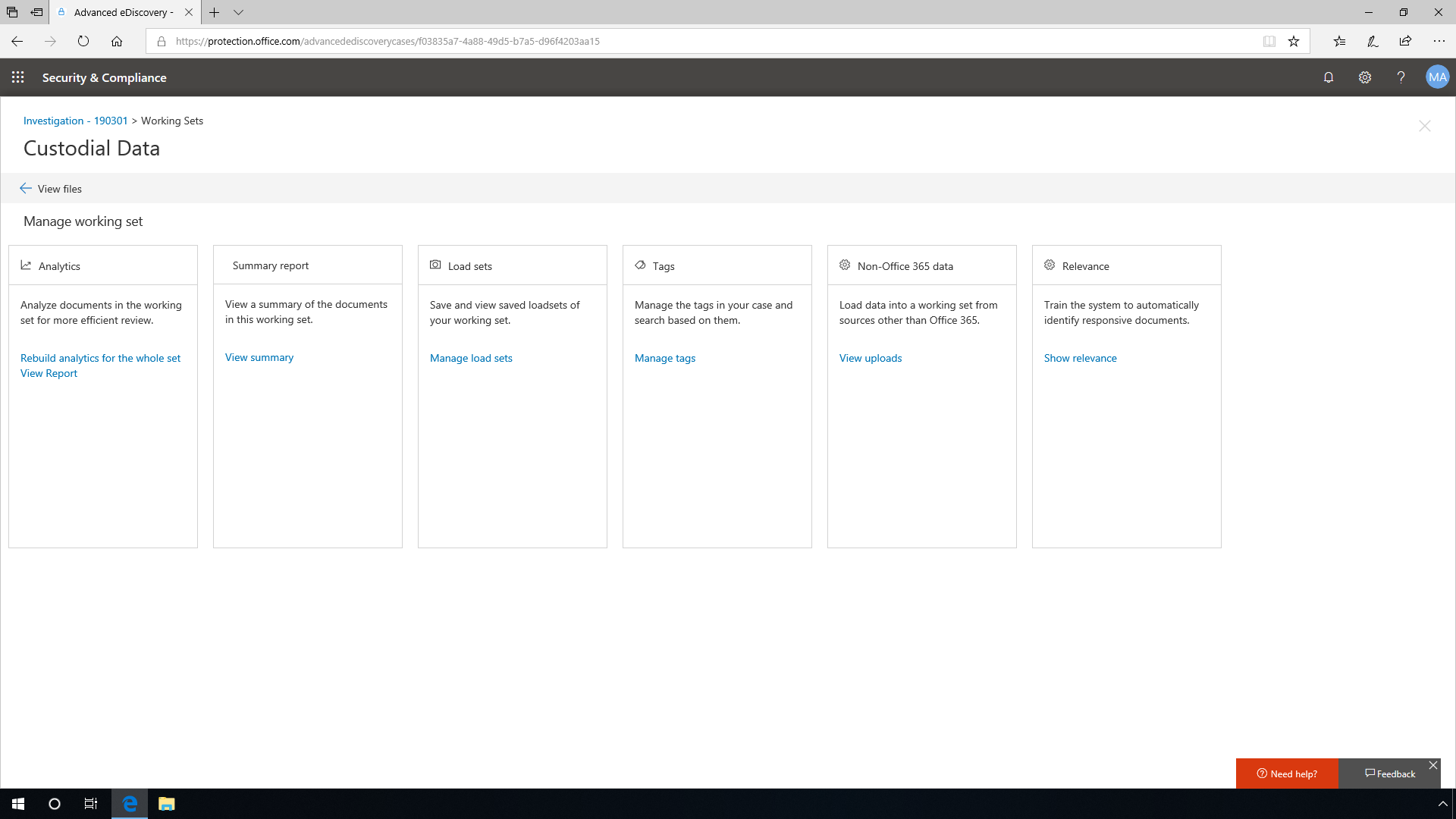
When data is loaded from Microsoft 365, you can compare Load Sets from similar searches to understand what data was added from each load set. Select Compare Load Sets to gain further insights into differences in load sets within a working set. In many cases, organizations will need to include data from sources other than Microsoft 365. In order to do that, Advanced eDiscovery offers a process for uploading that content.

Review and tagging
Now that documents are collected, it is easy to analyze, review, and organize the content. It is necessary to run analysis first to minimize the number of documents you need to check, and query within a working set to find the set of documents you want to review. If the documents contain sensitive information, you may want to redact those parts. You can tag documents for further action.
After a Working Set is created, queries can be created to start consuming the analytics data. You can create a search that only displays unique documents and suppresses all duplicates and noise. If two users are going back and forth 50 times, all the emails aren't displayed, just a couple of emails, inclusive of the email thread, reducing all the noise. Creating a query lets you start viewing the data in themes by letting the system sort the content into buckets for easier review.
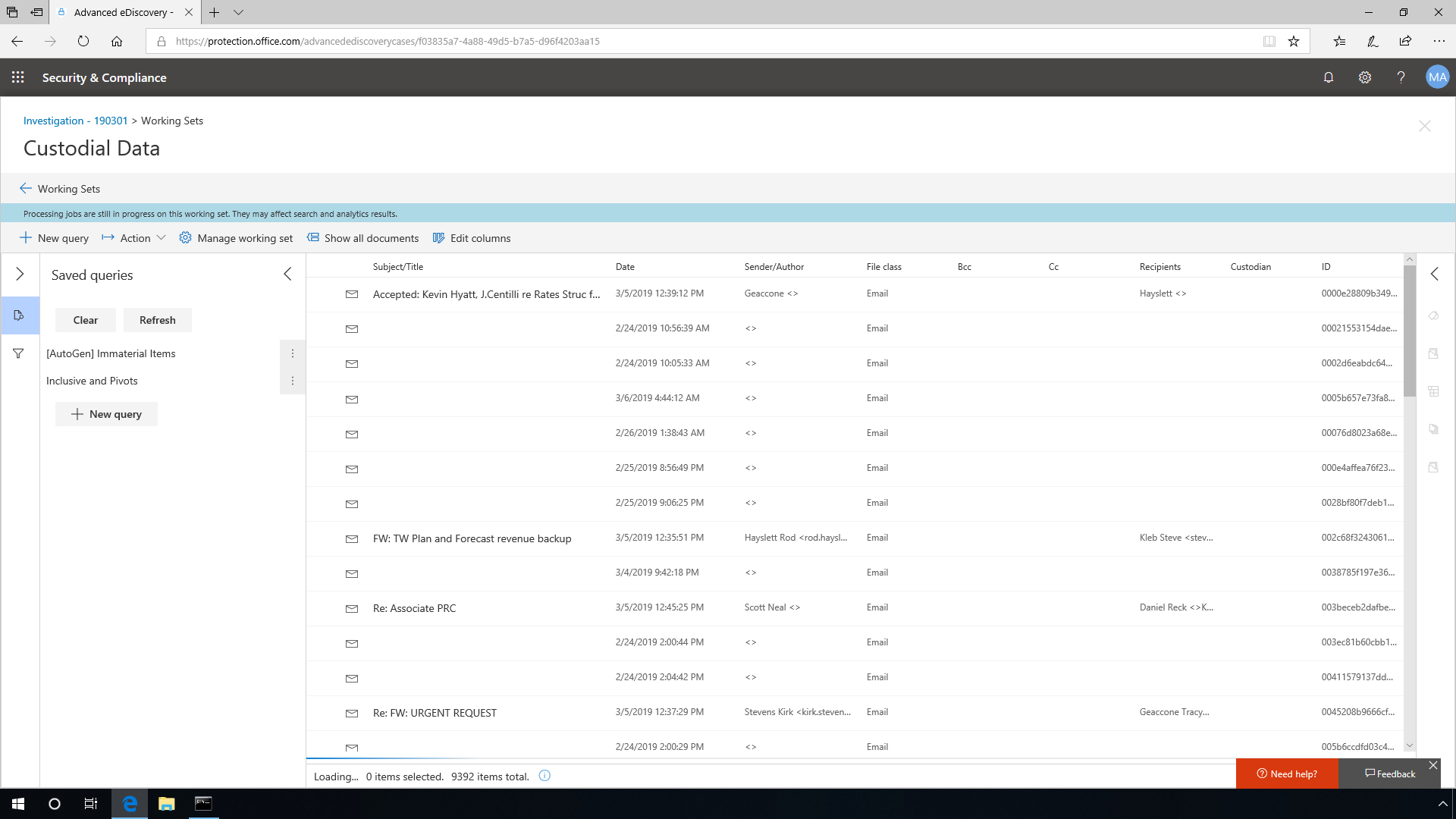
By iterating the searches, you can narrow your focus to the content of interest. The review experience provides options to maintain the various ways your team accesses content. It is possible to take a look at the content in a viewer in the document's native format. While viewing the document you can redact content, allowing you to export the content with some of the data redacted.
Moreover, with the help of the customizable coding panel, it is easy to ensure that you can tag and organize the content under review. Any process in Advanced eDiscovery that takes more than a few seconds is created as a job. The Jobs tab tracks the status of jobs that are running or have been completed.
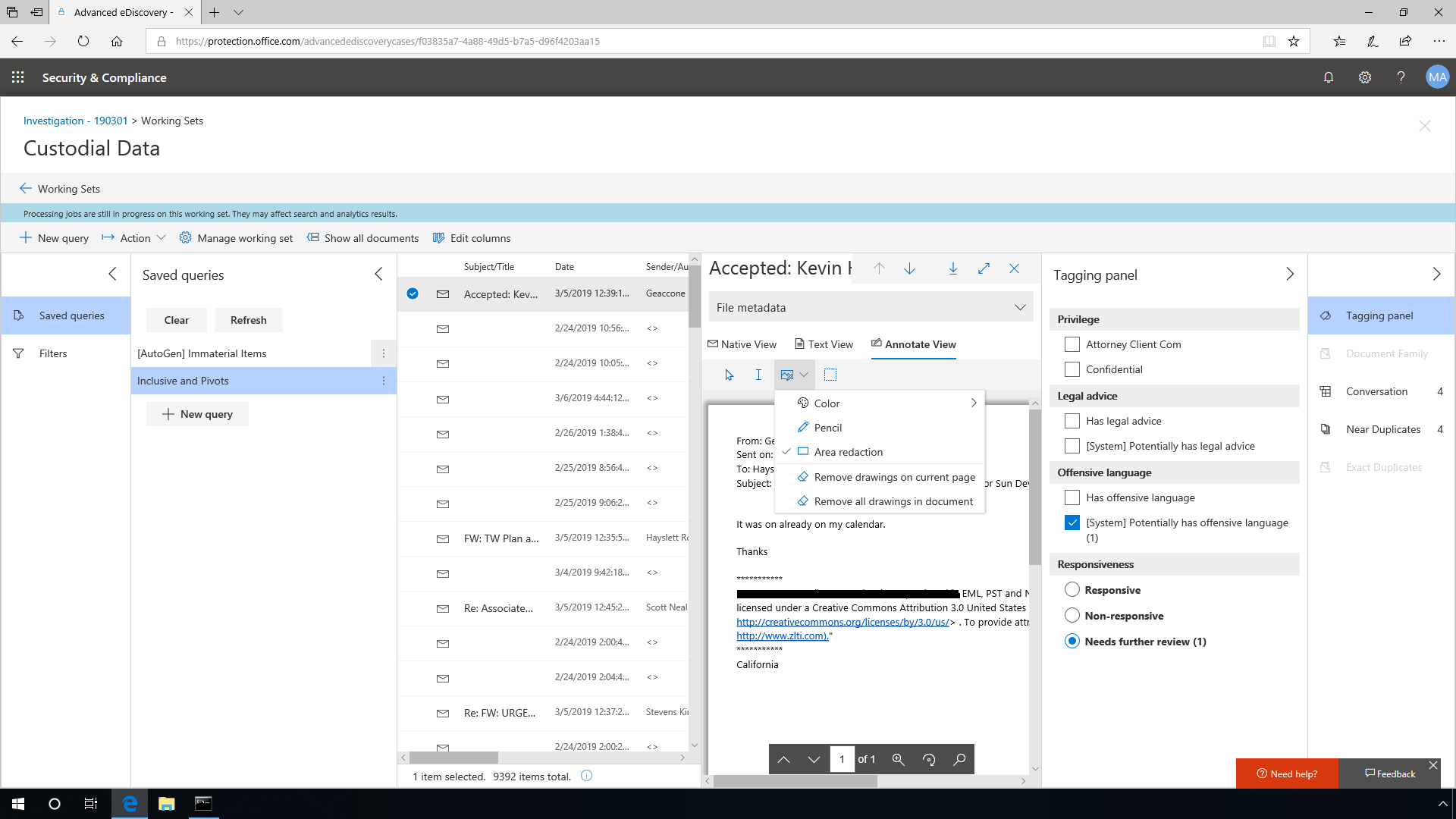
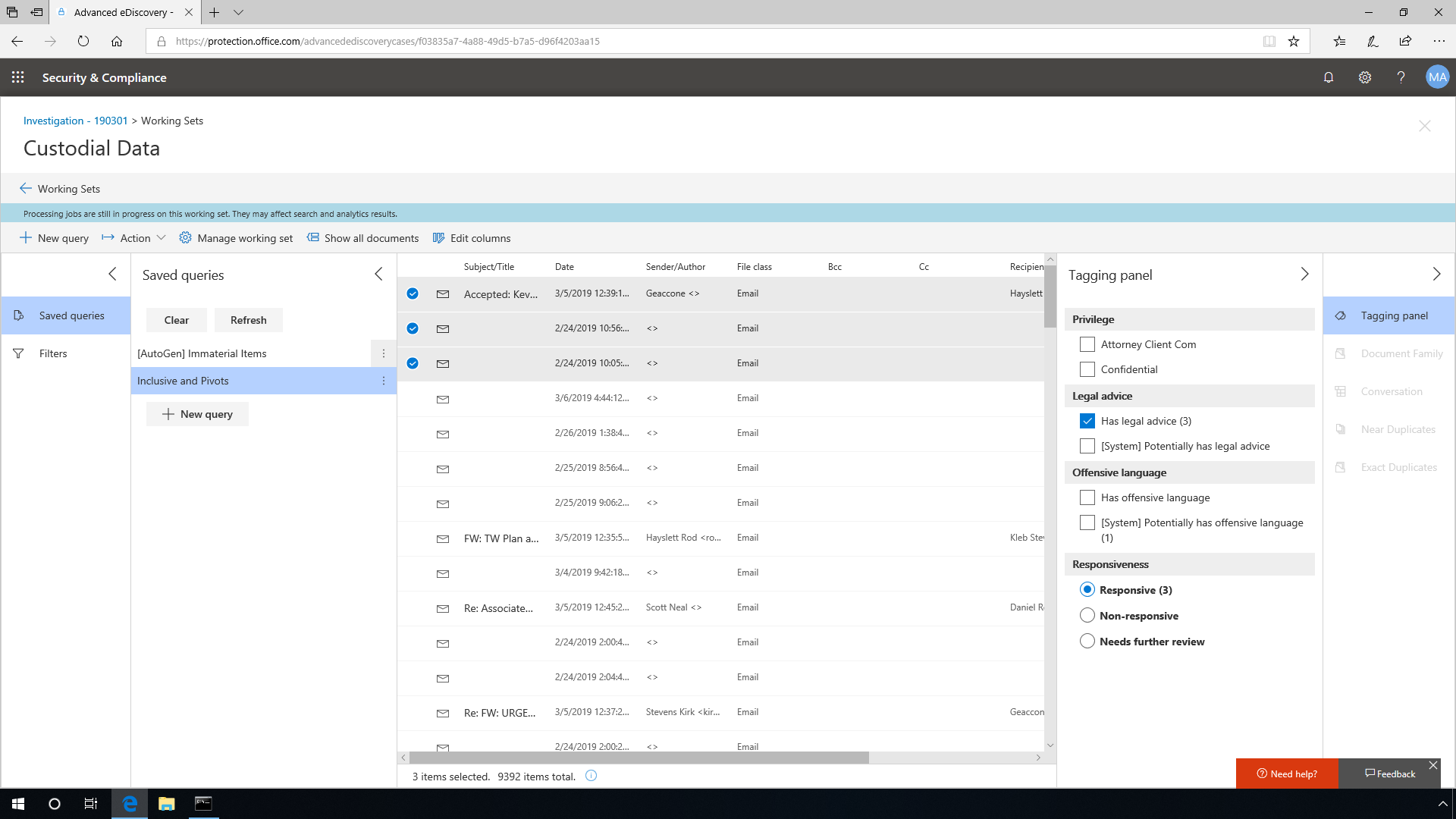
Errors and export
Sometimes, the Microsoft 365 services are unable to fully index a file. A common example of this is when a file is password protected. Error remediation allows you to fix errors and add the corrected files back into the system so the files can be processed as if the problem never occurred. In some cases, it's not necessary to remediate errors, but it's important to simply report the errors that were encountered. The Errors tab lists all errors that were encountered and further breaks down the errors by file count and includes the number of items and the size.
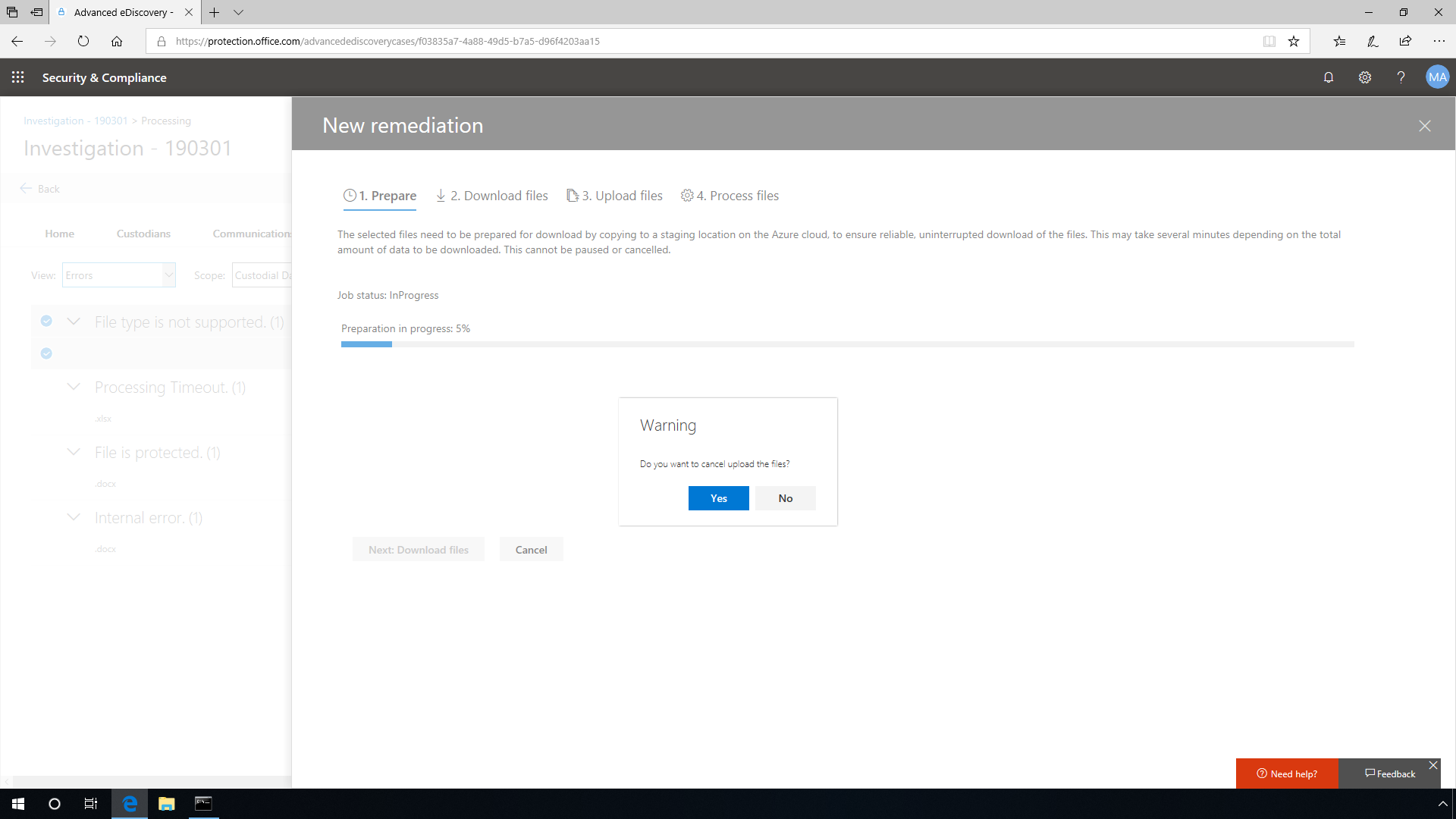
In some cases, a lawyer or another third party may just need to download five documents from a case for a specific deposition, and in that case, we provide the download option. For bigger volumes, you can use the export option. You have several options for how to export the content; choose the one that makes the most sense in your context and export the relevant content to enable the next steps of your process.
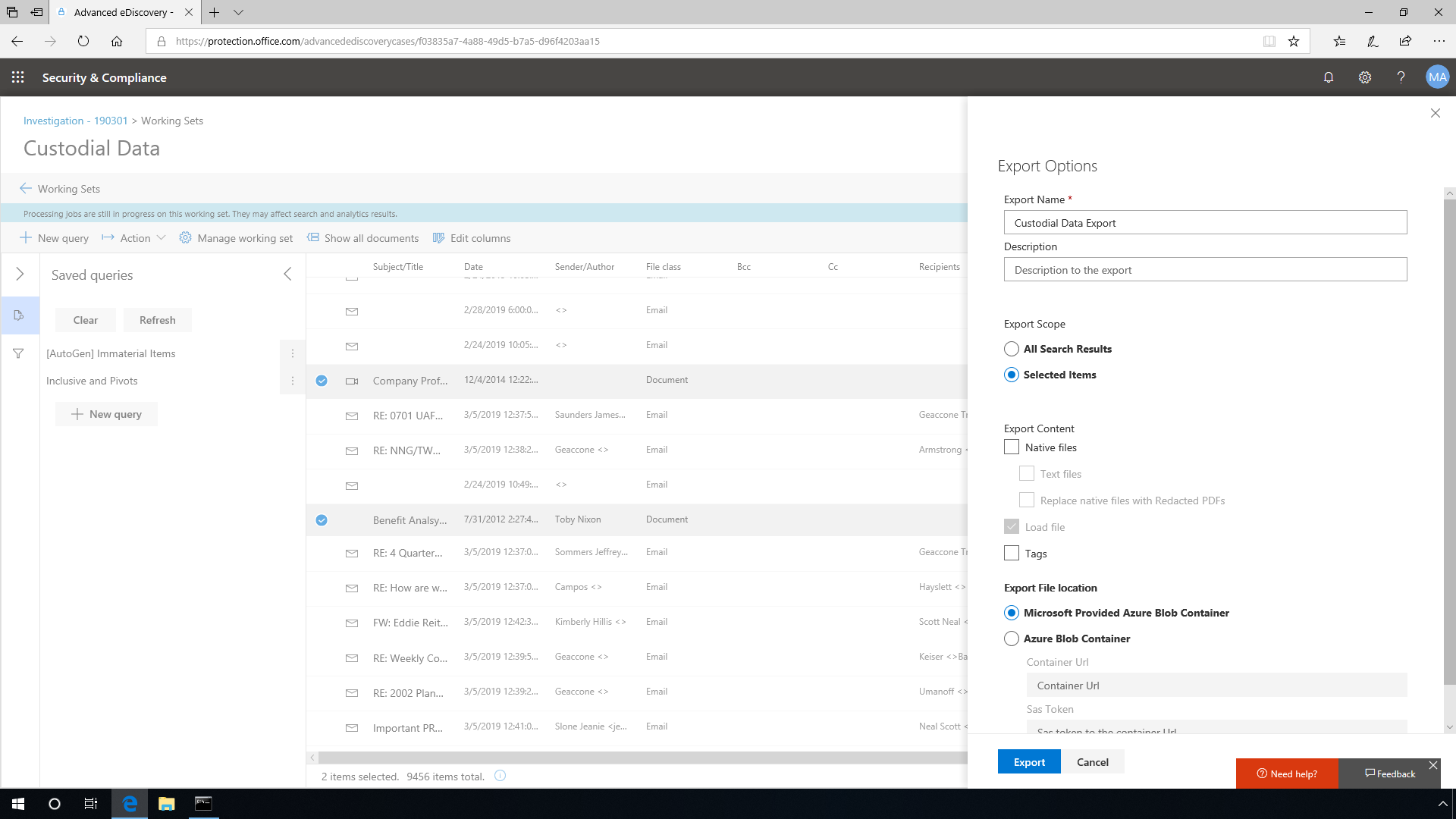
Microsoft 365 Advanced eDiscovery enables companies to quickly find relevant emails and information across large quantities of stored email and document content. Even if stored in the cloud, Advanced eDiscovery streamlines discovery and analysis processes, allowing organizations to respond to requests in a timely manner. Whether it is litigation, internal investigation, responding to a regulatory request, or policy obligation -- you'll be able to find relevant content, refine that content, and prepare it to be handed off to the requesting body in an efficient and productive way.
Share
2019-07-18