Microsoft Teams for IT
Each Microsoft Teams environment consists of channels to organize different types of activities, content, and topics. A team can exist within a company or a project. You can easily add new members and even external members through secure guest access.
Channels are dedicated sections within a team, open to all team members. But sometimes, team members need a space for more focused collaboration. In such cases, you can add Private channels to the team for communication, without having to create a separate team.
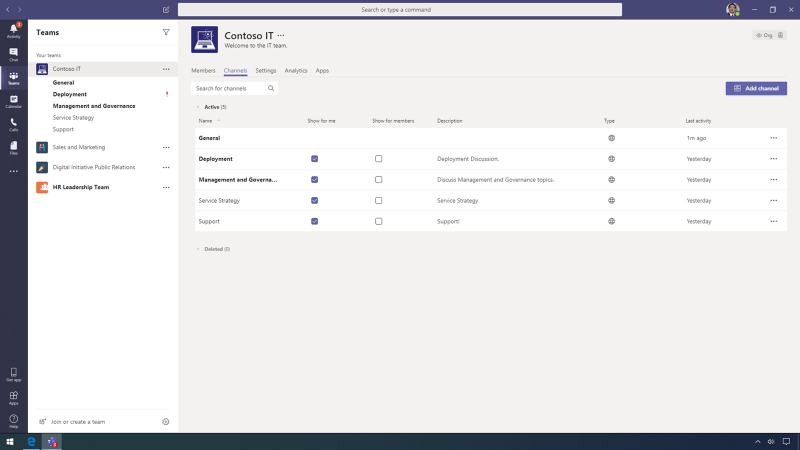
Microsoft Teams conversations are threaded, allowing for in-context replies to specific conversations and clear differentiation between topics. Conversations, files, and meetings are all completely integrated. Immersive Reader offers flexible settings for visual text presentation and controls for text-to-speech that adapt to the unique needs and styles of each user so the visual presentation of the information is not a barrier to effective collaboration.
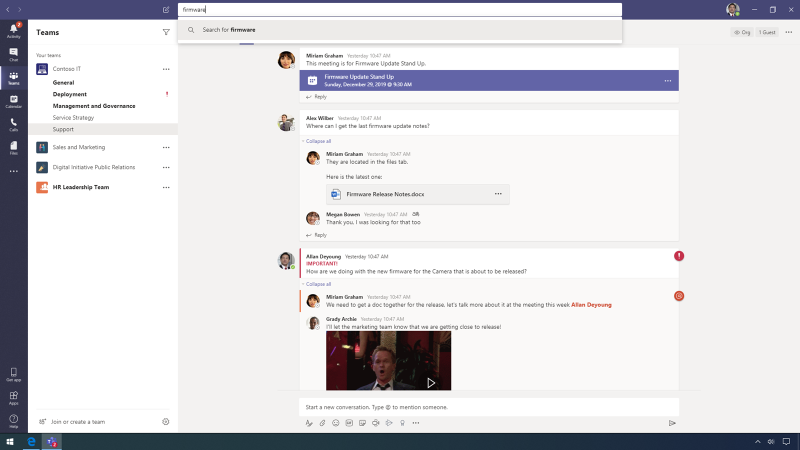
Visual settings include color and typography to help with reading, plus visual cues to accommodate comprehension needs. Text-to-speech settings allow the Immersive Reader voice to adapt to the user when it is used to collaborate in Teams. There are several options for navigating Teams. It is possible to use the left navigation, or the command box, which integrates running commands with search. From there you can look for information and easily insert a specific result into a channel conversation. It is simple to act right from the box with slash commands, which are shortcuts that allow you to quickly perform tasks or navigate Teams.
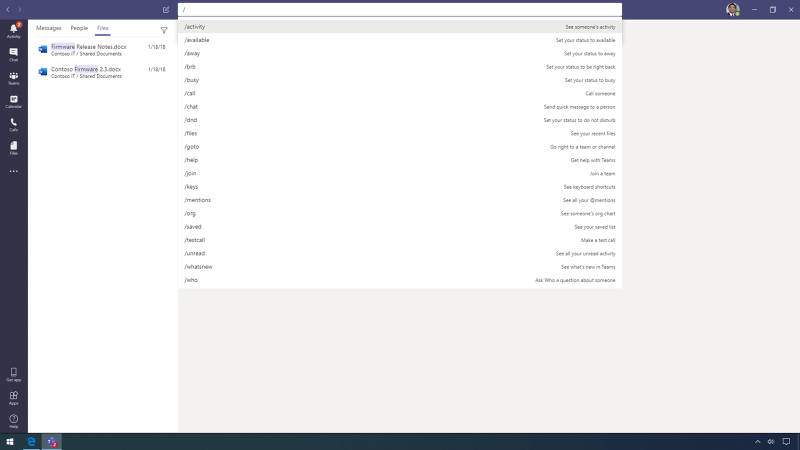
Team members can seamlessly go from a conversation into a meeting, interacting with colleagues and clients directly in real time from inside the channel. The meeting can include video and screen sharing to increase engagement and productivity. Meeting attendees can also enable Blur my background before and during the meeting, helping others on the video call to stay focused on them while protecting any information that might be visible in the background.
It is possible to schedule a meeting with a user experience like Outlook and enter all necessary information, including a title and details. Meetings in Microsoft Teams are integrated with Exchange, so the Scheduling Assistant feature suggests times optimal for all attendees. The meeting organizer will retrieve a suggested time based on members' availability. The meeting will then appear in the channel and invited attendees are notified.

Teams in Microsoft 365 provides business calling for people on a global scale. It enables call control and PBX capabilities in Microsoft 365, combined with your choice of voice line provider and/or a Teams Calling Plan.
Microsoft Teams makes it easy to conduct business with people wherever they are located. It is easy to add guests to teams and make calls directly to people inside and outside your organization. Calls includes a dialer, contact list, history, and voicemail--everything you need to make calls.
You can easily pin people to your speed dial list to make sure they are always at your fingertips and view all your contacts imported from Skype for Business. Conversations that do not require the entire team are possible through private 1:1 and group chats. Within a private chat, it is easy to start a spontaneous call to resolve an issue, answer a question, collaborate on content, or reach a quick decision.
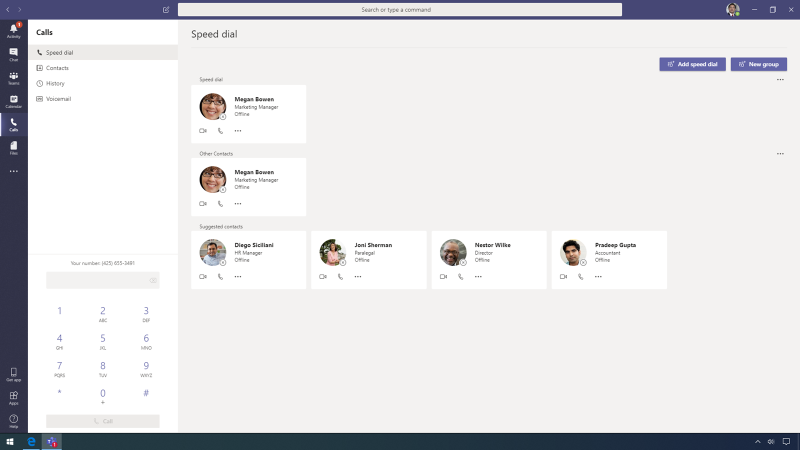
In chats, team members see only the private conversations that they created or to which they were added. Here, you can also have group chats with just a few select people, rather than including the entire team. If needed, it is possible to add people to a 1:1 chat or a group chat by clicking the Add people icon in the upper right-hand corner of the chat window.
Back in the Service Strategy channel, tabs can be added for files, notes, web sites, and apps. The IT team uses Microsoft Planner to organize work and stay on track. The plan has buckets for organizing tasks by status: To-do, Completed, and Backlog. The status bubble on the tile also updates, so users can see status changes quickly.
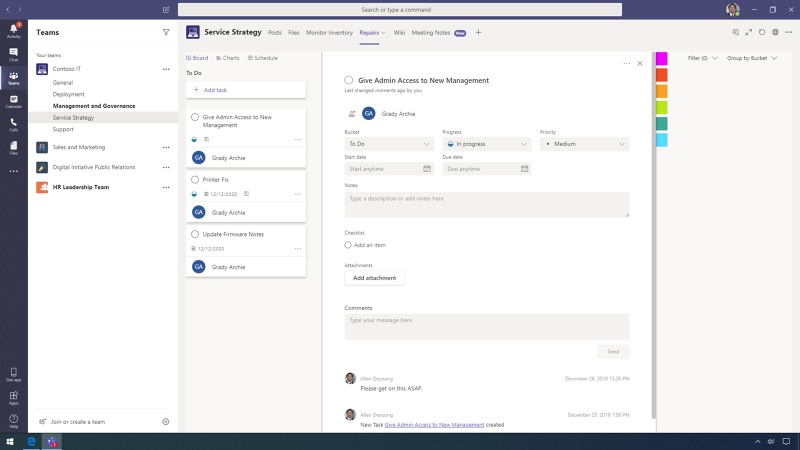
Microsoft Teams offers admins effective tools for customizing teams to meet the needs of the entire organization and specific groups within your company. For Teams deployment, you can leverage Advisor for Teams to streamline workload rollouts. Advisor for Teams will identify the most common configurations that may need to be updated or modified for a successful rollout.
Teams global policies allow you to provide different levels of controls to different groups. In this case, the system integration team that works with healthcare projects has its own messaging policy, with very tight controls on editing to comply with some contracts. This team now has a request to turn off GIFs, memes, and stickers for their users due to the nature of the work and contract needs. Policies allow admins to refine access to the Teams feature sets. Admins can create specialized polices for Meetings, Messaging, Calling, Apps, Live Events, and Call Parking. Admins can then assign these policies at the user level to meet the needs of specific roles at the company.
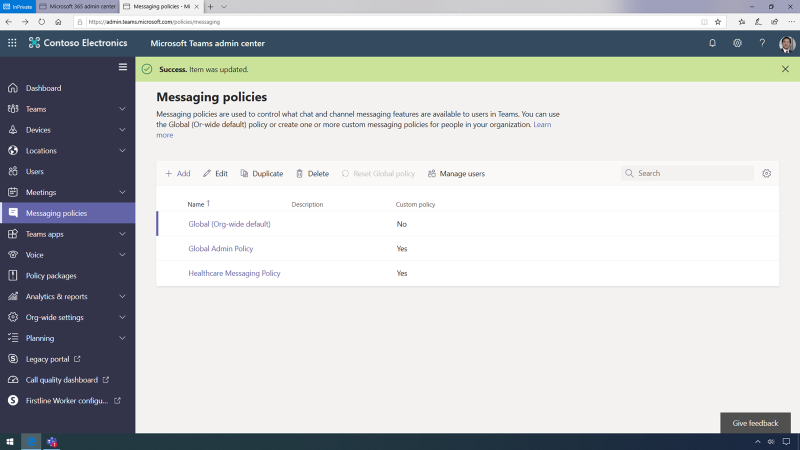
The Call Parking feature lets users put a call on hold and continue it on a new device or even hand the call off to a different user. Using a simple code, anyone can pick up a call on hold from devices with Teams installed. This is especially useful for the mobile staff in the factory who can collaborate from different devices or workstations on the factory floor. With Microsoft Teams it is easy to enable a modern workplace environment. As a hub for communication and collaboration, Microsoft Teams ensures that an organization is set up for long-term success.
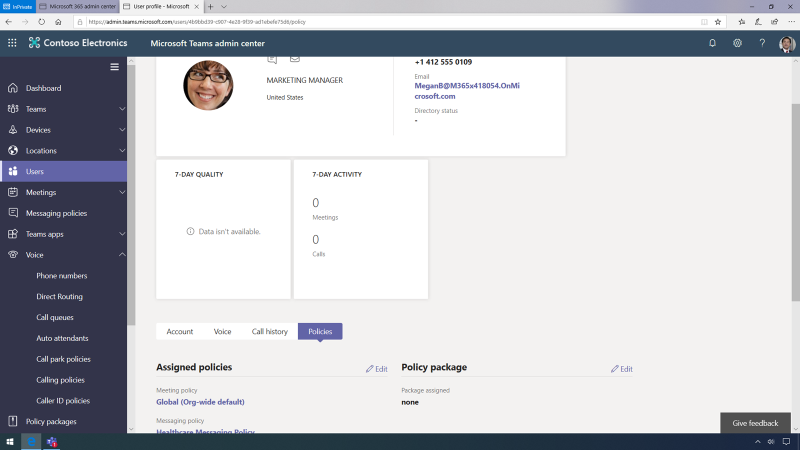
Share
2020-03-11