Microsoft Stream
#cloud boost, #microsoft stream, #microsoft 365
Video has grown into an essential component of our personal lives. Microsoft Stream is a powerful way to create, explore, and share videos securely across your organization. It allows you to search and get access to all corporate videos with an easy-to-use, intuitive user experience.
Stream is not only storage for videos --- it enables a more social, connected organization by connecting with employees and conveying meaningful messages. Its more thorough search capabilities help discover the moments in the video that matter most. Integrating with Microsoft 365, Microsoft Stream gives you an opportunity to bring videos to the apps you use the most.

It's easy to participate!
A personalized Stream home page makes the user experience very intuitive, with everything one needs in easy view. From the top navigation, you can discover content, either across all of Stream or just the content you created or want to follow.
The Create menu is used to quickly upload a video or create a channel or group. These top-level menus are always visible, making them easy to access from anywhere in Stream. The Discover menu helps filter videos, channels, people, or groups.
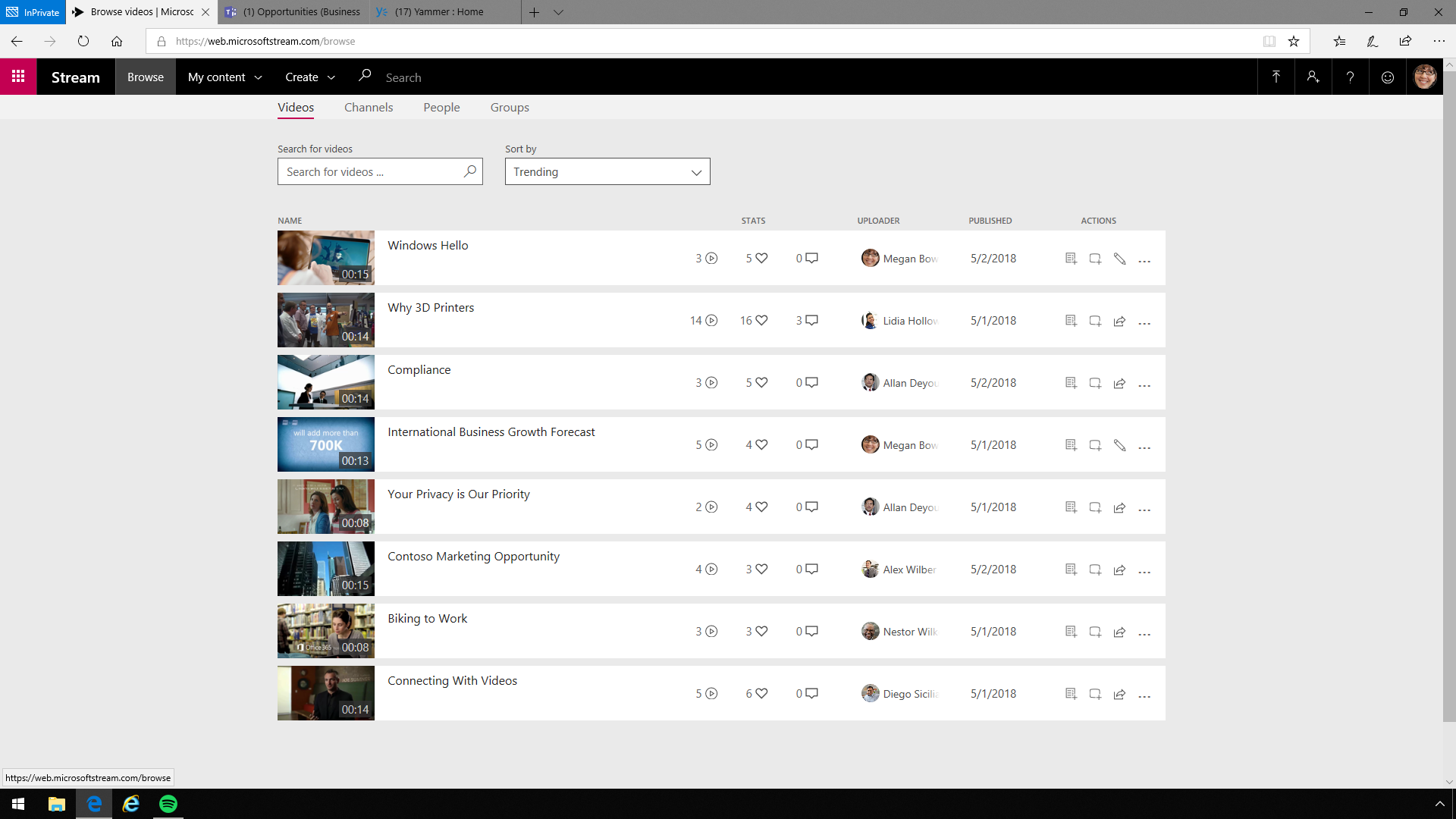
In Stream, groups and channels are used to arrange and give permissions to videos.
Groups help manage videos, monitor access, and define owners and members. They are based on Microsoft 365 Groups. So, if a group exists in Stream, a new Microsoft 365 Group is also created, giving it an email address, calendar, etc. Each group also has its own mini video portal, with current and new content in the group.
Channels allow arranging videos about a certain subject either inside a Group or as a standalone, company-wide channel. They are a systematization method, but not a permissions method. However, if a channel is created inside a Group, that channel will take up the Group's permissions. The viewers can receive updates regarding new videos and attach them to the channel if they already follow it.
Trending Videos and Popular Channels keep track of what others in the organization are watching or following.
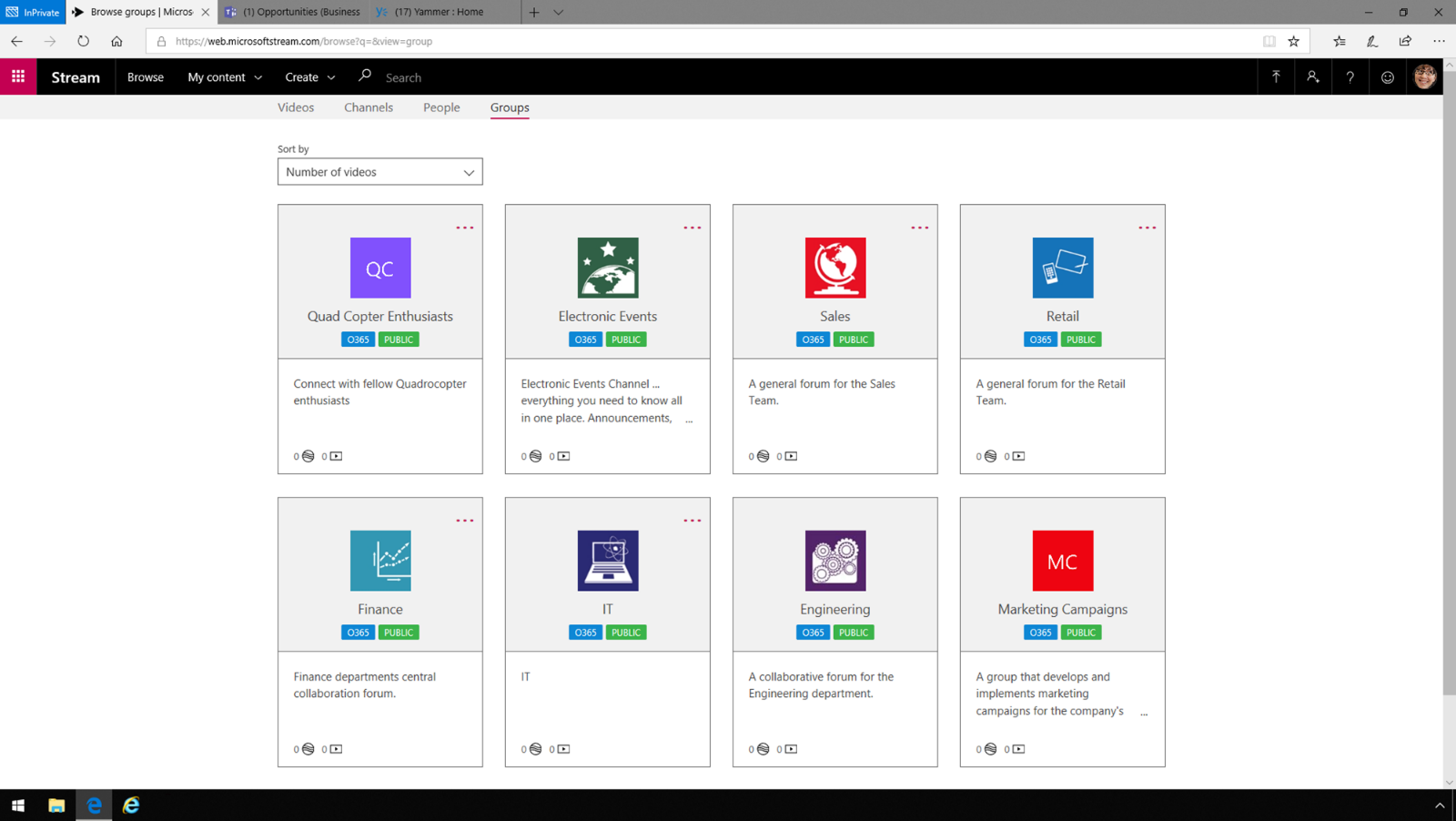
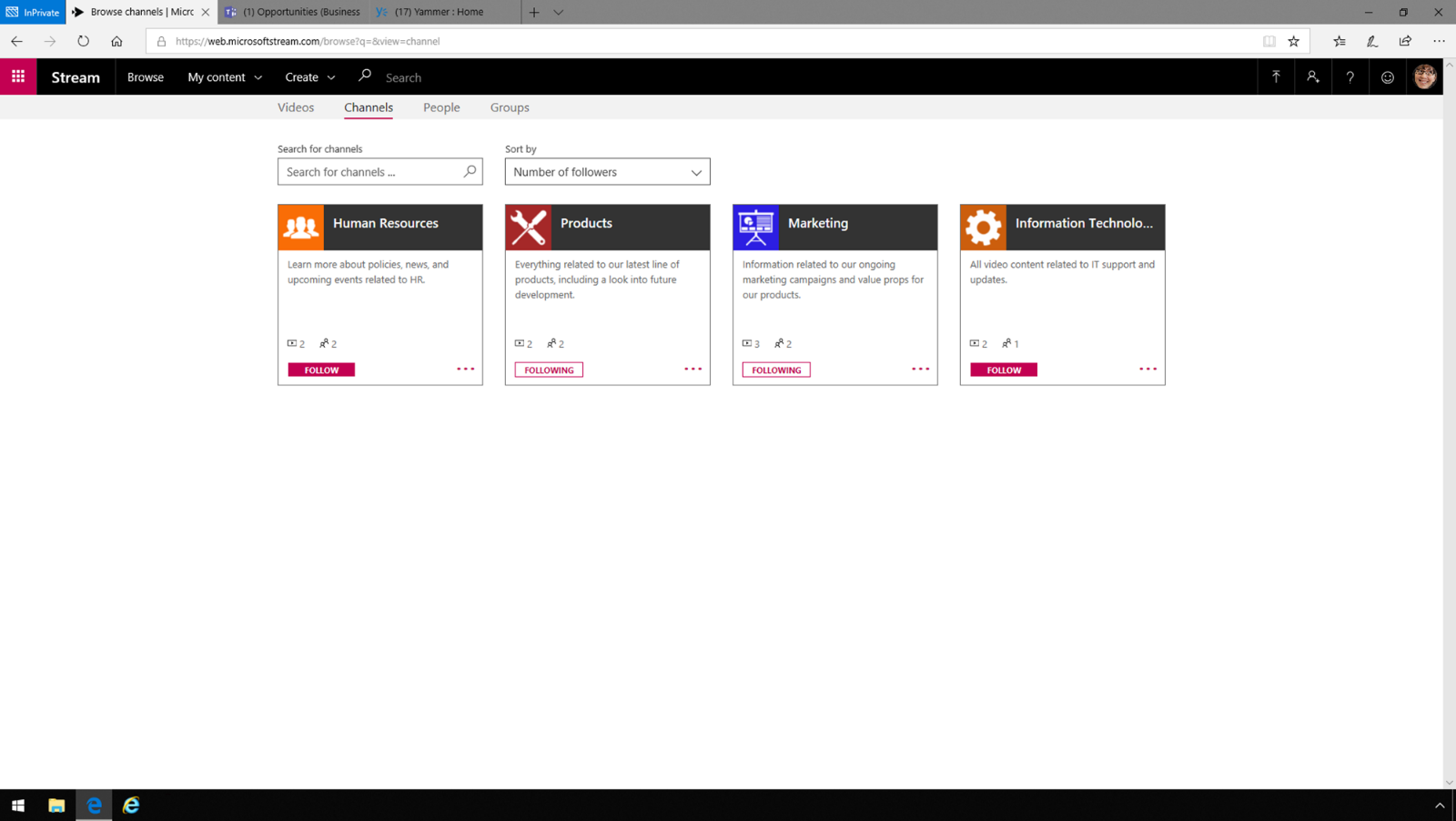
Upload and share videos
With Microsoft Stream, it is simple to attach videos, create channels, and share content.
If you need to publish and share a video, just select it, add a
description to it, and identify who will be allowed to see or modify it.
The Details section allows specifying a name, details, and a language
to enable automatic closed captioning.
In the Permissions section, you may select specific Microsoft 365 groups, channels, or even specific people in the company. The Options section is for changing settings like face detection, commenting, captioning, etc.
The Share options help share the video directly in several ways: copy and paste a link into an email and specify a time point at which to start playback, or get the embed code and set options for rendering the video (for example, on a web page).
Publishing a new video and its metadata may take time to complete. It is highly recommended to publish videos with a size of 2-4 MB or less.
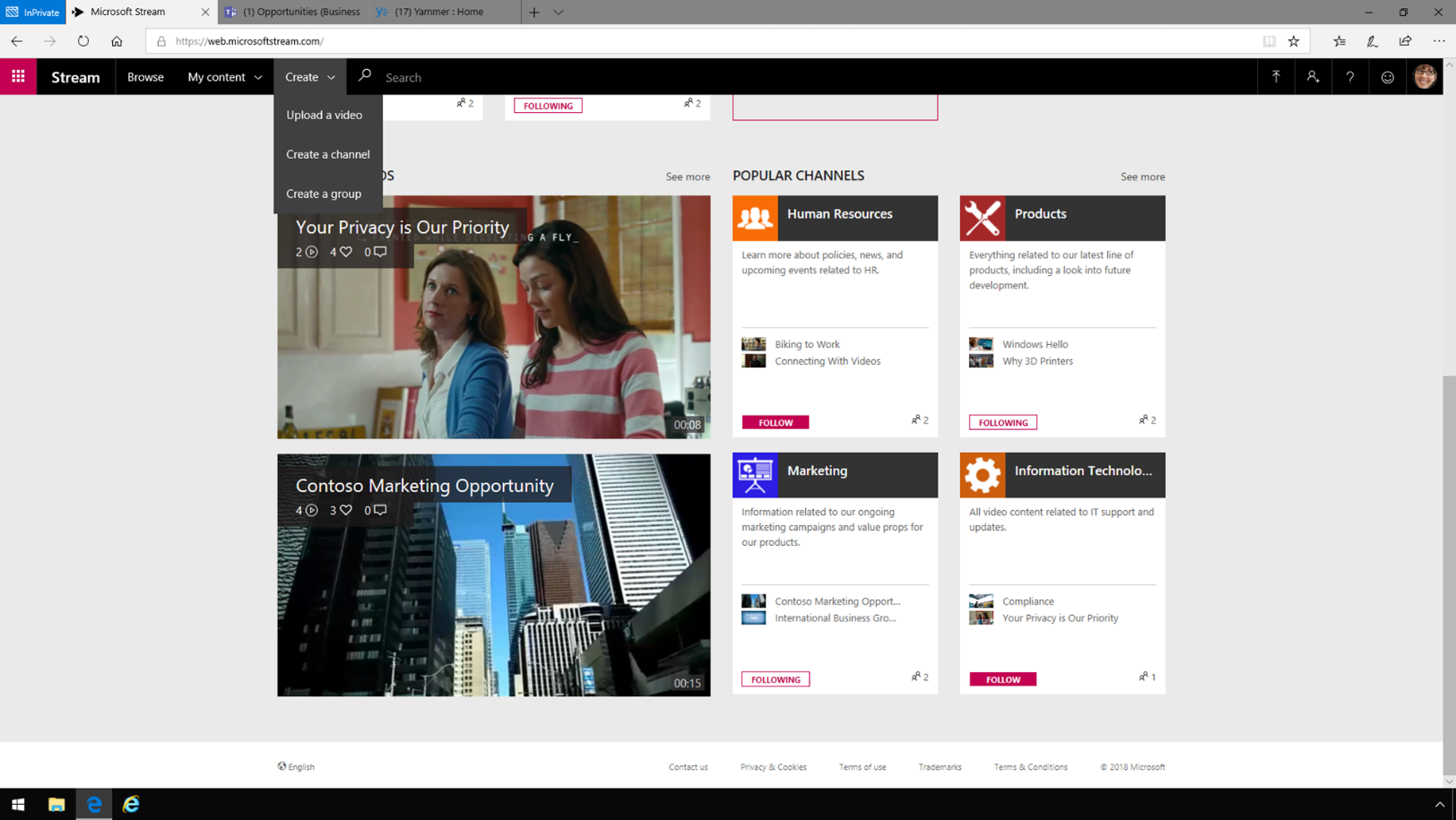
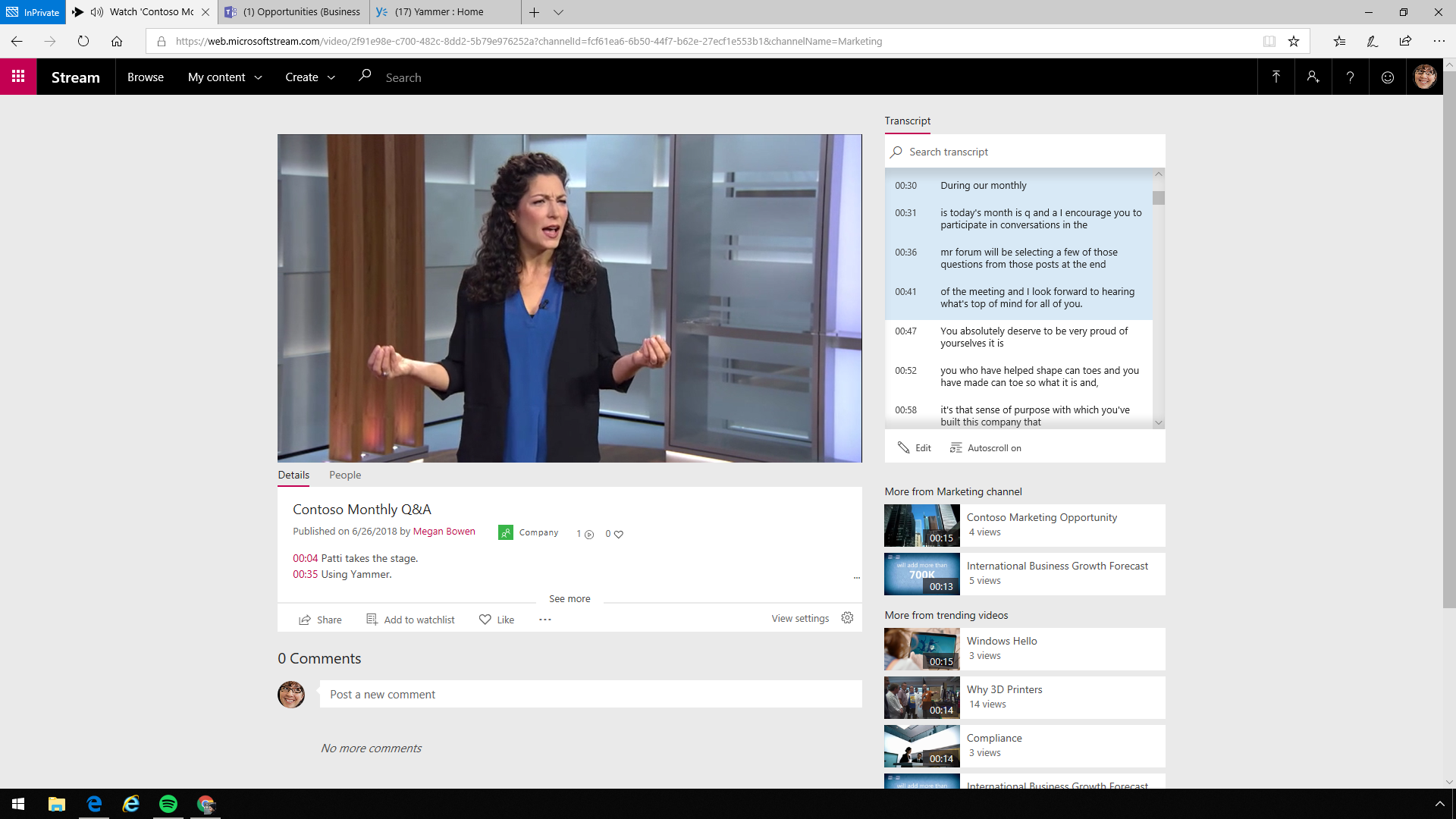
Intelligence for easy access and search
Stream's intelligence features offer more ways to find and interact with videos. Using automated speech-to-text transcription and face detection makes searching for videos powerful and fast. Automatic transcription enables all words in the transcript to become searchable metadata. Results and videos will contain the search term in the title or comments, as well as in the transcript. Searching the transcript is very helpful for finding content within longer videos, such as training or executive presentations. Automatic face detection helps visualize where each person appears in the video. Stream's intelligence also drives accessibility, so every person can engage according to individual needs. Stream also provides a secure social experience that allows engaging with videos in familiar ways, such as sharing via email, liking, and adding comments.
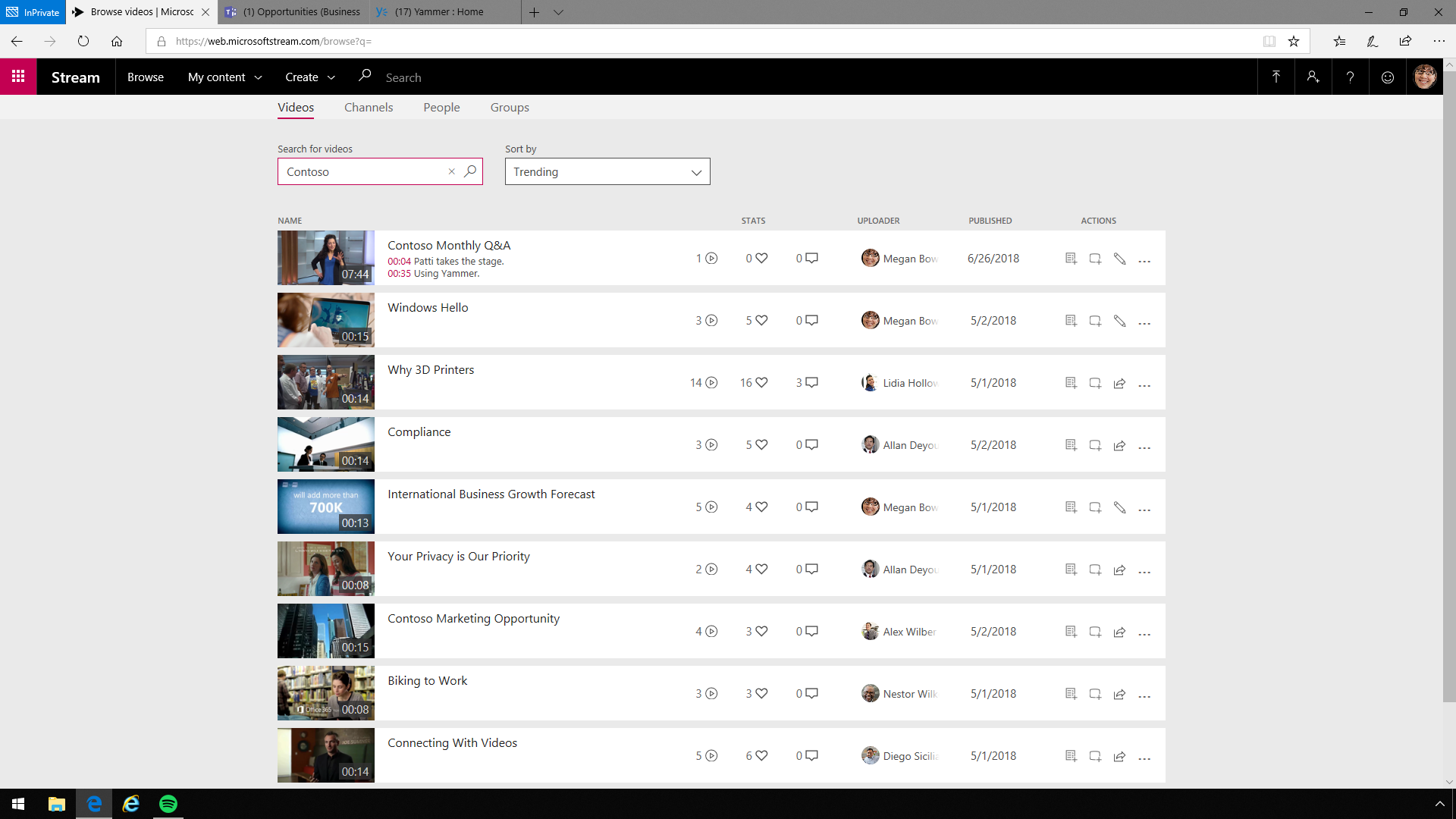

Collaborate in familiar apps and devices
Stream is all about collaboration. Intuitive video sharing through familiar browsers and apps makes it easier for everyone to engage and collaborate productively, wherever they are. Team members can easily download, view, and share videos right inside Microsoft 365 apps like Microsoft Teams, Sway, SharePoint, and Yammer -- all using single sign-on. It is possible to play videos right in Yammer and use Teams as a collaboration hub for all activities and projects. Playback in the Teams app also brings over the rich experience from Stream. Users can even search within the video right in the Teams app.
Stream is available across devices and provides the best quality available using adaptive bitrate streaming (ABR), which gives you a good viewing experience whether you are on WiFi, LTE, or even 3G.
The mobile experience offers the same features as on the desktop, such as a searchable transcript, comments, links to other videos in Stream, and face detection.
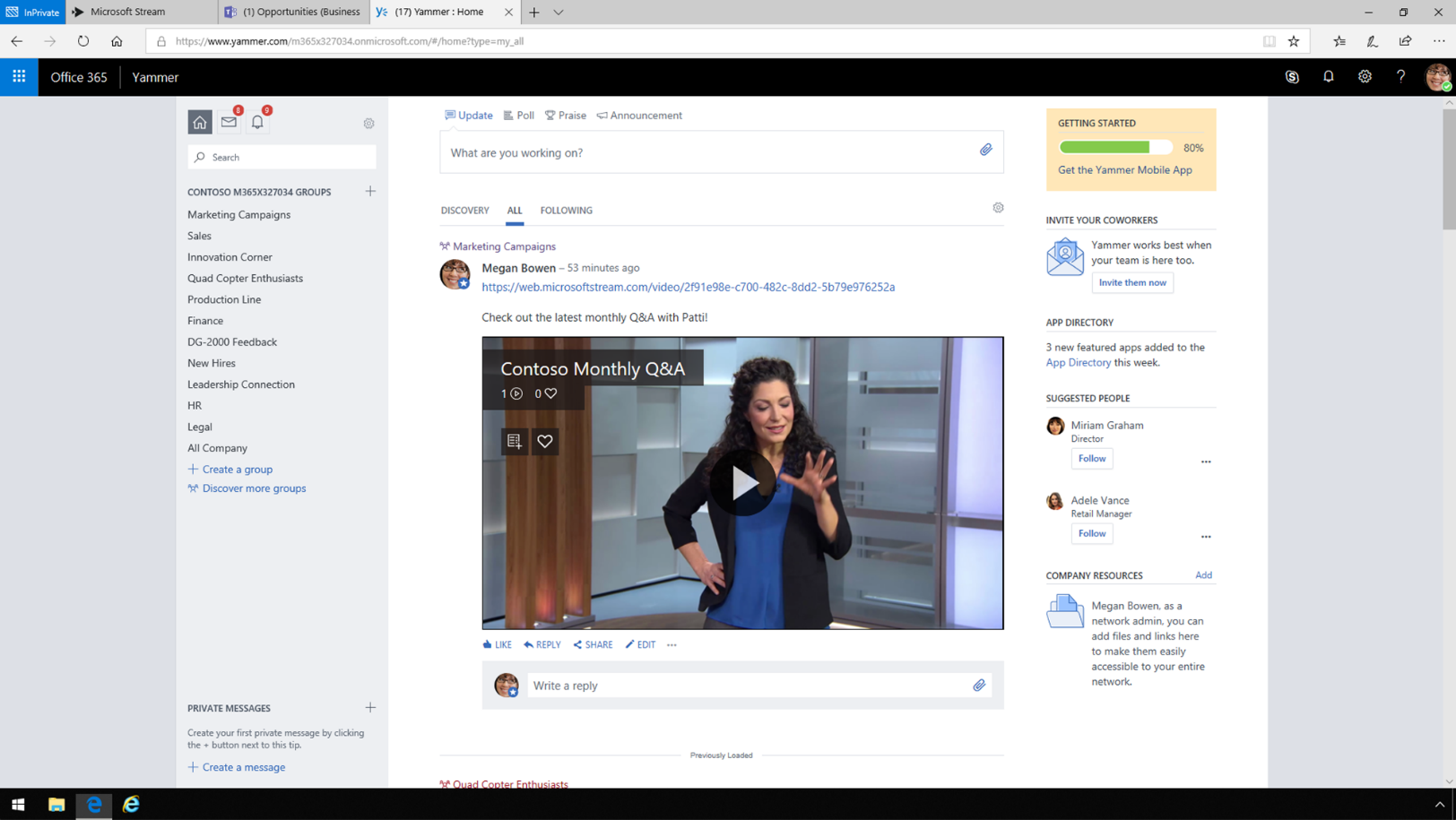
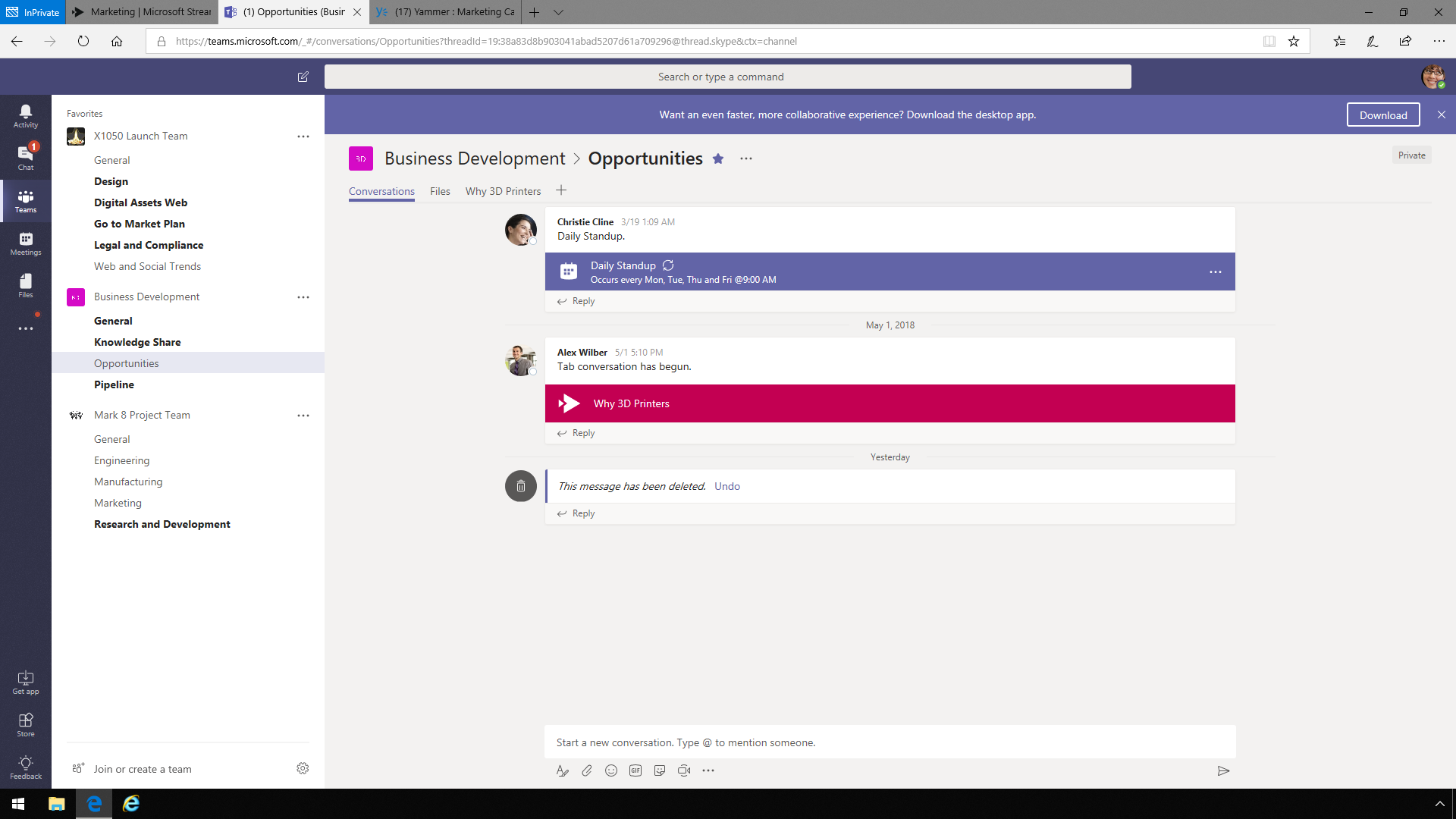
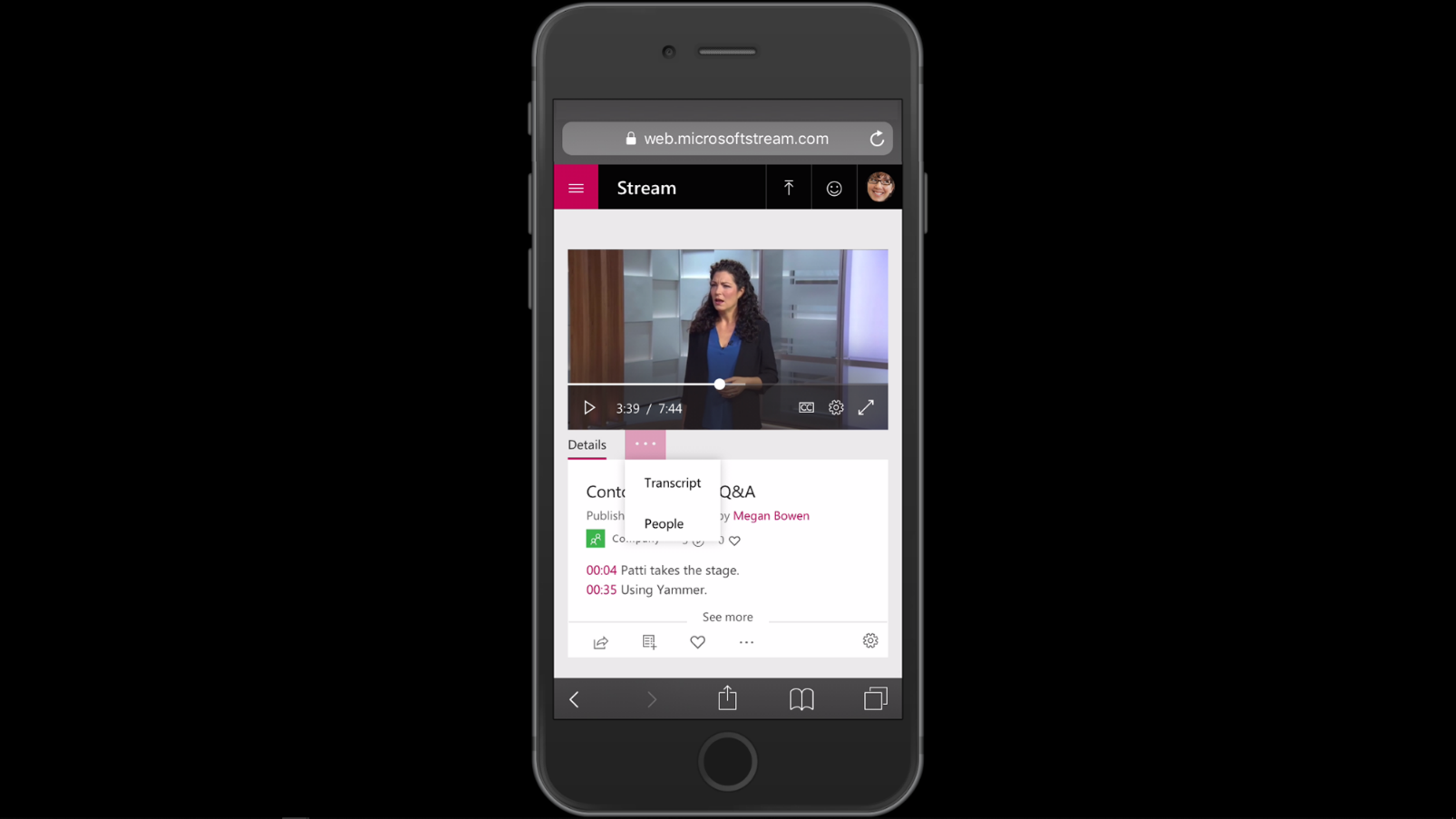
Every video is secure
Secure access to Stream is powered by Azure Active Directory, a well-known leader in identity management solutions, to keep sensitive corporate content safe. In addition to such security settings as sharing for uploaded videos, you can also restrict comments and define who can upload and create channels or administer Stream groups. With enabled enterprise-wide content policies, employees are required to optionally accept terms before they upload.
Stream simplifies video storage and security, offers an easy-to-use and intuitive user experience, and reduces burdens on admins. As a result, it is more simple and easy for companies and their employees to connect and collaborate with video than ever before.
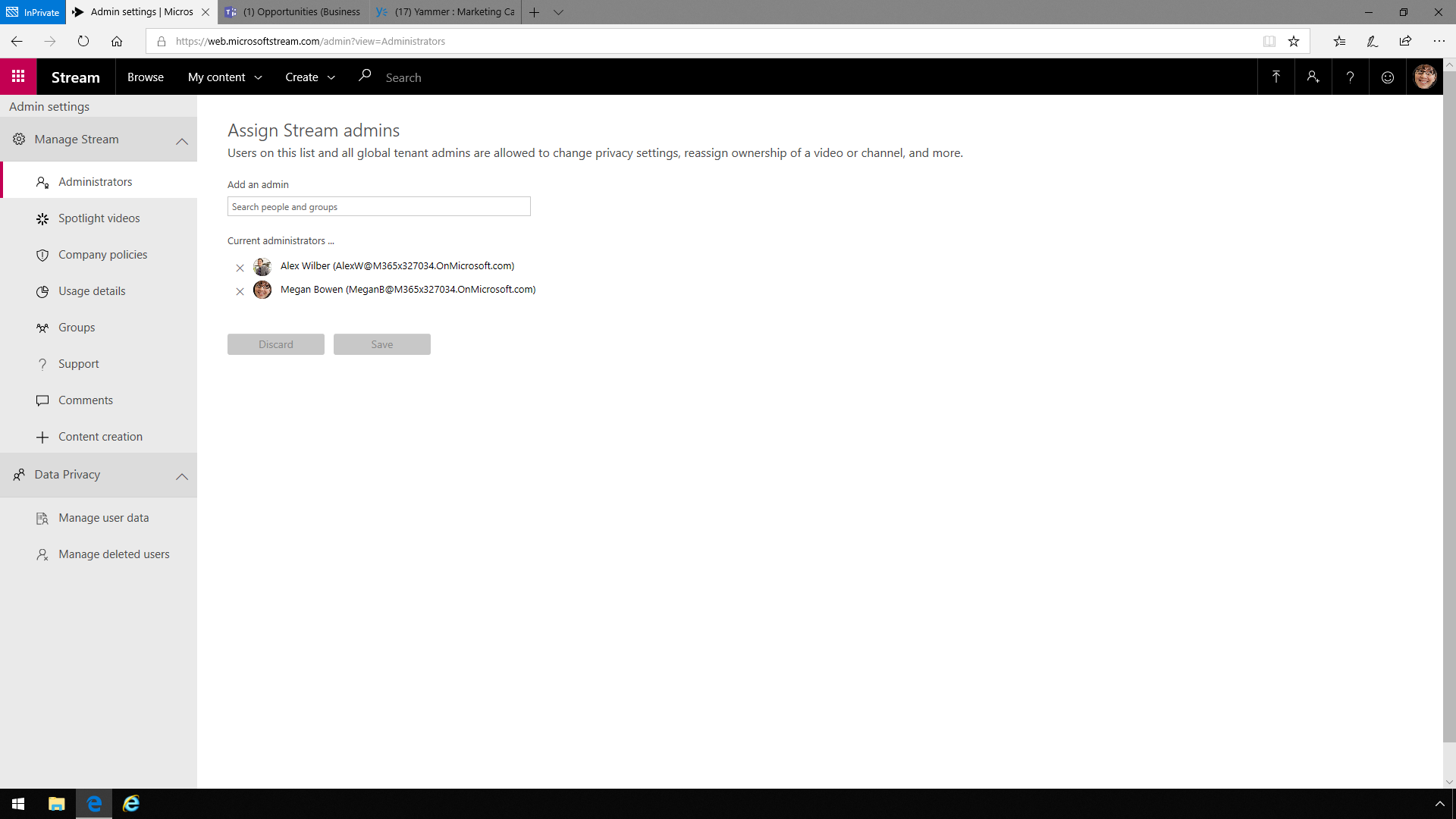
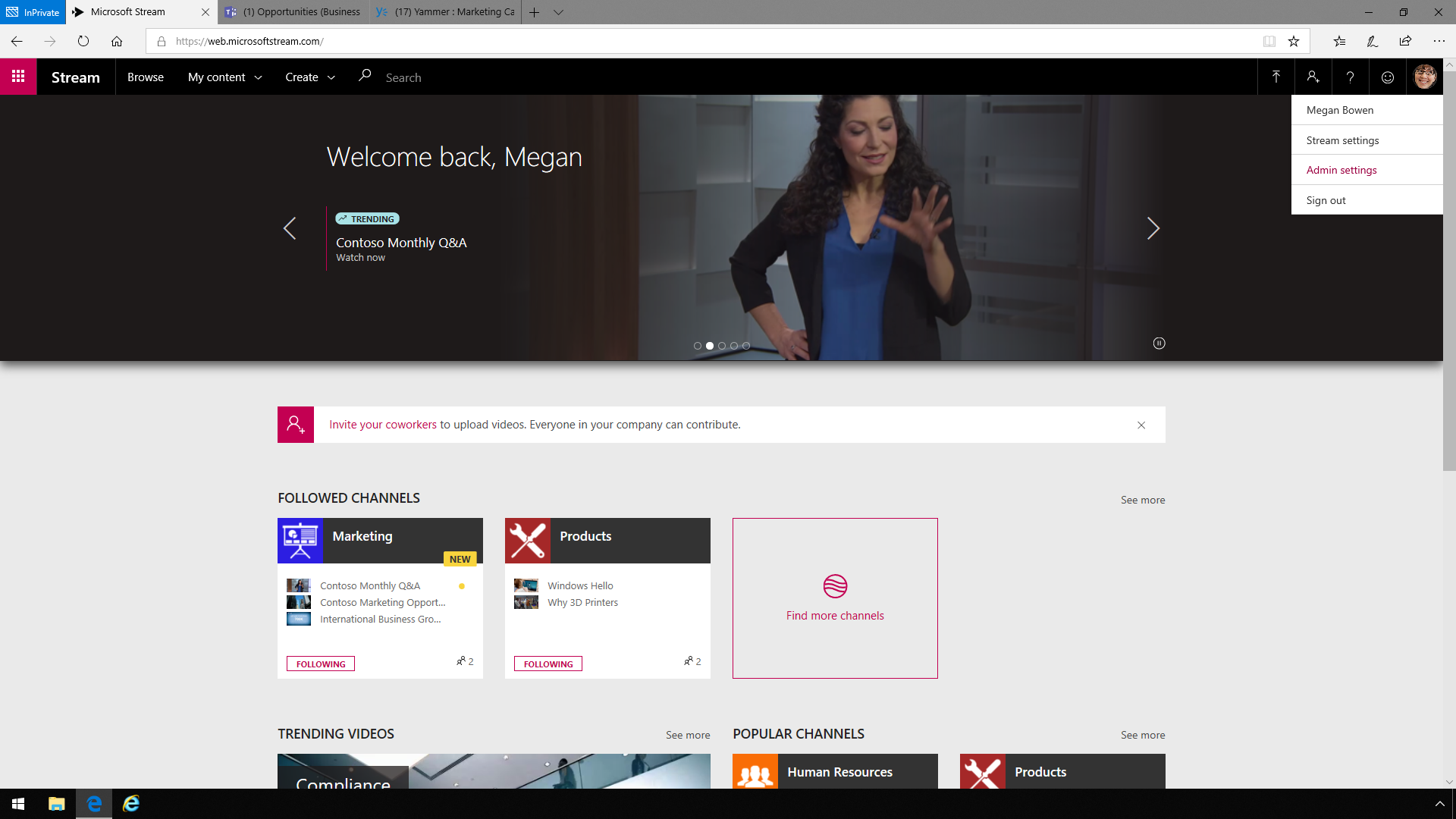
Share
2019-06-12