Microsoft Defender Advanced Threat Protection
#cloud security, #microsoft 365, #tenant security
Microsoft Defender ATP is a security that keeps endpoints safe from cyber threats, identifies sophisticated attacks, and automates security incidents. It is built into Windows 10, not bolted on, so there is nothing to deploy.
All it requires is to run a small onboarding script on each of the endpoint machines to onboard them to the service. The script sets the registry on the machines to report activities to the MDATP service. There's no agent to install/run on the machines.
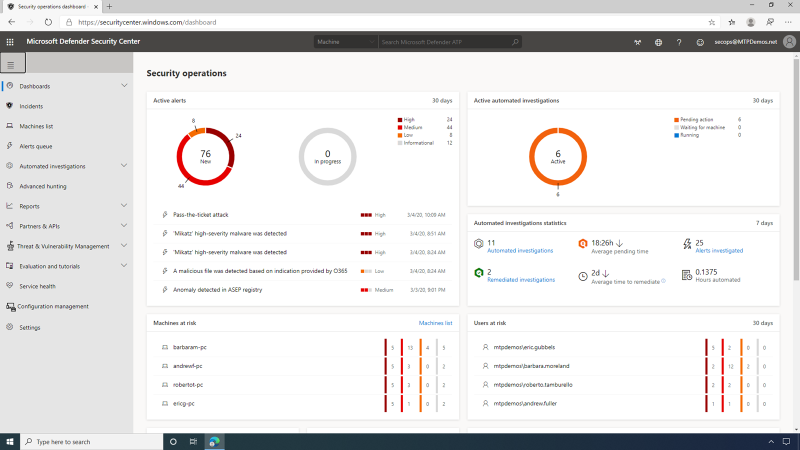
Besides Windows, MDATP can onboard and monitor non-Windows endpoints, including Linux, Mac OS, iOS, and Android. The SecOps team can also choose the deployment method that's convenient for the organization, such as System Center Config Manager, MDM/Intune, or Group Policy.
The MDATP Dashboard is an operational view of the organization's endpoints and users that gives the SecOps user an aggregated view of the latest alerts, their severity, and when they were observed. It also provides a listing of the machines most at risk, with several alerts related to each machine and indicates users at risk, providing insight into the activities, actions, and relationships to the machine. The security operations dashboard in MDATP provides a single pane and centralized management.
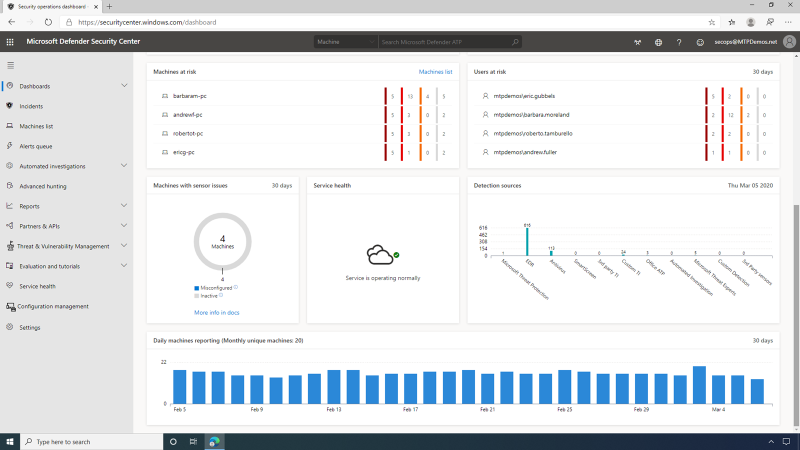
Alerts are any security-related incidents collected from the organization's endpoints and flagged by the MDATP service. The SecOps user can see the latest alerts from all machines that are onboarded in the entire company, along with the severity of each alert. Severity in this context is the potential impact the associated malware may have on an organization as a whole -- not just to a single endpoint or a single user.
Microsoft Defender Security Center allows the SecOps user to set alert status, set classification types, or create a rule to suppress the alert next time it occurs in a specific machine or anywhere in the organization. The alert story displays the alert and related evidence together with other events that occurred within the same execution context and time.
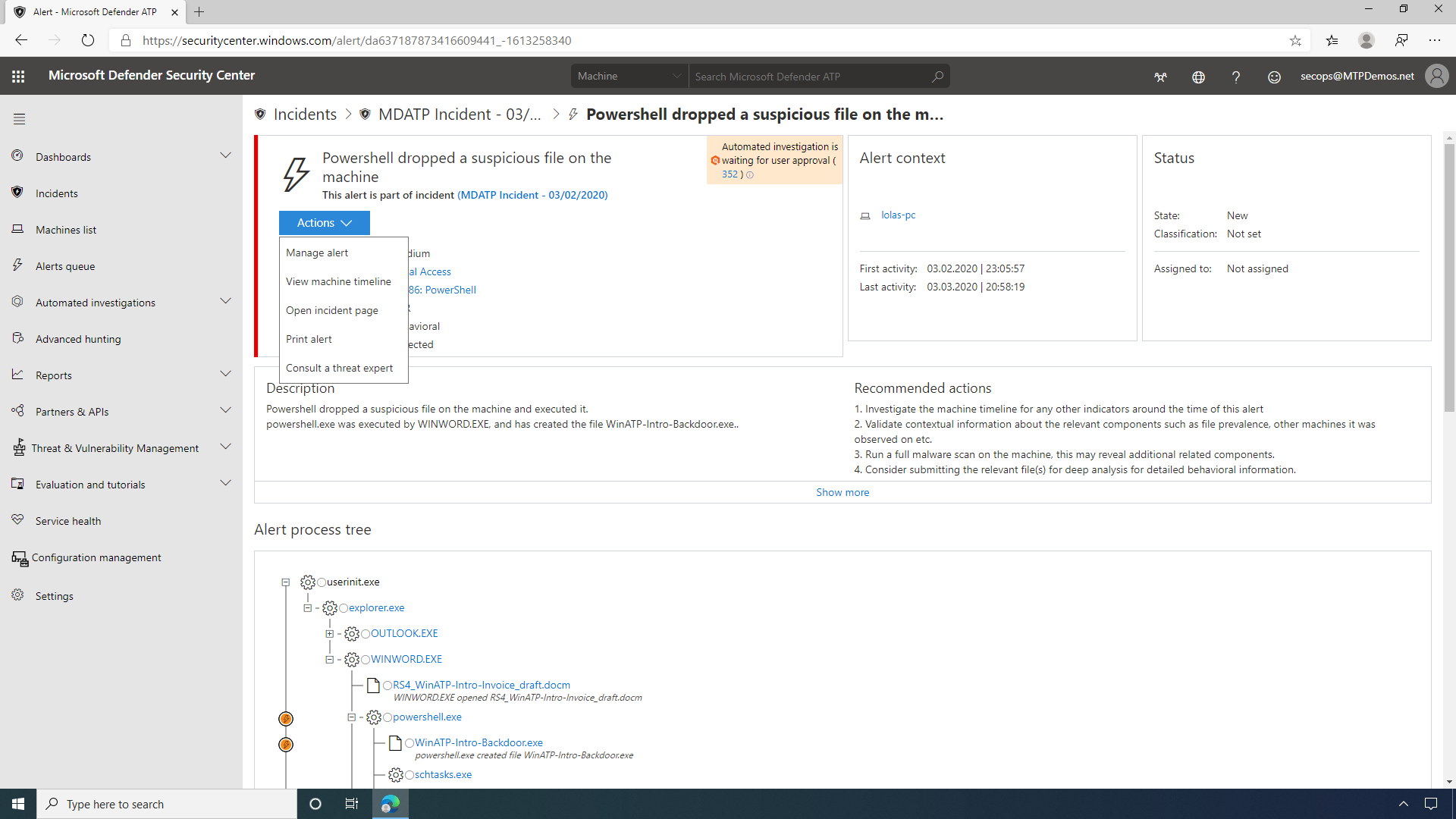
Attackers need not inject a physical file in a victim's machine to take control -- attacks can happen through scripts. Detection of such scripts is difficult because administrators also often run scripts remotely to carry out various administrative activities. By default, Microsoft Defender ATP will wait for SecOp's approval before proceeding, but they could also configure it under the machine group settings to skip this step and apply remediation automatically.
The machine view page provides SecOps with an overview of security-relevant details, such as logged-on users, high-level machine status, and risk profile.
Here they can also see that the Microsoft Defender Security Center supports multiple endpoint types, including Windows Server 2019, Linux Machines, as well as Apple clients running MacOS.

Additionally, they can view a rich and detailed timeline that shows all events observed from this machine, as far back as six months. Additionally, they can interactively hunt, search, and explore historical data across all the endpoints. SecOps can reduce the verbosity by using search or filter functionality.
Drilling in, the detailed view of the alert shows the SecOps team what
services were involved in the alert, as well as what files are
affected.
Here, SecOps can see that the malware in question was introduced via an
email, and with the deep integration with Microsoft ATP, we can
also get more details on who else in the organization received this
mail, including Delivery Actions (Delivered, Delivered to Junk, or
Blocked), as well as the Delivery Location (Inbox, Junk, or
Quarantine).
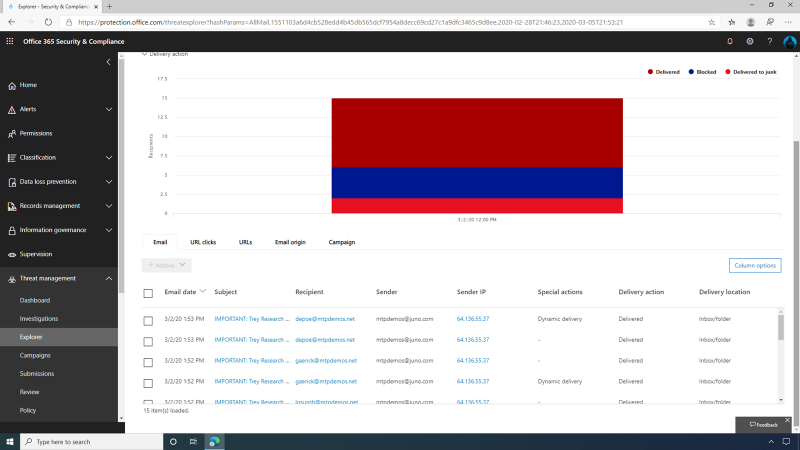
Enterprises often deal with cyber threats. The threat analytics
dashboard offers several overviews about the threats described in the
reports. It also contains worldwide impact and detection information, plus
mitigation recommendations.
Diving into security recommendations, the SecOps user can see that
MDATP is providing a list of actionable recommendations to
improve the vulnerability posture of the organization, both in relation
to software vulnerabilities and endpoint misconfigurations.
This page contains a dynamic prioritized list of security
recommendations for the entire organization across all operating systems
and software.
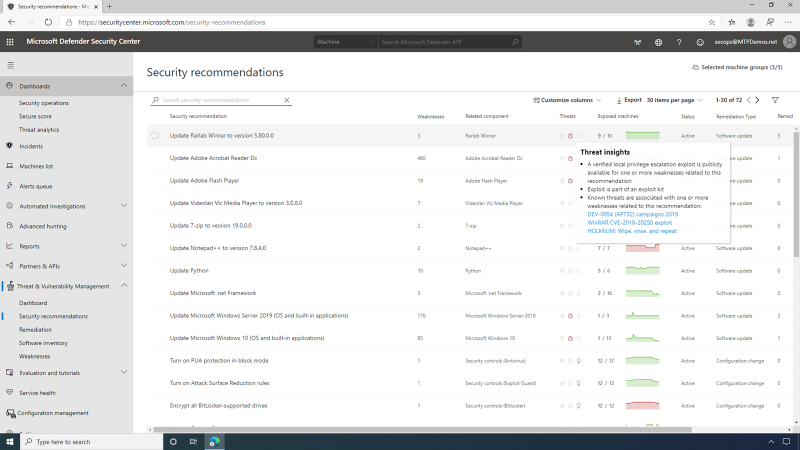
These recommendations are prioritized based on the potential exposure improvement impact that applying them would generate, to help security admins focus on the vulnerabilities that are currently posing the highest exposure risk.
There are two types of mitigating actions.
- Creating a remediation request -- this is the primary mitigation option for a security recommendation.
- Creating an exception -- in some cases, it is not possible to apply the primary remediation, and security admins can choose to create an exception instead.
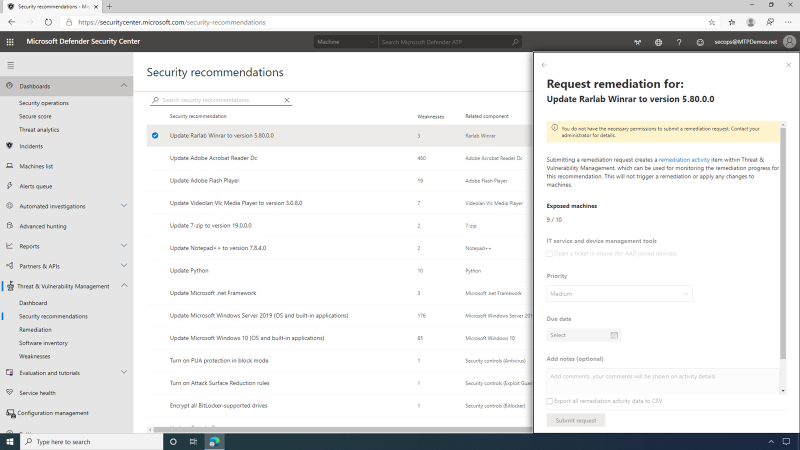
The area of Threat & Vulnerability Management (TVM) allows the viewing, monitoring, and controlling of the progress/status of remediation requests and exceptions that were created in the company.
The remediation progress is a real-time reflection of the endpoint patch state that is continuously assessed by the MDATP sensor. The SecOps user can view activities that are currently active/in progress, as well as expired and completed activities. The Software Inventory area of Threat & Vulnerability Management (TVM) provides visibility into all the first- and third-party software installed across all devices in the company.
Also, the SecOps user can drill down into any of the software products listed in the software inventory for a full, detailed overview of this software and its related TVM data -- security recommendations, related vulnerabilities, version distribution, missing security updates (KBs), and more.
This page provides all available data related to the vulnerabilities that software is introducing into the company, their exposure impact, and related security recommendations.
The machine page in MDATP has been enriched with TVM data, providing full vulnerability context for the machine entity -- security recommendations, software vulnerabilities, software inventory, and overall exposure level.
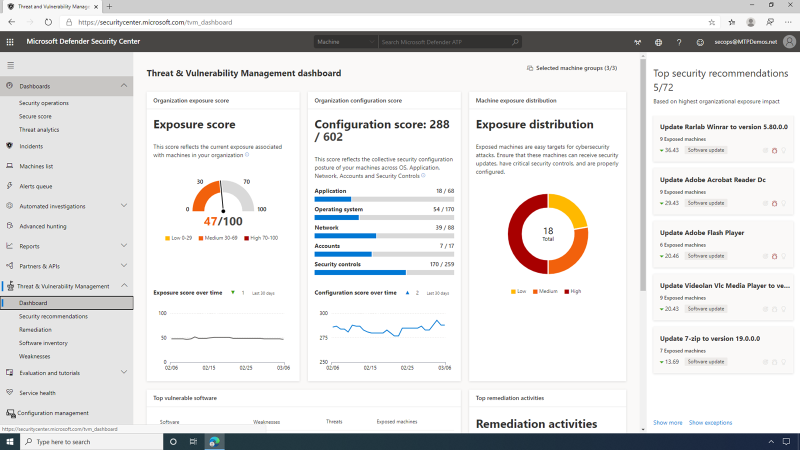
This enrichment serves the SecOps, who can now easily see any gaps in a machine's defenses while investigating an alert and gaining insights into possible weaknesses that were exploited by an attacker.
The Weaknesses page is essentially a knowledge base listing all the vulnerabilities (CVEs) that are known to TVM -- both CVEs that apply to your organization at this time, and those that aren't. The SecOps team is interested in understanding how exposed the organization is to a specific CVE -- so this is the place to review it.
For each vulnerability, the SecOps user can view the severity using the Common Vulnerability Scoring System (CVSS) rating. This includes the Vulnerability description for the CVE, as well as its prevalence within the organization, any related software, or a corresponding breach. The SecOps user can also review the vulnerability details, which include detailed information on severity, age, and any known related software. The SecOps team has access to detailed Threat insights, which includes information relating to the threat landscape for this vulnerability, such as public exploits and exploit kits.
Also, with endpoint management, you have detailed data as an exportable list on any Exposed machines exposed to this vulnerability from within the organization.
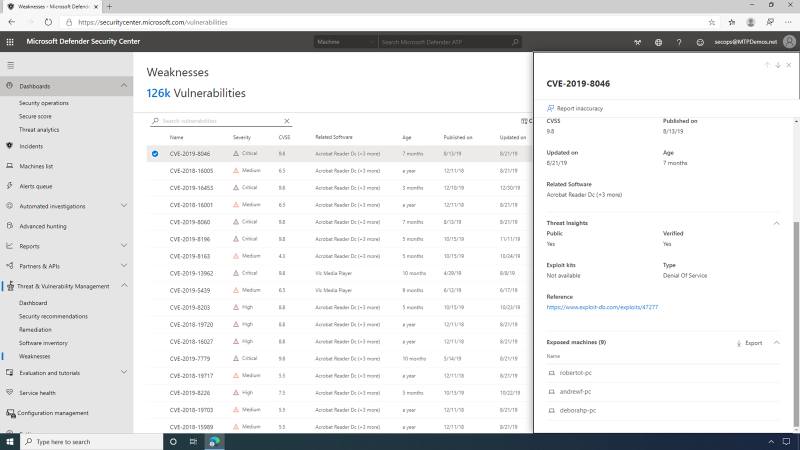
The SecOps team can take advantage of the advanced hunting capabilities on MDATP with TVM. Here they have a saved query for identifying machines that have an active High Alert status for software threat vulnerabilities. They are then able to run this query to see what machines in the environment need remediation.
The Alert window allows SecOps to see how this vulnerability in software has allowed for some malicious activity. Under Actions, there is an option to consult a Microsoft Threat Expert. If they choose to submit a request, a Microsoft expert would review the alert and give detailed recommended actions.
All Threat & Vulnerability Management (TVM) pages can be viewed in the context of specific machine groups -- this helps to understand your vulnerabilities and exposure for different parts of the company. The machine group filter remains persistent when moving across and drilling downing through different TVM pages.
The live response is created to improve analysis by authorizing the SecOps user to gather forensic data fast, send suspicious entities for a thorough check, and hunt for new threats. It provides instant access to a machine and allows in-depth investigative work and taking immediate response actions to promptly contain identified threats -- in real time.
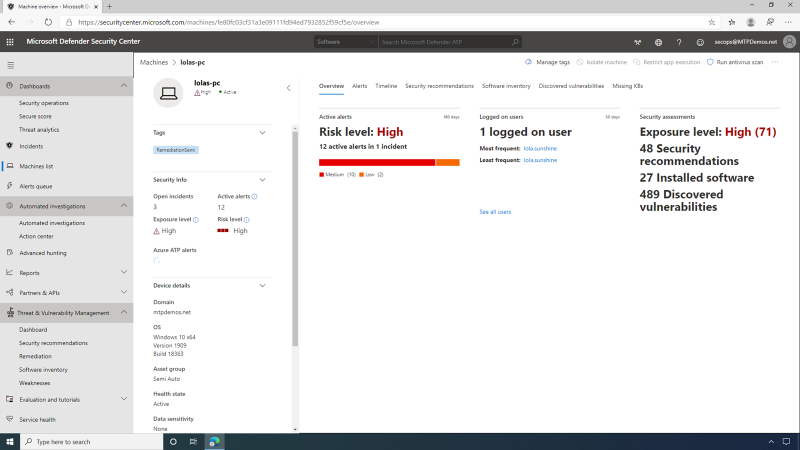
Usually, enterprise SecOps teams rely on dependable reporting
visualizations to make crucial security decisions.
Power BI is a business analytics service that delivers insights to
enable fast, informed decisions. Here in the PowerBI home page, there is
a dashboard pinned that contains some of our MDATP reporting
data. Inside this Workspace, the SecOps user can see a pinned Dashboard
where the data is easily accessible.
The MDATP dashboard helps SecOps check reports being shown. The PowerBI Report is leveraging the MDATP Advanced Hunting API; they can take a closer look at the report by clicking the Events Report. The report can be shared, exported, and even subscribed to as a feed, so the SecOps team can get this report directly into their inbox as part of their daily routine.
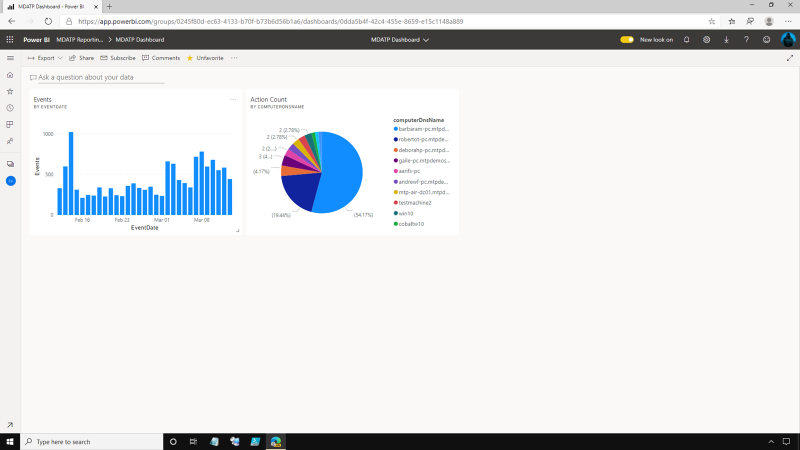
The Machine actions allows the SecOps user to see what actions, both manually initiated and automatically initiated, have been performed within the environment. It has a breakdown of these actions per machine so they can see which machines are most active.
Microsoft Defender Advanced Threat Protection is a platform designed to help enterprise networks prevent, identify, explore, and respond to advanced threats.
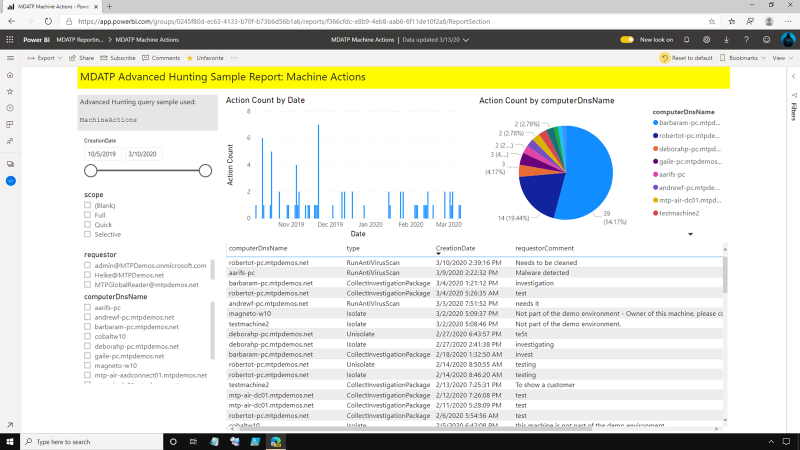
Share
2020-06-03