Microsoft 365 Business Voice
#cloud phone system, #microsoft 365
Microsoft 365 Business Voice puts together chat, meetings, and calling into a single app, Microsoft Teams. It helps you easily communicate across all your devices. Within Teams, you get caught up on your missed calls and make a quick call with Microsoft 365 Business Voice. The Speed dial section lets you see suggested and frequent contacts, and even create groups.

The Contacts section is where all your internal and external contacts are. It is also possible to see your call history. You can easily answer incoming calls on any of your devices, including directly from within the Teams desktop app. With Business Voice, you get intelligent Caller ID from phone numbers outside of your company. If you need to consult with one of your colleagues, just click more actions and then click the Consult then transfer function. This puts your customer in a Call park while you consult with your colleague.
It is easy to use the Teams mobile app with voice from any device and while on the go. By simply tapping a contact, you are instantly connected with your customer. Back at your desk, you can use the Teams desktop app. A team can exist within an organization, a project, or even an interest group. In Teams, you and your co-workers cooperate through channel and 1:1 conversations, set up meetings, and share files. Meetings can include multiple people from both inside and outside your organization.
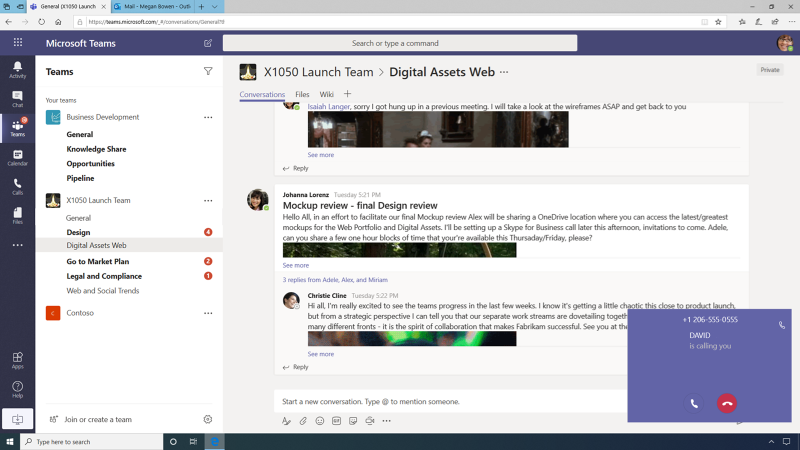
Another way you can easily stay on top of your day is through Outlook.
Joining an ad hoc call and scheduling meetings is made easy right
through Outlook, saving you time and giving attendees the flexibility
they need with a conferencing dial-in number in every meeting.
From within Outlook, you can check all your customer contacts, LinkedIn,
and membership info. Microsoft 365 Voice is built for productivity, and
IT Administrators use it to keep safe with built-in protection, privacy,
and compliance from a trusted cloud.
Microsoft 365 Business Voice makes getting started in minutes easy, without any hardware to install or manage. The IT administrator will see a new first-run experience when logging into the Microsoft 365 admin center. To start this process, the IT Administrator simply clicks Get started.
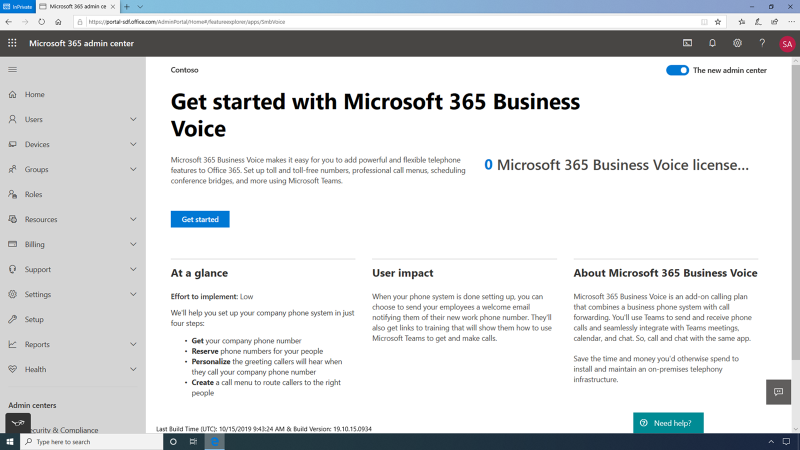
In order to get a phone number, an address for emergency services must be assigned. Microsoft services will even double-check to ensure the administrator enters a valid and legal address.
Here, the IT administrator can assign phone numbers to his or her coworkers who need one. Now, all the users at your company who need a phone number currently have one assigned.
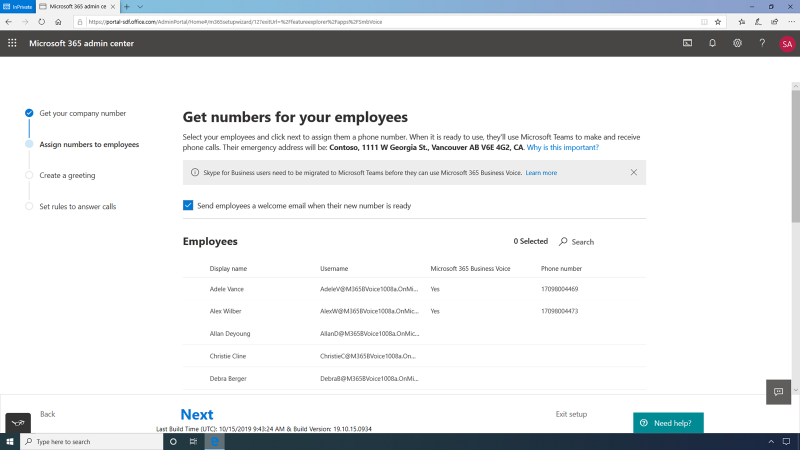
The next thing the administrator does is create an optional greeting for incoming calls. A greeting can be typed in or the administrator can optionally upload an existing audio file to use instead. The administrator can use call forwarding so all calls are directed to the correct person or department and no calls slip through the cracks. First the administrator selects a dial key, then types in instructions for the person calling. Next, he or she selects the correct person or alias to forward the call to. The Calling instructions section is also customizable; if the administrator has a custom greeting, they can upload the audio file here. If the administrator doesn't have a greeting, they can type out a custom greeting and callers will hear computer-generated menu options based on what the administrator writes.
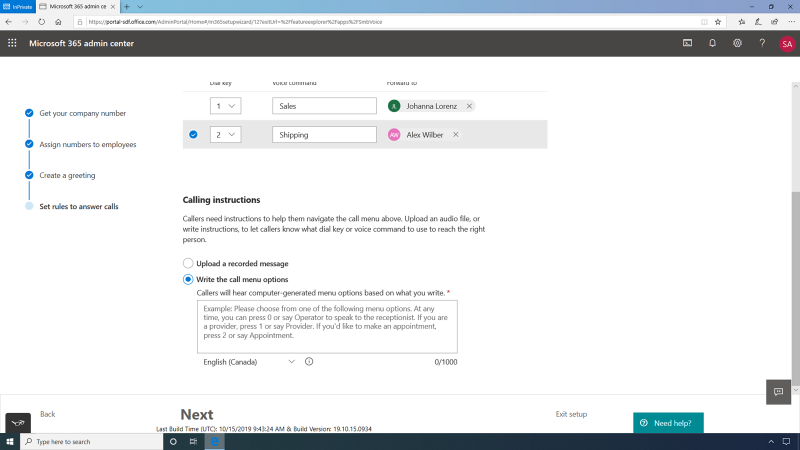
Microsoft 365 Business Voice allows you to save the company money by using one provider for all your business communications with a low monthly price. From the Microsoft 365 admin home page, the administrator can control all Microsoft 365 services, including voice.
By simply clicking into a user, the administrator has several management options, such as adding or removing licenses and apps. Click-management of available apps and licenses in one place saves administrators time.
Microsoft 365 Business simplifies IT processes by managing voice from the same admin console as the rest of O365 services. For more granular control of services such as Exchange, SharePoint, and Teams, the administrator can navigate to their individual admin centers.
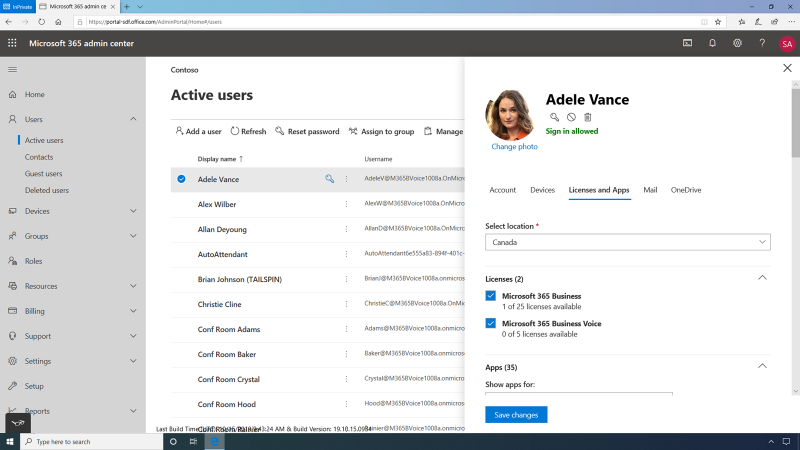
Microsoft 365 Business Voice keeps your business running smoothly with a cloud-based phone system. Every employee can have a direct phone number and add it as a second line to their personal phone for business use. All the administrator has to do is assign that user a new number. Administrators can also distribute service numbers, which can be assigned to a conference bridge or Resource account. By issuing employees a company number, the administrator negates the need for employees to give out personal phone numbers to customers, so work and personal life can stay separate.
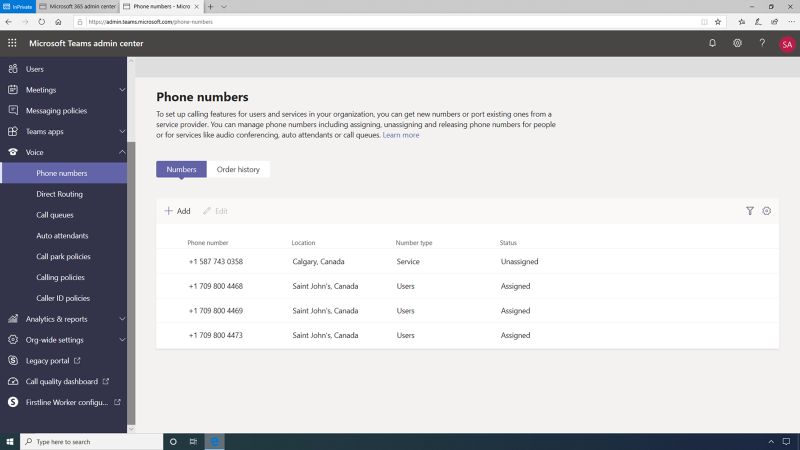
Emergency services will come to the emergency location when phoned. Administrators can have more than one emergency location for their organization, but there must be at least one configured for Microsoft 365 Business Voice.
The administrator can configure intelligent call routing and management to handle the company's calls and voicemails. The administrator can easily manage features like private calling, call forwarding, routing to call groups, and inbound call routing to voicemail.
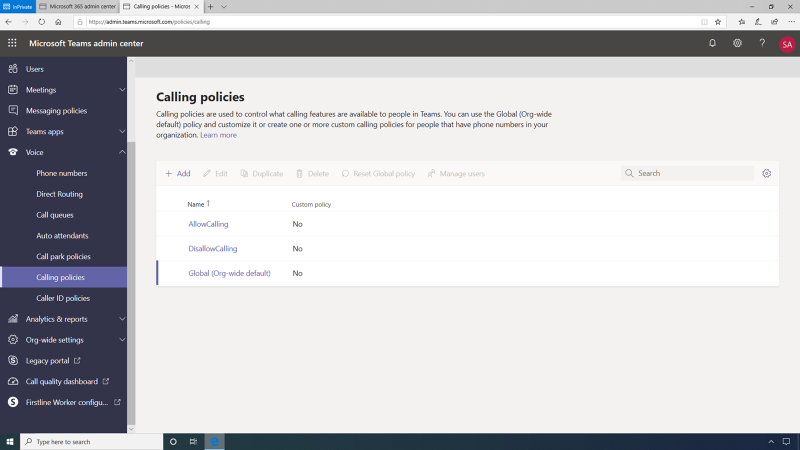
Setting up auto-attendant is easy. Administrators can choose from an operator, a person in their organization, or a voice app. The administrator can update the company's greeting message with an audio file or type in a greeting message and configure different menu options and the greeting message for menu choices when a caller is redirected to a different department within an organization.
Your business hours are configurable too, as are holiday hours and how the auto-attendant's flow will execute. The administrator has the option to have a greeting message, route the call to a voicemail box, or disconnect the call. Here, the administrator can update and view the company's holiday call settings. Holiday call settings can be customized for employees based on region, company culture, or any other reason. The administrator can include all users with phone numbers to be available in the company directory or choose a custom user group. The administrator can also upload a custom greeting, play music on hold, or add call agents. Call overflow handling and Call time out is also customizable.
Microsoft 365 Business Voice is easily managed in a central location, saving you money and streamlining your IT processes with the ability to customize features such as call queues, call attendants, and intelligent call routing & management.
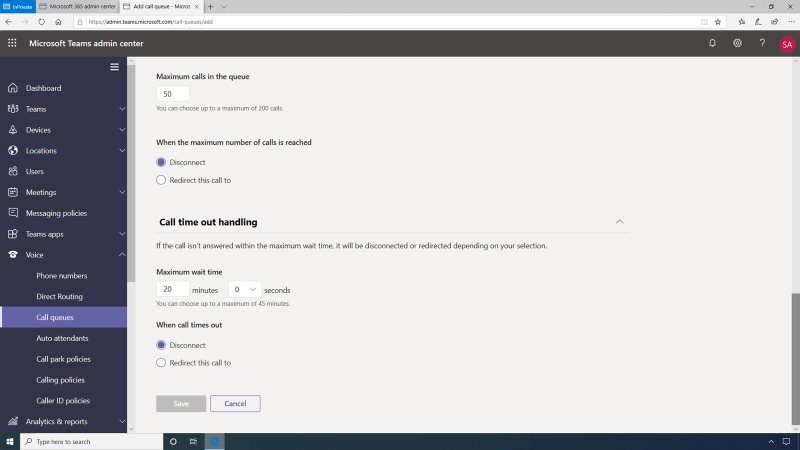
Share
2020-04-29