Live Events in Teams
Live Events in Microsoft 365 empowers you and your team to create simple or sophisticated live and on-demand events that deliver compelling communications to employees, customers and partners. Live Events help enterprises reach large online audiences (up to 10 000 attendees) with interactive discussion by offering easy setup of live events and moderated Q&A to improve audience participation inside or outside of the company.
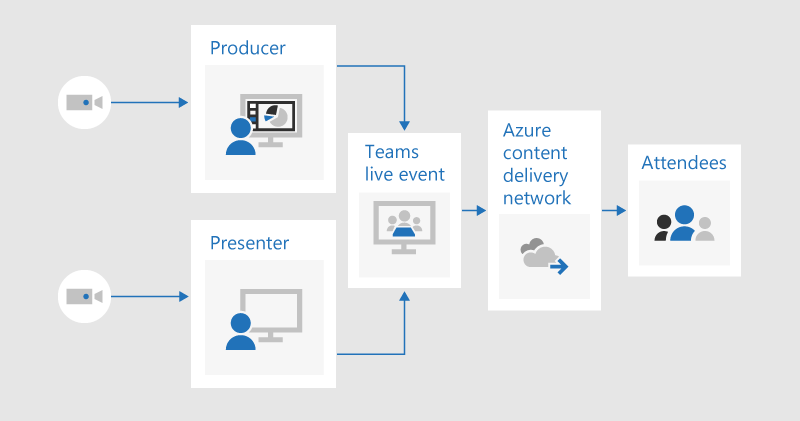
There are four key roles involved in running a Teams Live Event properly:
- Organizer
- Producer
- Presenter(s)
- Attendees
After you have created an event, you automatically become its organizer and a producer. This enables you to configure attendee permissions, decide on the production method, and set up event options. It is also possible to invite attendees, select event group members, and manage reports generated after the event is over. The organizer is also responsible for the event setup and any testing required before the event. As the producer you can start and stop the event, share yours and participant`s video, active desktop and control the live event stream to ensure attendees have a great viewing experience.
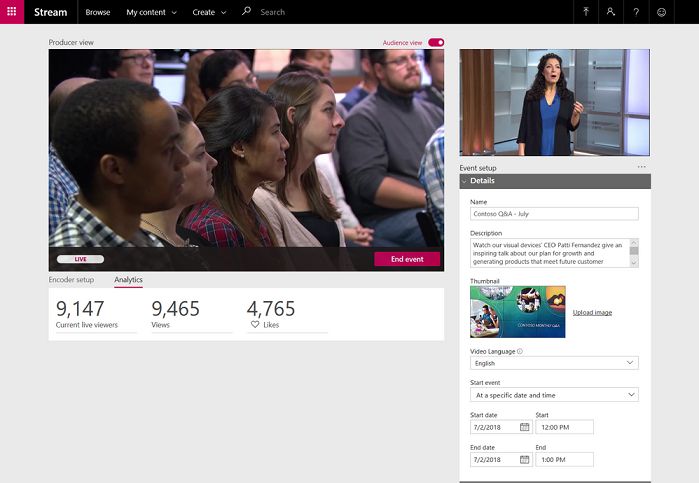
To be able to create a live event, you need to have:
- An Office 365 Enterprise E1, E3 or E5 license or an Office 365 A3 or A5 license.
- Permission to create live events in Microsoft Stream or Microsoft Teams admin center.
- Full team membership in the organization.
- Private meeting scheduling, screensharing, and IP video sharing, turned on in Team meeting policy.
It is possible to have multiple presenters on your live events. The
presenters share many of the basic capabilities as the producer, but
they have less control of the video feeds and the live even itself.
Your Teams Live Event external or internal attendees can join the event
via their invitation link and can either view the event in their web
browser or Teams app if they have it. Live events can broadcast to
specific people, across the entire organization, or publicly. Teams
provides finite audience control to ensure correct people are in
attendance (or not in attendance).
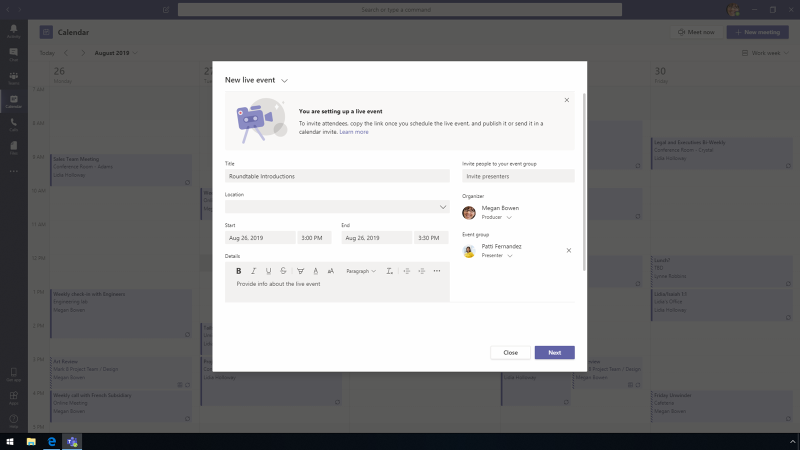
You can easily produce the live event in Teams or use an external app or device. A third-party external encoder is used to capture audio and video from the various sources such as cameras, microphones, and desktop screen capture. Encoders are mostly used for professional studio events with high-end cameras and high-fidelity equipment.
If you schedule a live event in Teams, it will be automatically added to your event group`s calendar. In the Teams, select Calendar from the panel and choose New meeting > Live event. Once you have added the meeting title, date and time information, you can use the Invite people to your event group box to add the people who will be presenting and producing the event.
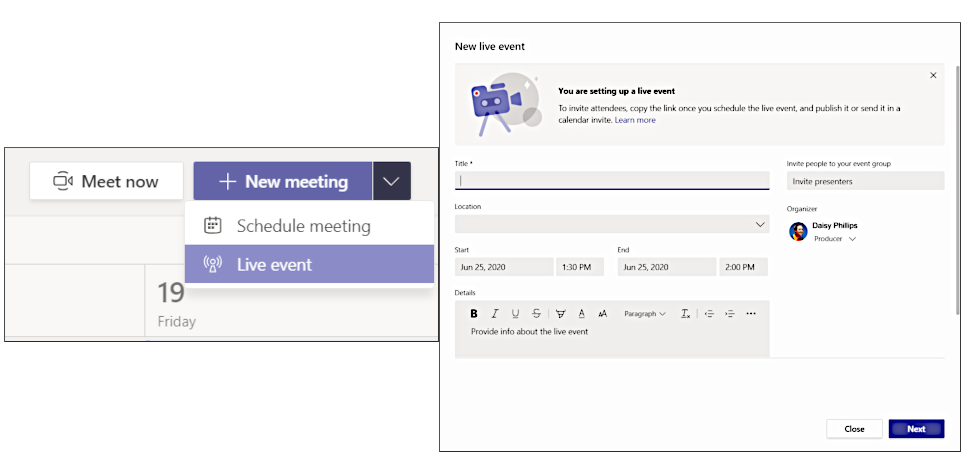
There exist several live events permission types that help you decide on who can attend your live event:
- If you select People and groups, the event will only be viewed by people or groups you name (max. 150 email addresses).
- Org-wide permission type allows everyone in your company watch the live event, including external participants.
- If you set up Public permission it means anyone can easily attend your live event inside and outside of your organization.
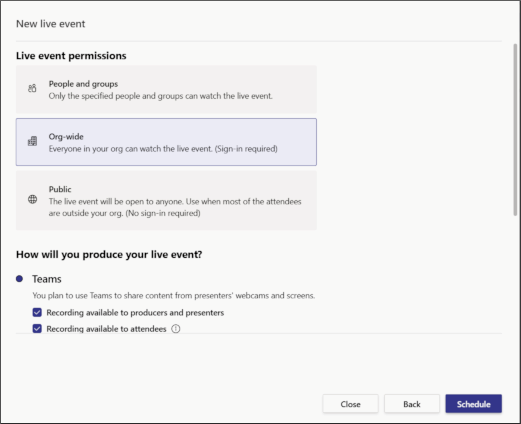
Additional event options when using the in-Teams production include Recording available to attendees, Attendee engagement report and Q&A, which allows attendees to collaborate with producers and presenters, giving participants opportunities to speak up and bring remote attendees into the meeting experience. By posting to a Teams conversation, you can personalize the message with advanced text formatting and details.
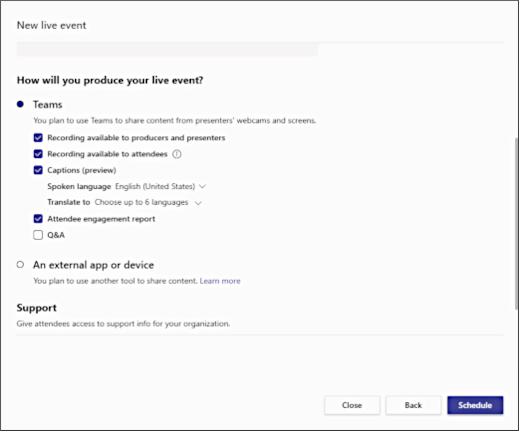
Microsoft Teams live events allow you to schedule and produce events that stream to large online audiences and take place in real-time from anywhere, on any device. As a producer, you manage the live event stream from start to end. You can open and share content, show Q&A, and post and announcement welcoming everyone to the meeting, further personalizing the experience. Teams makes it easy to connect the audience to the event from anywhere the event link is posted.
Share
2020-08-17