How to properly license your users with Microsoft 365 products and services
Today’s cloud technology empowers companies to reshape their business and take advantage of the digital transformation impacting us all. Microsoft 365 offers first-class cloud services and suite discounts versus purchasing each component separately.
It is a complete, intelligent solution, including Office 365, Windows 10, and Enterprise Mobility + Security, that allows your team to be creative and collaborate securely.
How to buy?
Microsoft 365 offers various licensing models to accommodate customers’ needs. Microsoft 365 products are available as user subscription licenses (USLs) and are licensed on a per-user basis. Each Microsoft 365 subscription includes the following elements:
Licensing plans.
Licensing plans are available for small businesses, enterprise, education, government and non-profit. They define the services available to users and the pricing established for each sector. Your Microsoft 365 subscription can consist of several licensing plans.
Services or service plans.
Services are the Microsoft 365 products and features available in each licensing plan. Users can have multiple licenses assigned to them from different licensing plans that provide them with access to different services.
Licenses.
Each licensing plan contains the number of licenses that you purchased. You can add, remove and assign licenses to users so they can use the Microsoft 365 services that are defined by the licensing plan. Every user account requires at least one license from one licensing plan so they can log on to Microsoft 365 and use the services.
What is a subscription and a license in Microsoft 365?
When you buy a subscription to Microsoft 365 for business, you specify the number of licenses that you need and sign up for a certain set of apps and services that you pay for on either a monthly or an annual basis. After purchase, you create accounts for users in your organization, and then assign a license to each person. As your organizational needs change, you can buy more licenses to accommodate new people, or reassign licenses to other users when someone leaves company. If you have more than one subscription, it is possible to assign licenses to different people for each subscription.
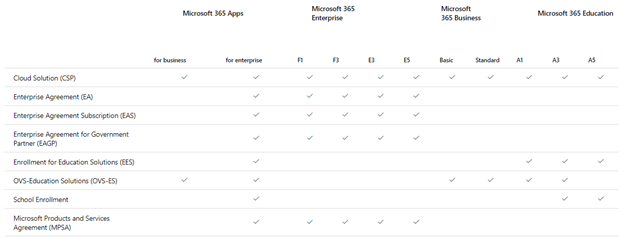
How do I get started with Microsoft 365?
1. Divide all the users by groups and specify their needs for services, desktop apps, security requirements, etc.
Before choosing a plan, you should consider your business needs and examine what you currently have. It is always a good idea to collect feedback from every department. You can easily mix and match Microsoft 365 plans. Sometimes it is better to get different plans for each department.
2. Decide on Microsoft 365 plans for each group.
This is the part where things can get complicated as Microsoft offers a lot of options to choose from. A Microsoft Partner can help you find the right plan with the closest fit for each group of users. You can go with the plan that includes everything you need or get a lower-level plan and just purchase add-on licenses to get the features you need.
Microsoft offers several places where you can learn more about plans and compare them:
- Business Plans
- [Enterprise Plans] (https://products.office.com/en-us/business/compare-more-office-365-for-business-plans)
3. Provision licenses and assign them to users.
It is possible to automatically assign licenses from a set of subscriptions to all the members of the group. If a user account is added to or removed from the group, the licenses for the group's subscriptions will be automatically assigned or unassigned from the user account. You will need to ensure you have enough licenses for all the group members. If you run out of licenses, new users won't be assigned licenses until licenses become available.
4. Remove old licenses (if needed).
You can easily remove old Microsoft 365 licenses and then delete them from your subscription. When you suspend the license, all that user's data is stored for 30 days. You can access it or restore the account if needed. After 30 days, all the user's data (except for documents stored on SharePoint Online) is permanently removed from Microsoft 365 and can't be recovered.
5. Do an Internal Adoption Training for your users.
Awareness and training are the marketing and communications segment of your overall adoption strategy. This will guarantee that your employees are aware of the new capabilities of Microsoft 365 services and apps. The internal communications should include:
- Internal awareness materials such as posters, digital signage, and events.
- Self-help and training information in a single location.
IT Partner Team is always ready to help you with an Internal Adoption Training for your employees.
6. Gather feedback and fix issues/problems if any.
At this stage it is crucial to support end users, especially if they were not involved in the implementation process. There should be a consistent entry point for end users to submit issues with transparency of where it is in the process to receive help. This business process should be widely socialized and easily accessible from Microsoft 365, ensuring there is no barrier to issue reporting.
Choosing the right Microsoft 365 plan can be challenging, but IT Partner will help you go into the task prepared. With the new flexible options that Microsoft has now initiated it is possible to find the solution that perfectly suits your business needs.
Share
2021-06-28