How to license Windows in a virtual environment
#windows virtual desktop, #windows 10
Windows 10 helps you increase your productivity and transform your business with the most secure Windows ever. When it comes to purchasing Windows 10 licenses there are a few channels that you can purchase through:
FPP (Full Packaged Product) licenses.
FPP are either full licenses or upgrade licenses that can be purchased via Retail (FPP) to run in a VM locally on the device. FPP licensing does not provide the license rights to access Windows remotely from a server.
OEM (Original Equipment Manufacturer) software.
OEM software comes pre-installed when you purchase a new computer. The software may not be removed from the PC it was originally installed on and installed on another one.
Volume Licensing channel.
There exist several VL agreements aimed at the small to medium sized business in the form of Open and Open Value, and agreements aimed at medium to large organizations in the form of the Select Plus and Enterprise Agreements.

Today, it is essential for organizations to lower desktop TCO and infrastructure related costs. Desktop Virtualization solutions can help you improve the management and flexibility of your desktops. There are two options for licensing Windows 10 (or previous versions of Windows) in a virtual machine that include access to unique products with license rights not available through OEM or FPP licenses:
Windows Software Assurance (SA)
Software Assurance offers you a unique set of benefits, services, and tools to keep your business up-to-date and boost your efficiency. It provides the greatest flexibility for how your organization uses Windows because it includes access to enterprise offerings and use rights that are not available through other licensing programs. It’s available with Windows 10 Enterprise through Commercial Licensing but isn’t offered with the Cloud Solution Provider program.
Windows SA is included with certain VL agreements such as EA, Open Value & EES and is available to license both Per Device and Per User:
- Windows Software Assurance is licensed on a Per Device basis if you purchase Windows 10 Enterprise Upgrade license. Each PC that runs the Windows 10 Pro or Enterprise upgrade must first be licensed to run one of the qualifying operating systems otherwise the PC won’t have a valid, legal Windows license.
- If Windows Software Assurance is licensed on a Per User basis, it frees your users to access Windows across all of their devices, regardless of who owns the device. With per user licensing, it doesn’t matter who owns the device or whether the device is on or off premises.
If your device is already licensed for Windows SA or Windows VDA Per Device and you want to move to Windows SA per User, the Windows SA Per User Add-on can be licensed in this case.
Windows Virtual Desktop Access (VDA)
Windows VDA license includes Windows SA benefits and is used to license those devices or users that don’t have or aren’t eligible for Windows 10 Enterprise (such as thin clients). Windows VDA is also available to license both Per Device and Per User.
Here’s a comparison of the three options for how you license access to Windows on a per user basis: Windows 10 Enterprise per User, Windows VDA per User, and Windows 10 Enterprise per User Add-on:
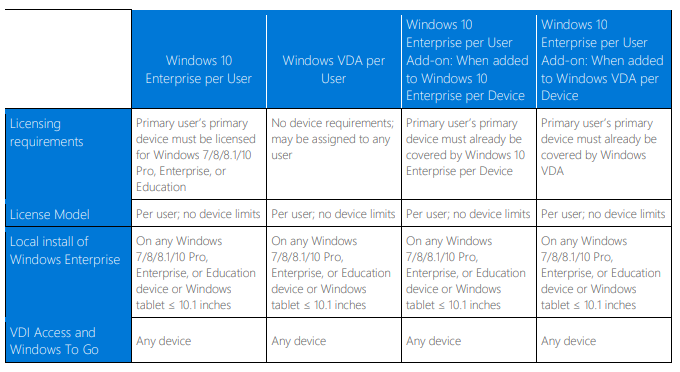
Software Assurance and Windows VDA subscription include such a benefit as Microsoft Desktop Optimization Pack. It is a set of technologies that help enterprise customers take advantage of desktop virtualization, better manage Windows devices, and deliver advanced system restore capabilities. If you license Software Assurance or Windows VDA on a per device basis, then your MDOP subscription is also licensed on a per device basis, and it covers each specific licensed device. If you license Software Assurance or Windows VDA on a per user basis or you have the Windows per User Add-on, then your MDOP subscription is also licensed on a per user basis, so it covers all of each licensed user’s devices.
Some differences exist between the Windows Virtualization Rights granted depending on whether you are licensed for Windows Software Assurance or Windows VDA subscription and whether you are licensed on a per device or per user basis. The following table provides an overview of the Windows Virtualization Rights by license type:
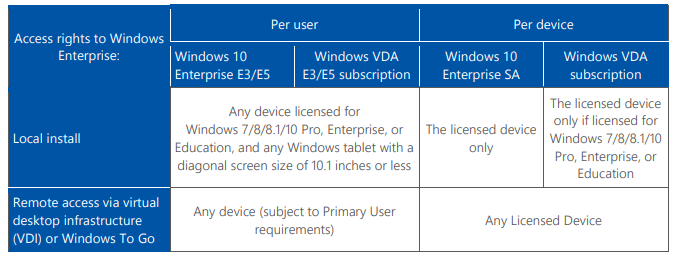
Microsoft Commercial Licensing solutions provide the most flexible and cost-effective way to give your organization access to the latest Windows Desktop technologies. Windows Software Assurance (SA) and Windows Virtual Desktop Access (VDA) help organizations all over the world improve their workforce productivity, streamline software deployment, and reduce costs in a variety of ways across devices.
Share
2021-07-30