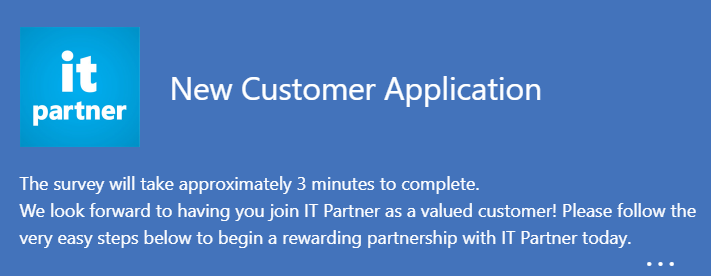How to Get a Free Microsoft 365 for Your Nonprofit Org. Step by Step Guide.
#nonprofit, #microsoft 365, #office 365
Available today, we are providing up to 10 donated seats and discounted pricing at $5 per user/month for additional users of our integrated cloud solution Microsoft 365 Business that brings together the best-in-class productivity of Microsoft 365 (including Office desktop applications), Windows Professional, and advanced security and device management capabilities to help nonprofits securely run and grow their organizations.
Get Microsoft 365 Business Premium for your Nonprofit Organization. For free!
Securely run and grow your nonprofit with an integrated solution purpose-built for small and midsized organizations.
Available today, we are providing up to 10 donated seats and discounted pricing at $5 per user/month for additional users of our integrated cloud solution Microsoft 365 Business that brings together the best-in-class productivity of Microsoft 365 (including Office desktop applications), Windows Professional, and advanced security and device management capabilities to help nonprofits securely run and grow their organizations. Nonprofits can obtain additional seats for just $5 per additional user per month. Through our Microsoft partner ecosystem around the world, we'll be fueling scale and the ability for every nonprofit to move to the cloud.
Get started at Microsoft.com/Nonprofits.
Step 1
To take advantage of a nonprofit offer, you need to register your organization through Microsoft using their https://nonprofit.microsoft.com website.
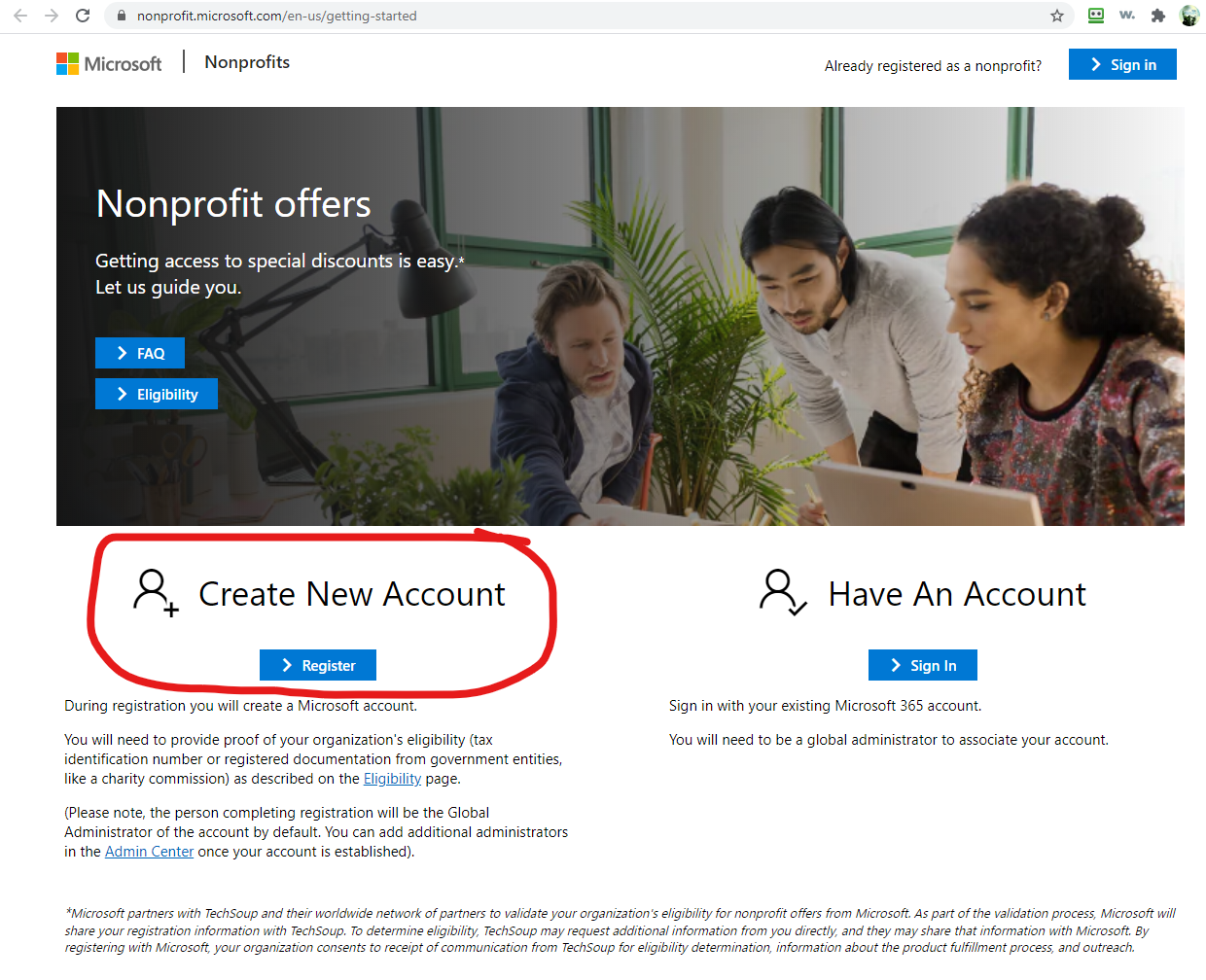
IMPORTANT: During registration, you will create a Microsoft account, called a Tenant. It would be a default commercial tenant not eligible for nonprofit discounts UNTIL Microsoft verifies your eligibility. You will receive an email in 3-5 days from Microsoft with approval, and then your tenant would be tagged as a Nonprofit tenant. Only then you would be able to request your free Microsoft 365 Business Premium licenses.
During this quick registration process, you will need to provide proof of your organization's eligibility (tax identification number or registered documentation from government entities, like a charity commission), as described on the Eligibility page.
(Please note, the person completing registration will be the Global Administrator of the account by default. You can add additional administrators in the Admin Center once your account is established).
Step 2
Wait for the approval email to arrive. It should look something like this one below:
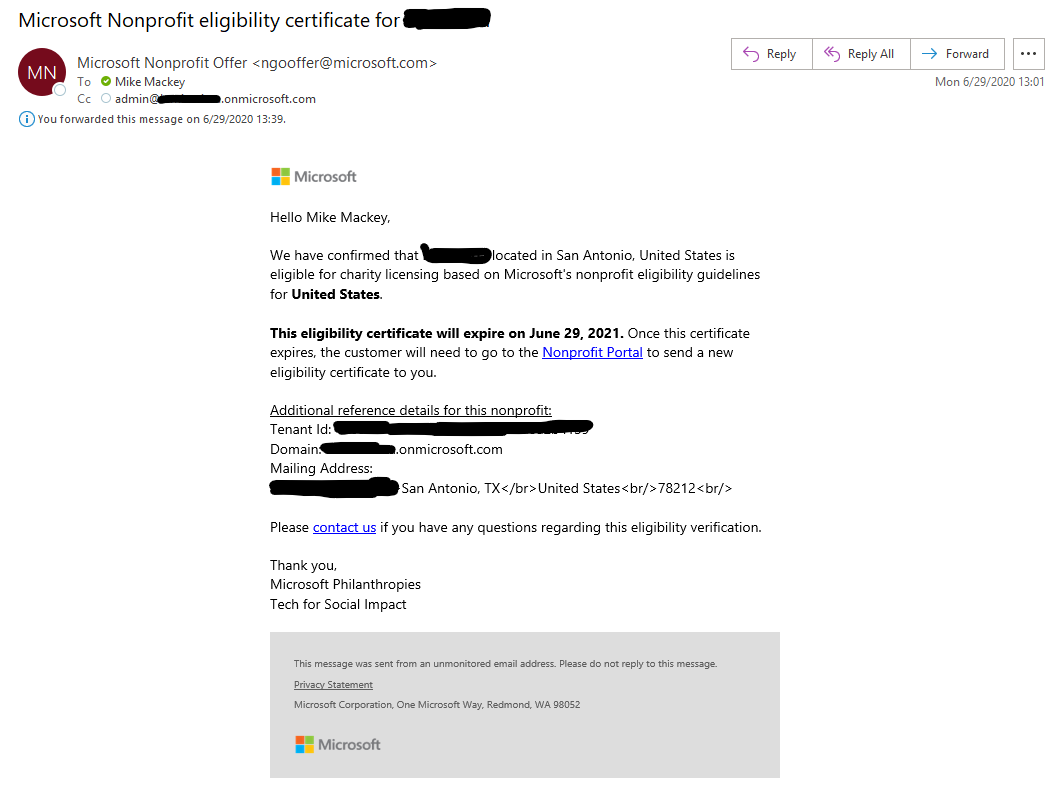
Please forward this email to us at sales@o365hq.com. We will need to know your tenant name to provision your free Microsoft 365 Business Premium subscriptions.
You may visit the same page to check the status of your application. Make sure you log in using your Microsoft 365 Global Admin credentials you created during Step 1. As you can see -- Microsoft reserves up to 20 days to make a decision. But usually, it's about 3-5 days.

Step 3
Authorize IT Partner to provision licenses into your tenant by clicking on this link. Make sure you have signed in using your Microsoft 365 account with Global Admin permissions before clicking on this link.
Step 4
Even if your chosen licenses are free, we must have information about your organization to place the order with Microsoft. So, please complete this New Customer Application form:
Please skip the question about your default domain name if you have forwarded a Microsoft Nonprofit Eligibility Certificate email to us. Otherwise, please provide your default domain name on this form.
Step 5
Wait for an email confirmation that your licenses have been provisioned. To verify that you have your subscriptions, please go and review your Billing -> Licenses page inside your Microsoft 365 Admin Center.
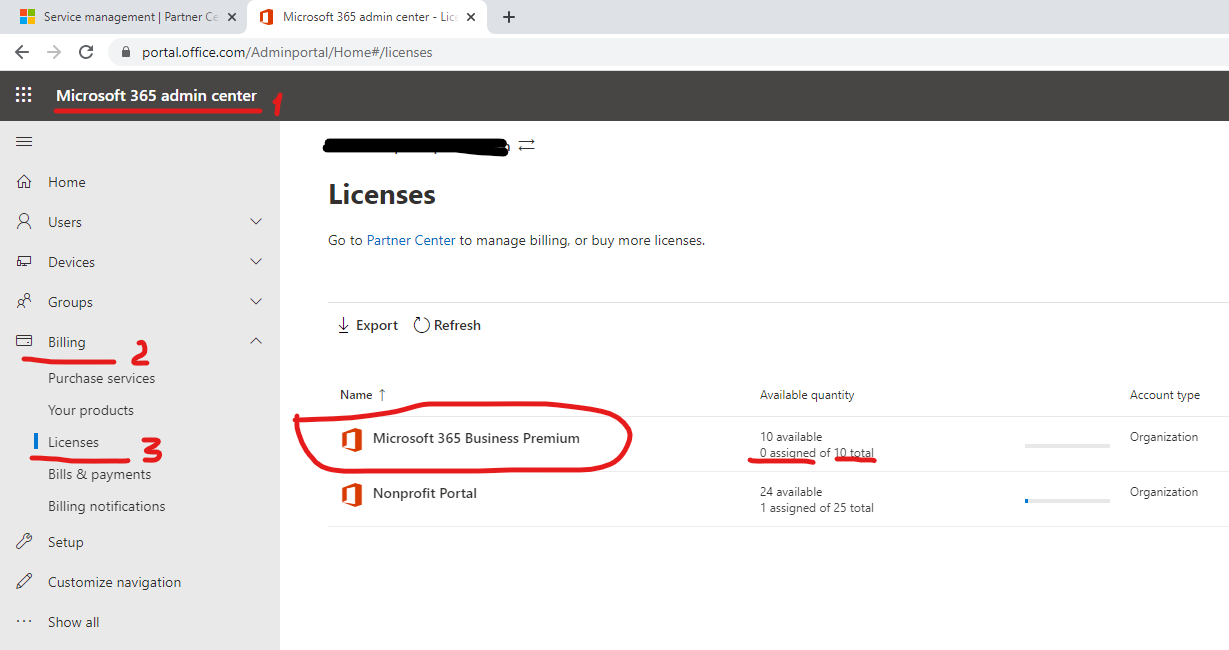
Step 6
You just got your Microsoft 365, and now you need to use it so you can start reading emails, sharing documents, and more. Educate your users on how to set up and use Microsoft 365 on their computers, smartphones, and tablets. Also, explore resources for working in the Microsoft 365 admin center.
As a very minimum, you'd like to do the following:
- Add a domain to Microsoft 365
- Add users and assign licenses at the same time
- Migrate your historic email data to Exchange Online
- Migrate your content to Microsoft 365
- Set up multi-factor authentication
- Instruct users to Install desktop Office Apps on their PCs or Mac computers
- Instruct users to Set up Office apps and email on their mobile devices
Step 7
Ask us about our free customer success training sessions for nonprofits on Microsoft 365 products and services. The sessions are a live Teams demo/walkthrough of features and are 1 hour in length with Q/A time after.
Here are some Customer Success Training topics we can support on:
- Microsoft Teams
- Security in the Cloud
- OneDrive for Business
- Outlook
- Word
- PowerPoint
- Excel
- OneNote
- Windows 10
Resources
Absolutely check the FAQ for the Nonprofits link below. It contains a lot of answers plus information on how you can get more sponsorship resources and donations from Microsoft and other organizations, including a $3500 Azure Credits offer.
- Frequently Asked Questions
- Dynamics 365 resources for nonprofits. -- Engage with donors and volunteers, connect with beneficiaries, and manage finances.
- Check the interactive Microsoft Teams Demo.
- Compare Microsoft 365 and Office 365 offers for nonprofits.
- Download a Crash Course in Microsoft 365 Business Premium for Nonprofits -- and learn how this integrated solution can help you focus on what matters most --- your mission.
- Take a guided tour of Microsoft 365 -- a self-guided tour to experience all the productivity and security capabilities of Microsoft 365 Business.
Share
2020-07-07