How to build an intelligent workplace with SharePoint (Part 1)
#intelligent workplace, #sharepoint online
Every industry and every organization is being reshaped by the digital transformation. During the last few decades, the world became wired together into a giant network. At the center of this change are people. Creating the right culture and upscaling employees is as important for digital transformation as modernizing technology. Advances in cloud computing, mobility, and AI, along with modern workplace technologies like Microsoft 365, help to realize the vision of an intelligent workplace for everyone.
SharePoint underpins the experiences across individuals, teams, and organizations, powering content management and collaboration across Microsoft 365. Statistics show 373% more SharePoint framework usage in the last year.
The SharePoint conference in Las Vegas in 2019 was an exciting event where new features were announced, allowing the creation of an intelligent workplace for employees, embracing three areas:
- Teamwork and business process
- Employee engagement and communications
- Search and content intelligence
During his keynote address, Jeff Teper, Corporate Vice President in
charge of SharePoint, OneDrive, Office, and Office Media Group, informed
attendees that SharePoint is one of the largest cloud services in the world, and
it runs in 29 regions, 54 data centers on 180 000 servers, accessing
a massive amount of Azure storage and computing. Actually, SharePoint is the
biggest customer of Azure storage in the company and in the world.
There is no simple answer to the question what is SharePoint, as it is both
an app and a platform. It means you can enjoy existing features of an app or build
on top of it to give customers choice and innovation.
Teamwork and business processes
Due to customers' need for holistic solutions tying all the Microsoft products together, SharePoint is now integrated with OneDrive, Teams, Stream, Yammer, etc. From a user's perspective, it means more convenient ways of doing everyday tasks, like requesting files from others. The right-click menu of a OneDrive folder includes the "Request files" option. When you choose it, a link to this folder is generated, which then can be shared in any preferable form, via e-mail or collaboration tools.
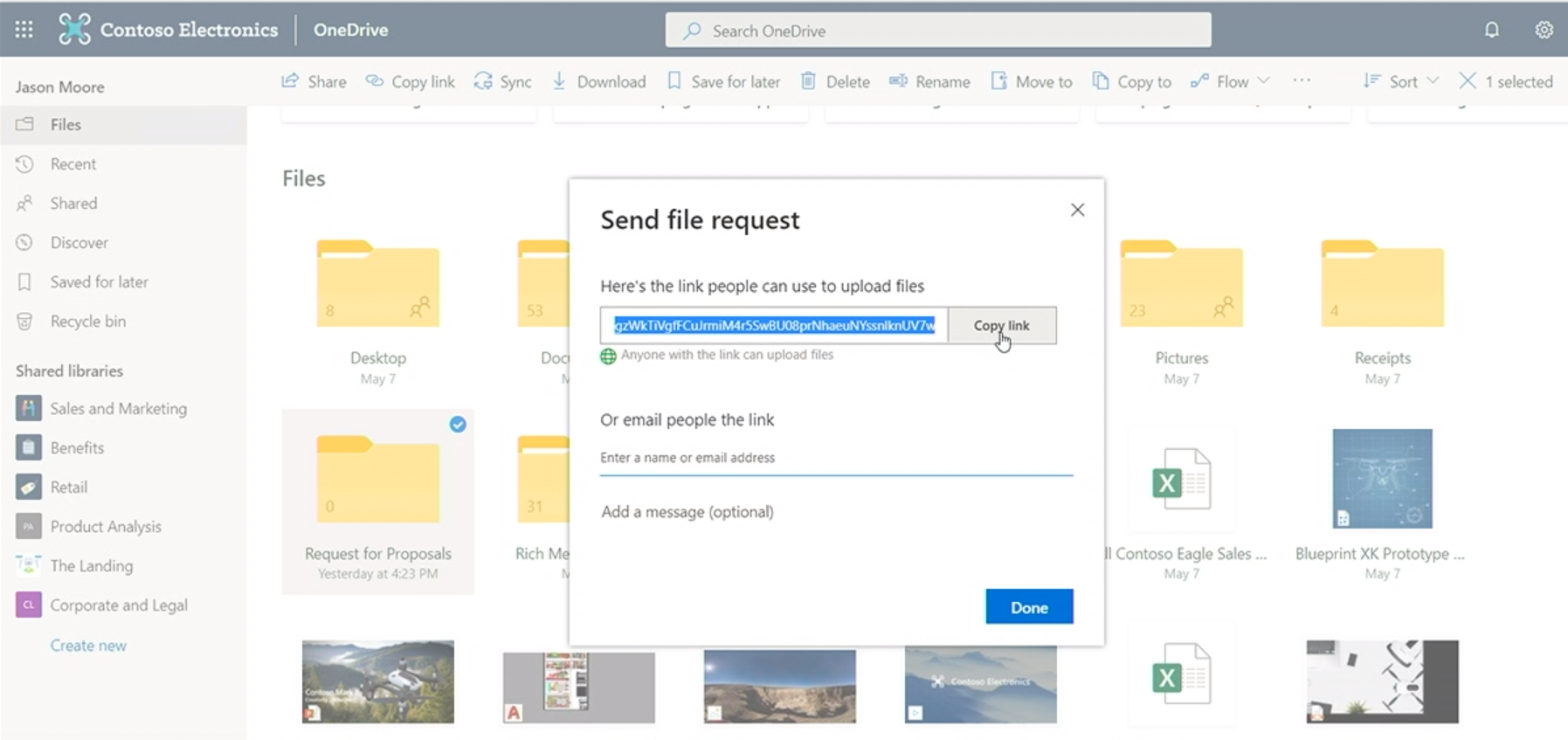
"Request files" option in OneDrive (Snapshot from the SharePoint Virtual Conference)
When your colleague follows the link, notification about the file request appears, along with a button to select files. Requested files are uploaded directly to the pre-selected folder, with the name of the person who submitted it appended before the file name. Organizing and sorting through the uploaded files has never been easier.
While working on a Word document, you may need some help from others. When you @-mention the person you need assistance from, he/she will get a notification and a link to the document in question without you ever needing to attach it manually. You can even create a link for one slide from the presentation, right-click on it, and send it to point out only the changes you've made in this particular slide.
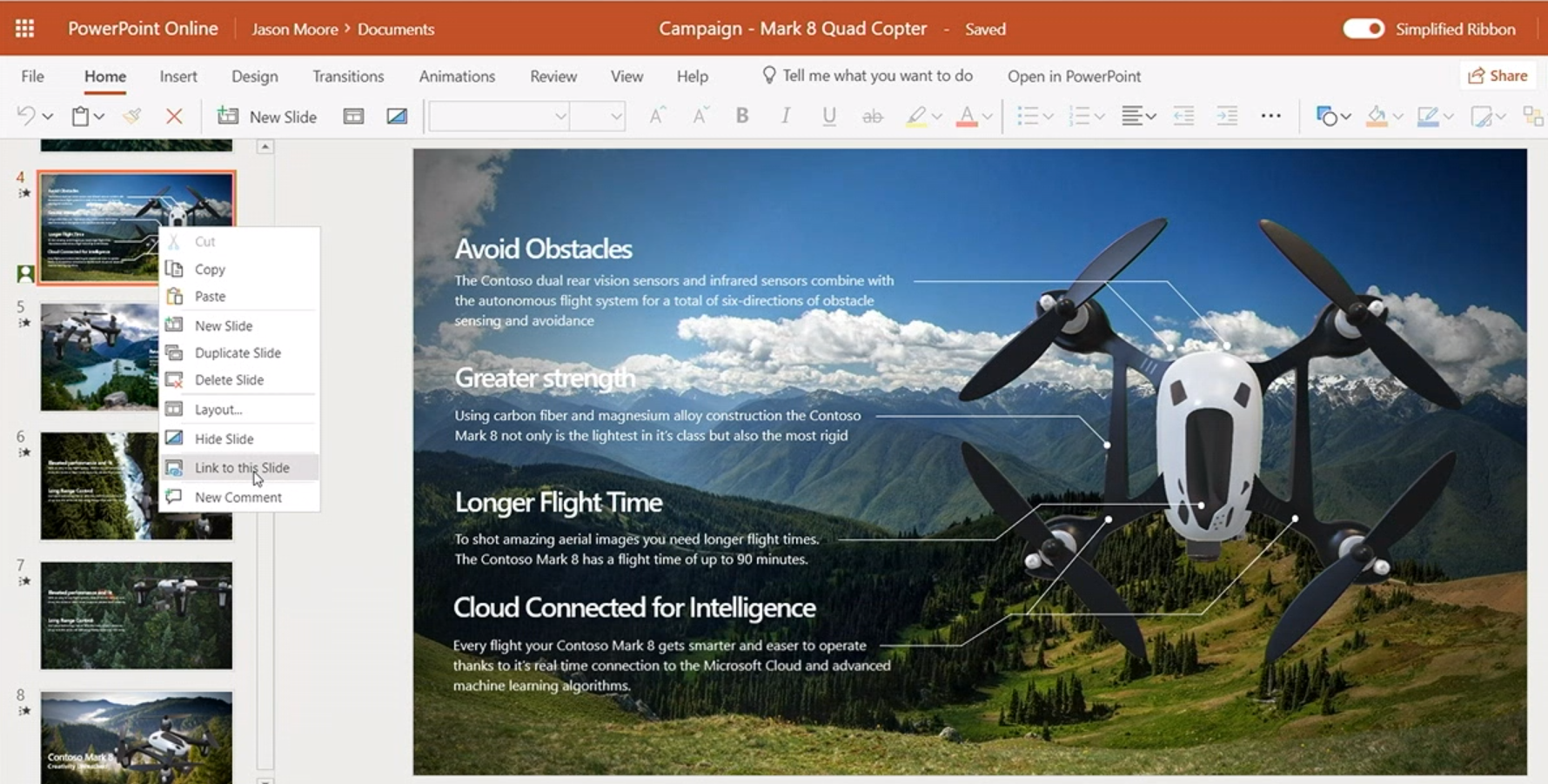
Create a link to this slide option (Snapshot from the SharePoint Virtual Conference)
Today, OneDrive and SharePoint support nearly 330 file types for viewing natively in the service, without the need to download any additional apps.
Teamwork is impossible without Teams, so SharePoint is embedded there. For example, under Files there is all the metadata, like in SharePoint, visually distinguished to easily find, figure out, and understand the content. The full set of commands will allow syncing files to your device straight from Teams wherever you go, especially if working offline.
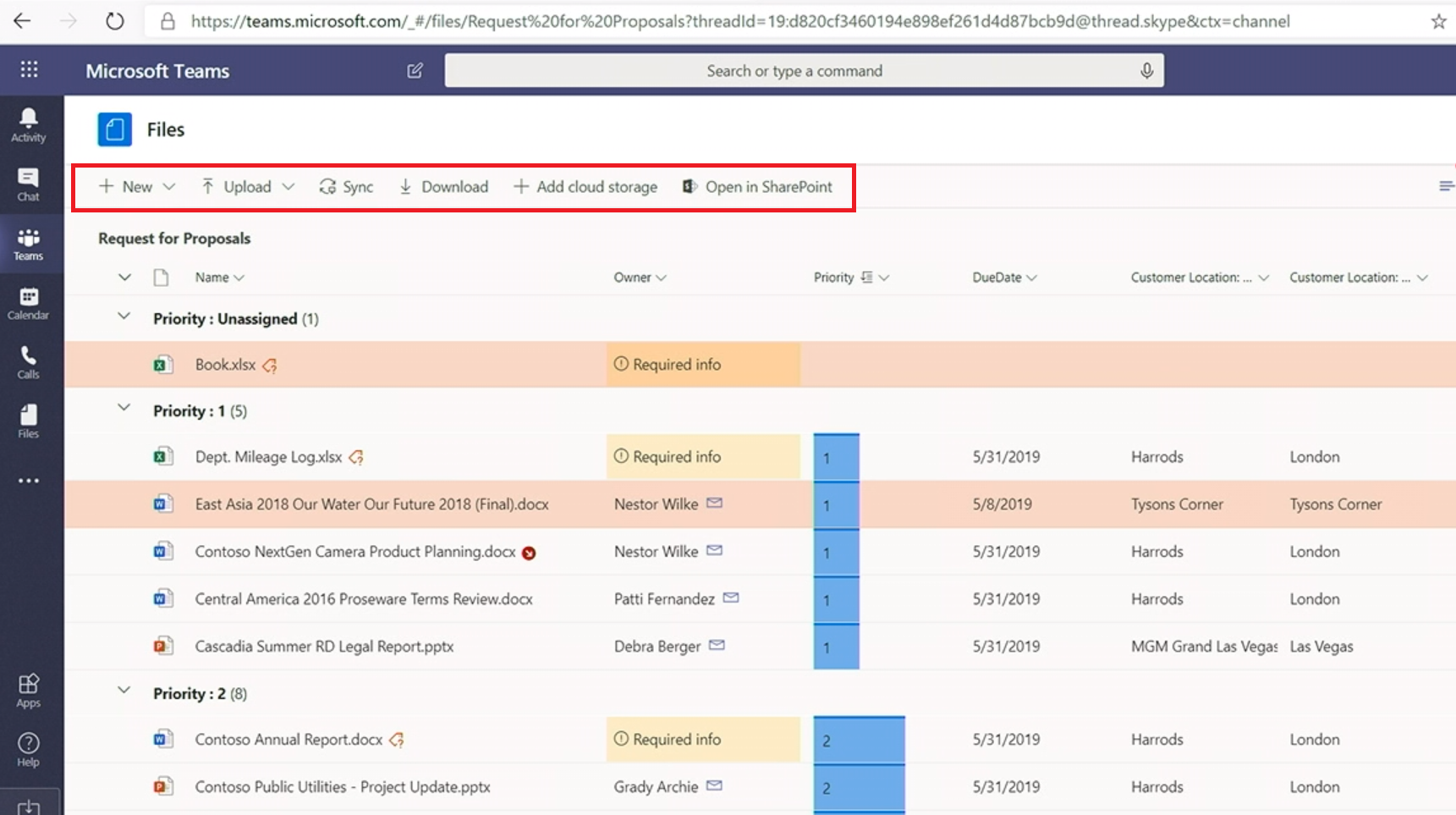
SharePoint experience in Teams (Snapshot from the SharePoint Virtual Conference)
Among great improvements on the back-end is when you're editing every other file in OneDrive and SharePoint, only the changes you've made are automatically synced instead of uploading the whole file. This saves on performance, network time, and certainly battery life.
Simplifying business processes was another important point during the conference, and Karuana Gatimu (Principal PM Manager, Customer Advocacy Group, Microsoft) showed how AI can do routine work for employees so they can focus on the tasks that bring more business value. Her example was about the Retail group making a seasonal change in their storefronts.
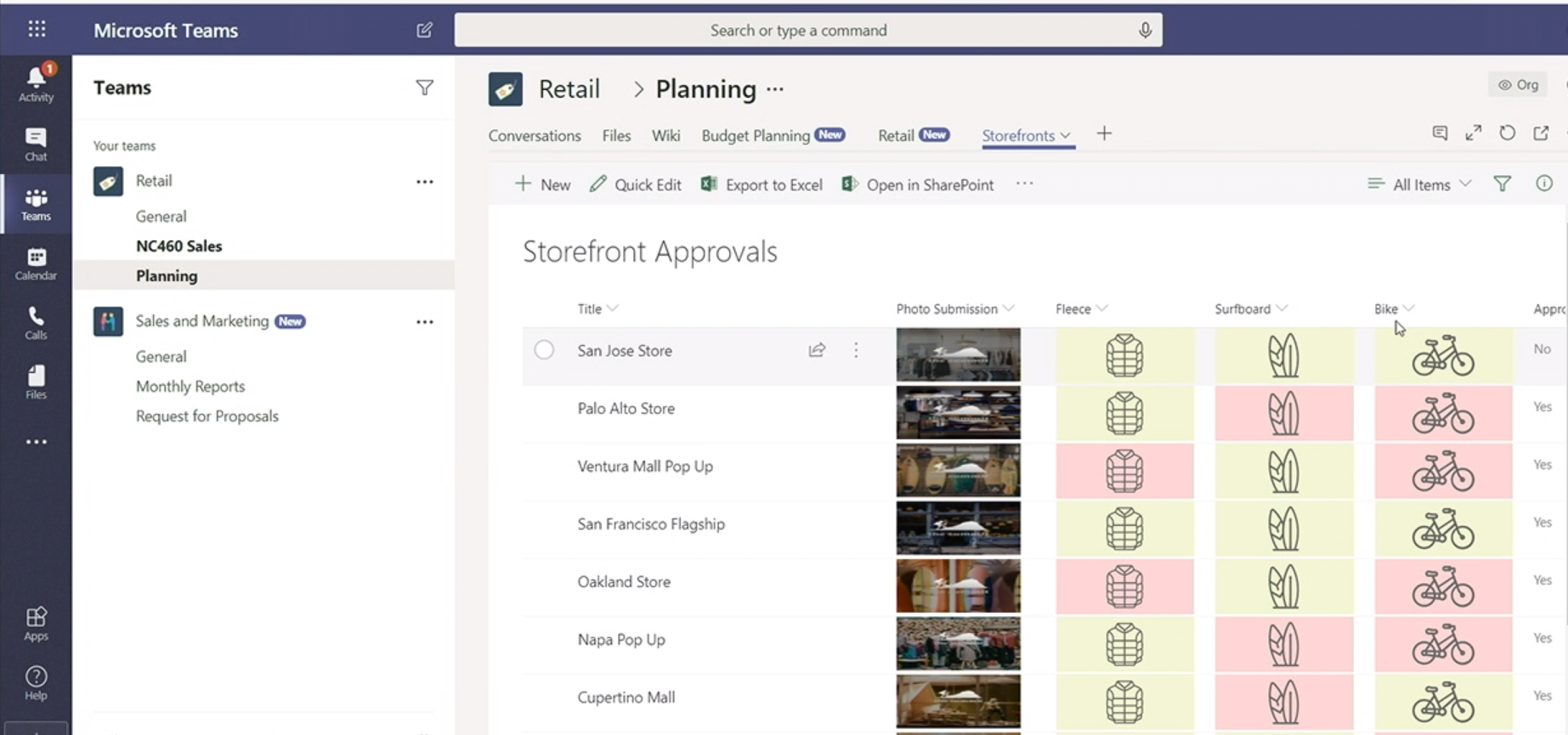
A SharePoint list within Teams (Snapshot from the SharePoint Virtual Conference)
The full SharePoint list is available inside Teams. Clicking on the store from the list will bring you to the integrated application, gathering information from multiple different sources. So, you'll see elements required for the storefront, a picture of it uploaded by the employee of that store, annual vendor budget for this store, and a recent invoice with summarized data.
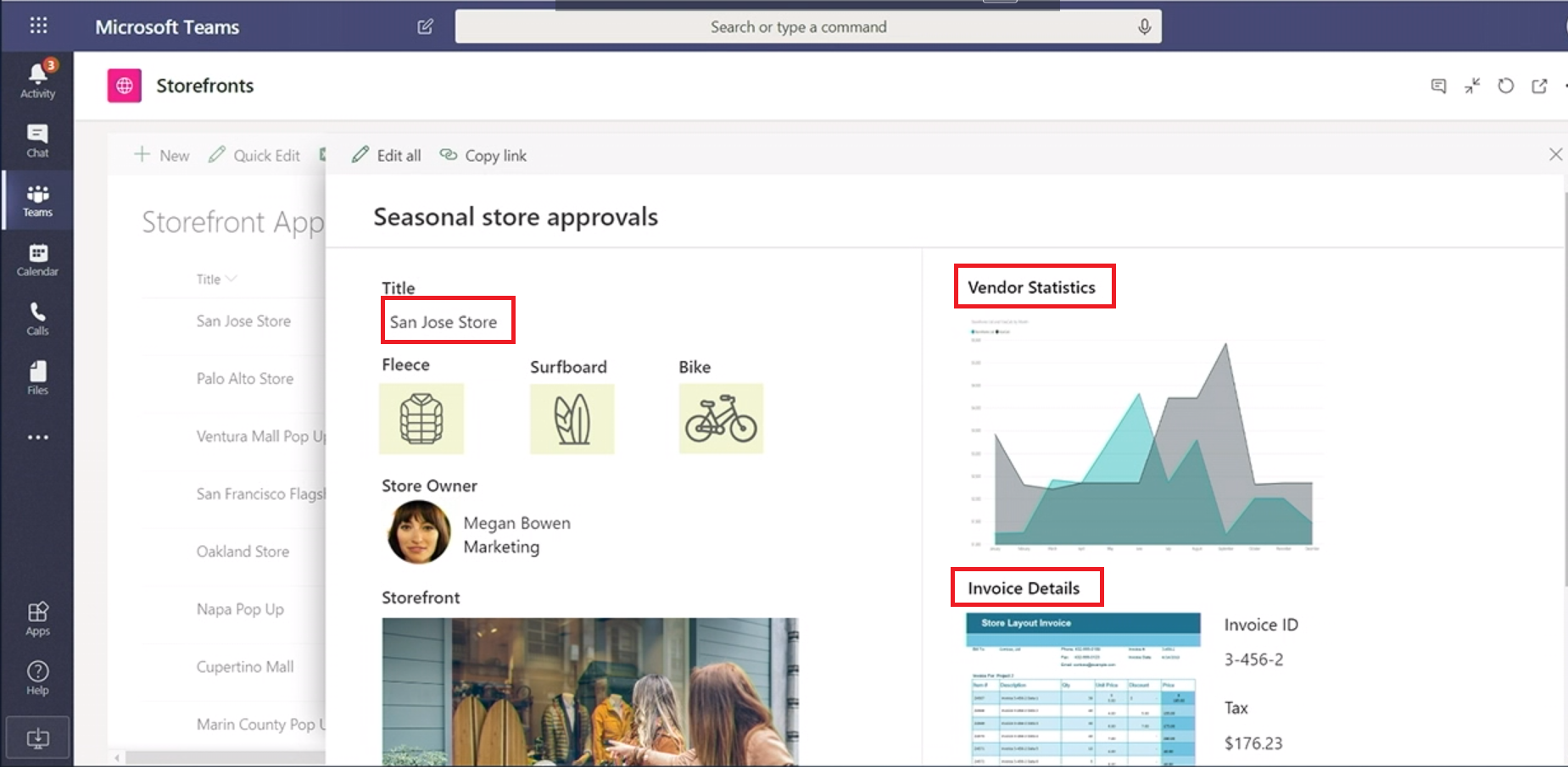
Store details in one place (Snapshot from the SharePoint Virtual Conference)
Such a beautiful list is created with Flow. Now that Power Apps and Flow are integrated with SharePoint, the horizons of business optimization are broadening greatly.
Flow gives you connectivity among all the different services in Microsoft 365. The list above was created with a flow wired to Azure cognitive services (ACS). When employees are uploading pictures of storefront displays, ACS is analyzing these pictures against an earlier created model, describing how they should look. When it has a certain degree of confidence, it tags a file. The tagging of the file and altering its properties gives the beautiful icons in the list, showing which stores are doing displays the way they should. ACS and Flow are freeing your team, as if the system is doing this for you, then the people can be doing higher-impact work, like defining business objectives with more speed or resolving a customer issue instead of reviewing every image that's coming in from around the country.
Having this integrated experience in the communication tool where the team is collaborating is transformative.
Excel spreadsheet helps to start modeling data, but you can do more, and import it as the SharePoint list, applying line-item security and extending a business process even further.
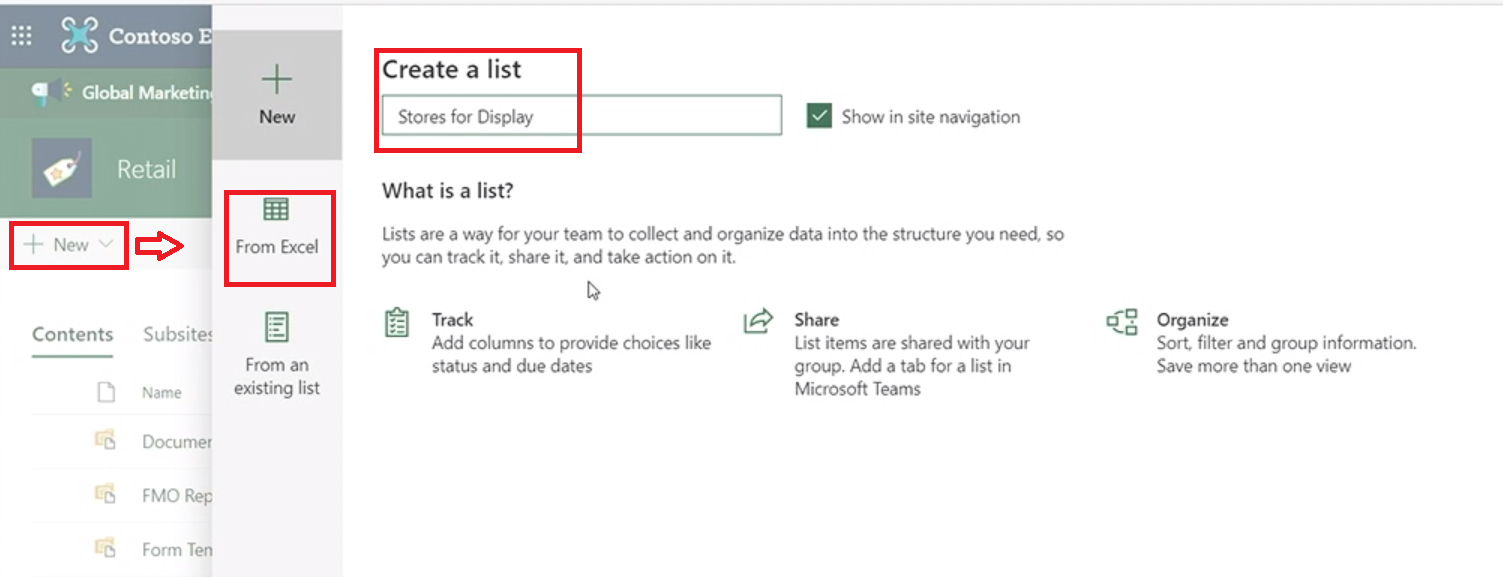
Import of a list from Excel into SharePoint (Snapshot from the SharePoint Virtual Conference)
The tool reads the data inside an Excel file and creates a data model that can be further refined. Every column can be modified from a Single line of text into a Choice, or you can skip it and Do not import. If the column contains Number, it can be edited as Currency or Date and Time, so it's formatted correctly in the future list.
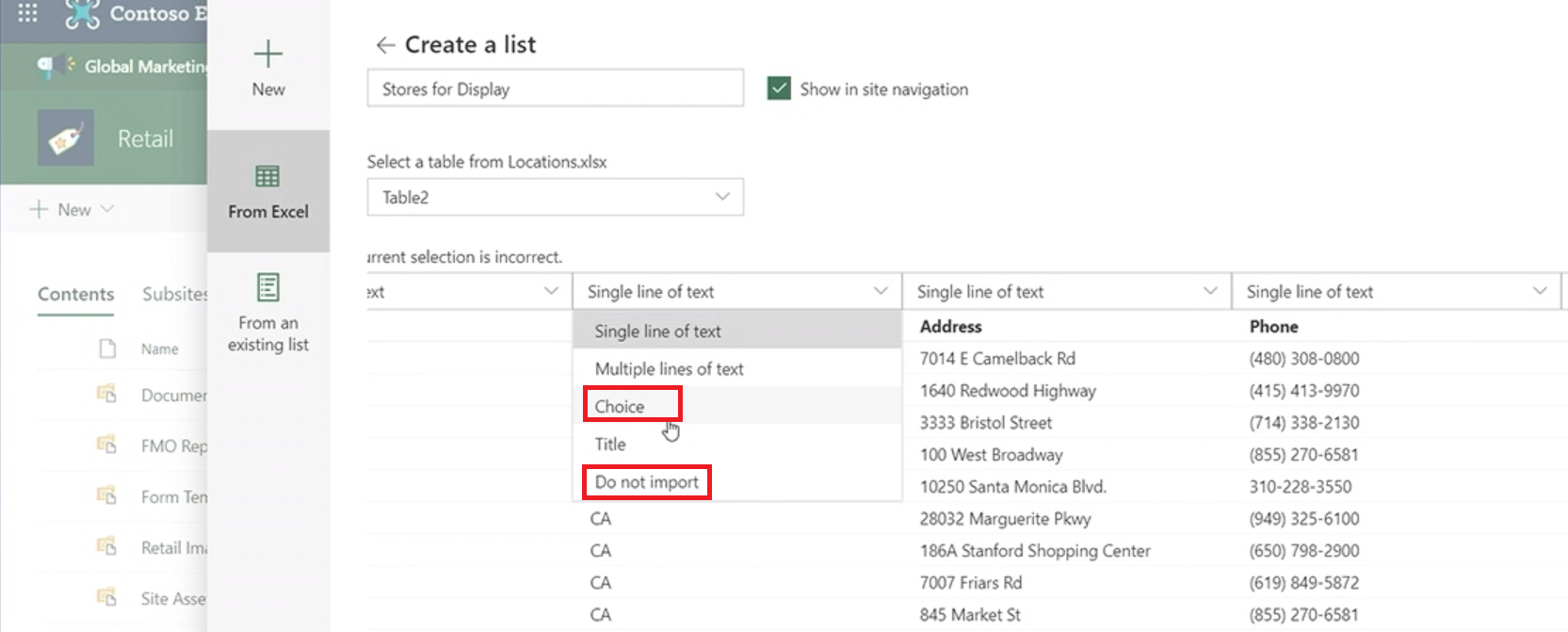
Menu to modify the SharePoint list imported from Excel (Snapshot from the SharePoint Virtual Conference)
As a result of such refinement, you will get a SharePoint list with conditional formatting applied to it that visualizes data, giving insights from it before you even start working. A quick edit button allows the user to make changes and notify the whole team about them.
If you want to learn more, take a look at the video) , how Marks & Spencer is doing this.
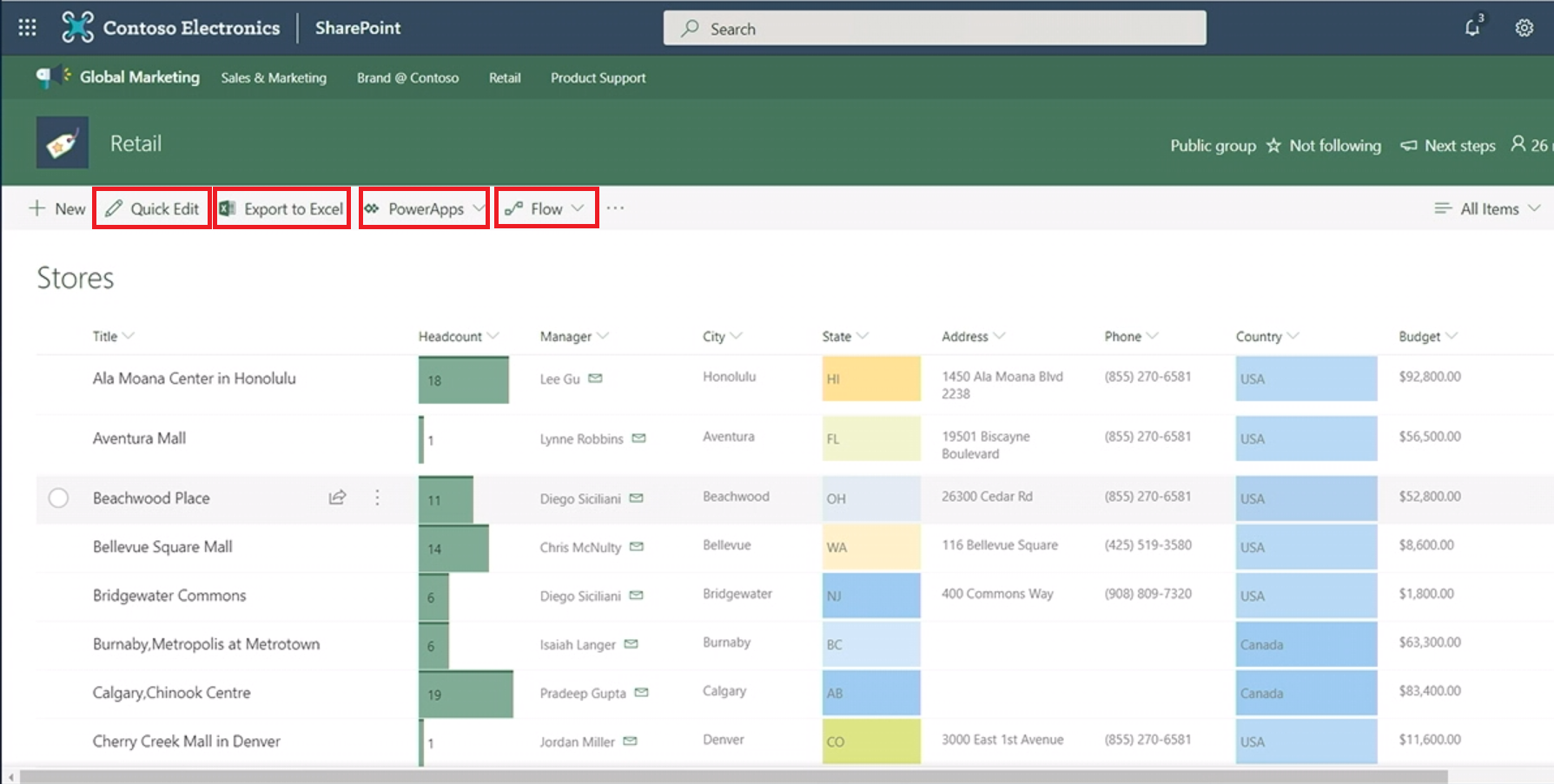
SharePoint list with conditional formatting (Snapshot from the SharePoint Virtual Conference)
Security and governance of data are also constantly enhanced. Classification labels are intended to manage data in a consistent way. Sensitivity labels are applied for consistent security, access policies, and content marking. They control the privacy settings of a group, and even the level of users' access from an unmanaged device. Retention labels are responsible for retention policies across all data.
SharePoint now supports full collaboration for protected documents. For example, you can create a document with access restricted only for the Executive Team security group. When you enter the SharePoint document library, the Sensitivity column will be your guide, showing which documents are available for limited user groups.
The next two new features prevent the overexposure of information. The first one allows admin to create a DLP (data loss prevention) policy that blocks anonymous sharing of sensitive files.
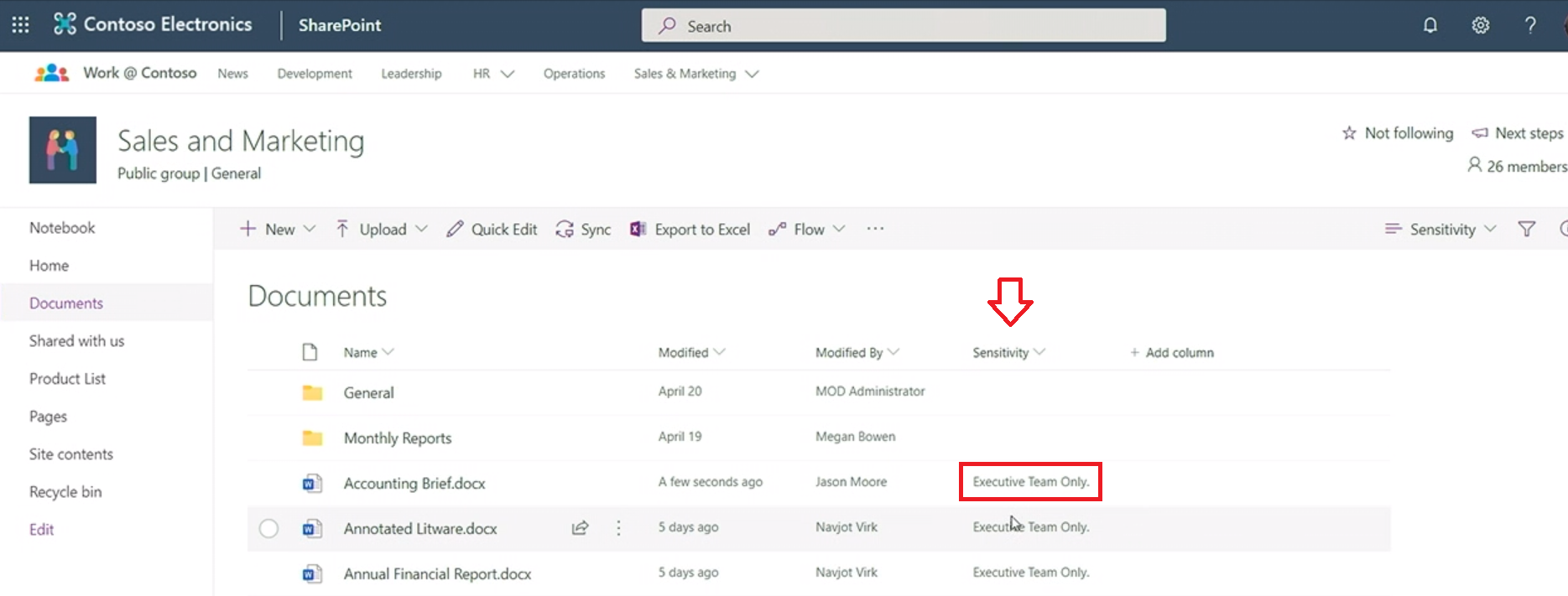
Sensitivity labels applied to Executive Team security group (Snapshot from the SharePoint Virtual Conference)
With this policy in place, only a limited set of sharing options will be available for a document containing financial data. It will ensure that the sensitive data is not overexposed due to anonymous link sharing.
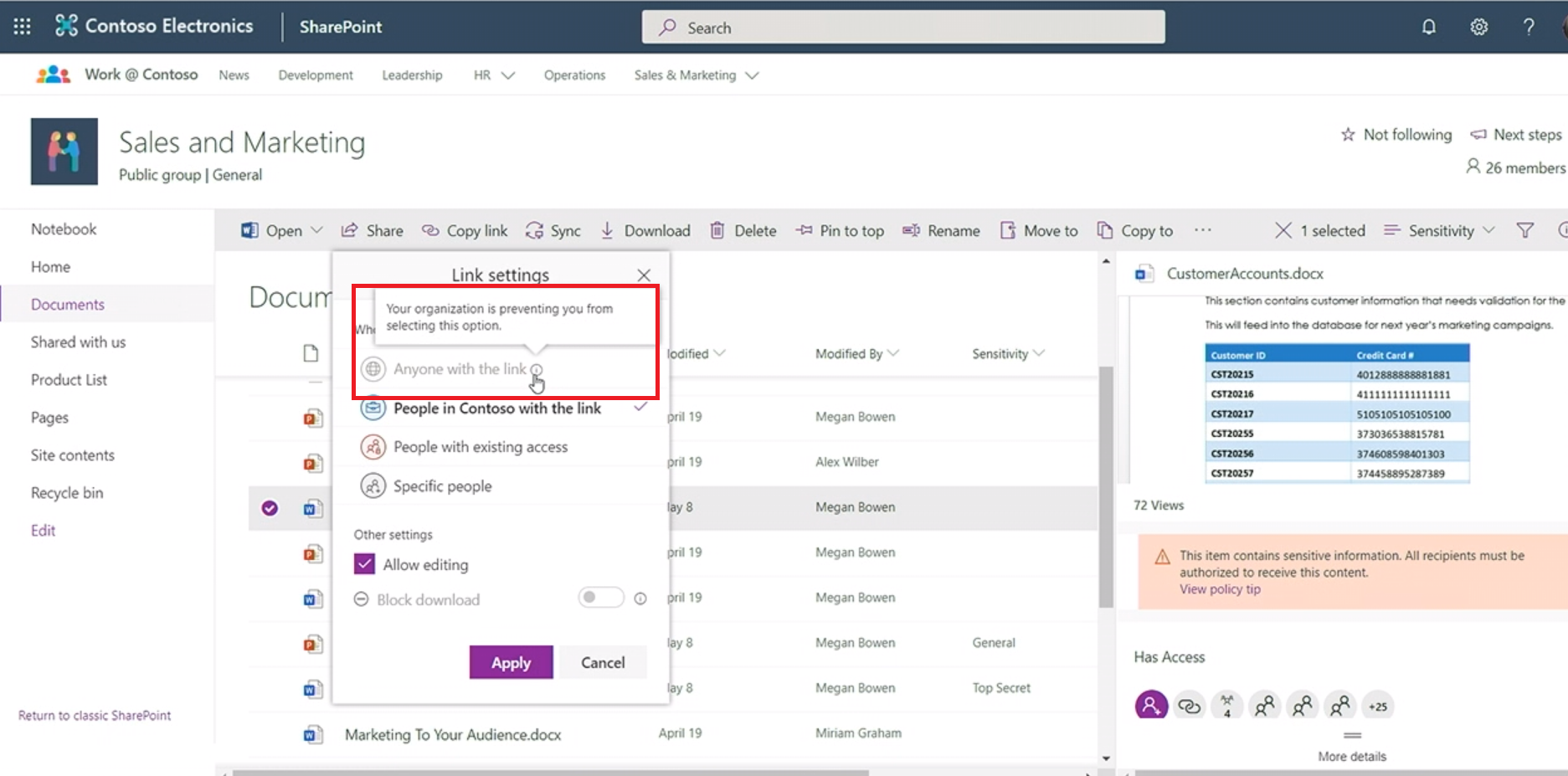
Limited anonymous link sharing (Snapshot from the SharePoint Virtual Conference)
The second feature allows admin to set a tenant-wide limit for how long an external user can access shared content in a site. A site owner can see the list of all external users able to view information on the site. Without changing the policy, an admin can Extend expiration or Expire now, without the need to revoke access per site or per user anymore.
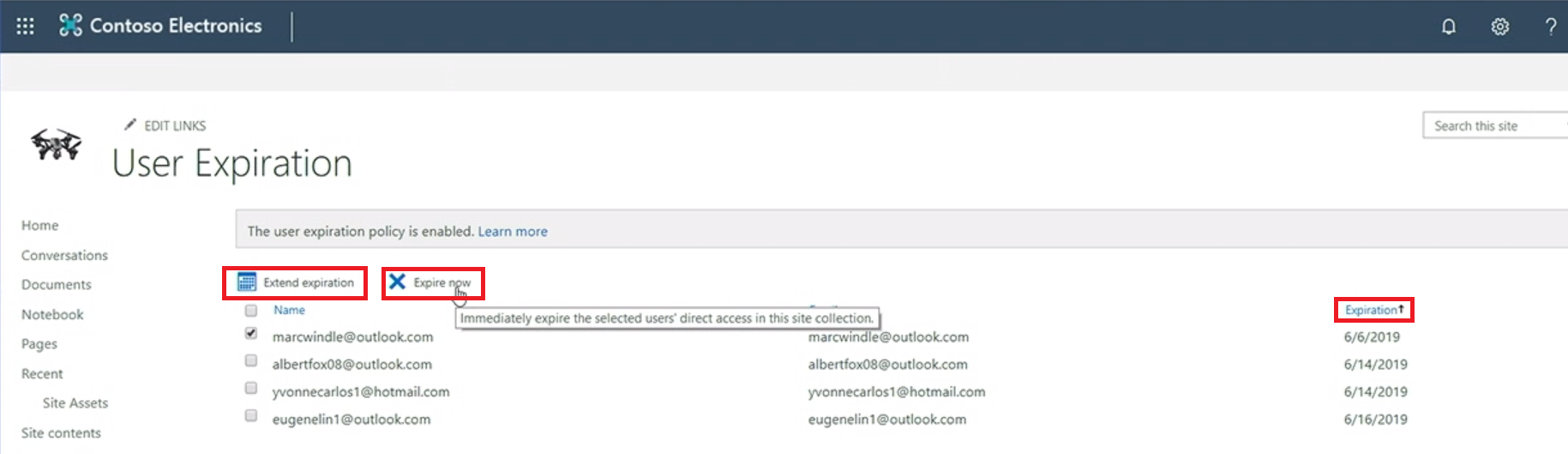
Easy external user's rights expiration management (Snapshot from the SharePoint Virtual Conference)
As far as ease of management is concerned, some users were complaining that the new SharePoint admin experience was missing some classic features from the previous version. The full feature parity is now restored, so the admin doesn't have to switch between the two dashboards.
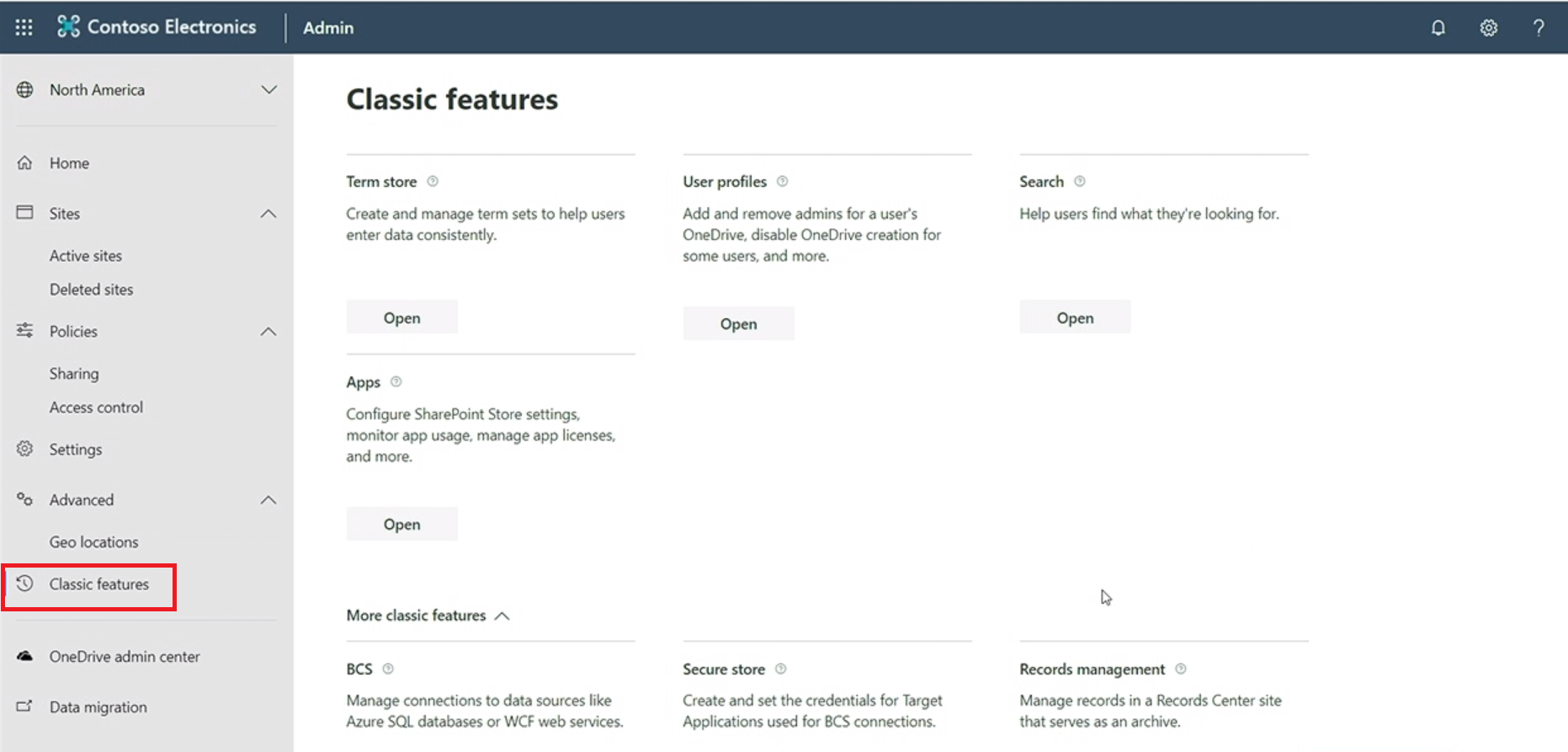
Classic features in SharePoint admin experience (Snapshot from the SharePoint Virtual Conference)
The top user request was the ability to change sites' URLs, so this option was also added. When the URL is changed in the Admin center, the content of the site remains the same, and admin doesn't have to copy the content from the old site to the new one. The links pointing to the previous URL will be redirected to the new site.
The second part of How to build an intelligent workplace with SharePoint is here
Share
2019-06-18