Email-Triggered Processes with Power Automate
#office 365 business apps, #powerapps
Microsoft Power Automate is a major component of the Power Platform. It gives you an opportunity to deploy a workflow that sends automatic replies to potential candidates submitting resumes while simultaneously posting messages to Microsoft Teams about the applicant to other managers in the enterprise.
Microsoft Power Automate helps you manage automated workflows between your favorite apps and services to synchronize files, receive notifications, gather information, and communicate effectively with your team. Such a solution empowers managers to do their jobs efficiently across apps and devices.
From the Power Automate home page, you can easily examine a set of templates to quickly get started, using existing templates to build different workflows. Templates in Microsoft Power Automate act as a quick guide and can be customized to the user's needs. Power Automate offers many templates, and each one can be built off another to create a truly unique workflow.
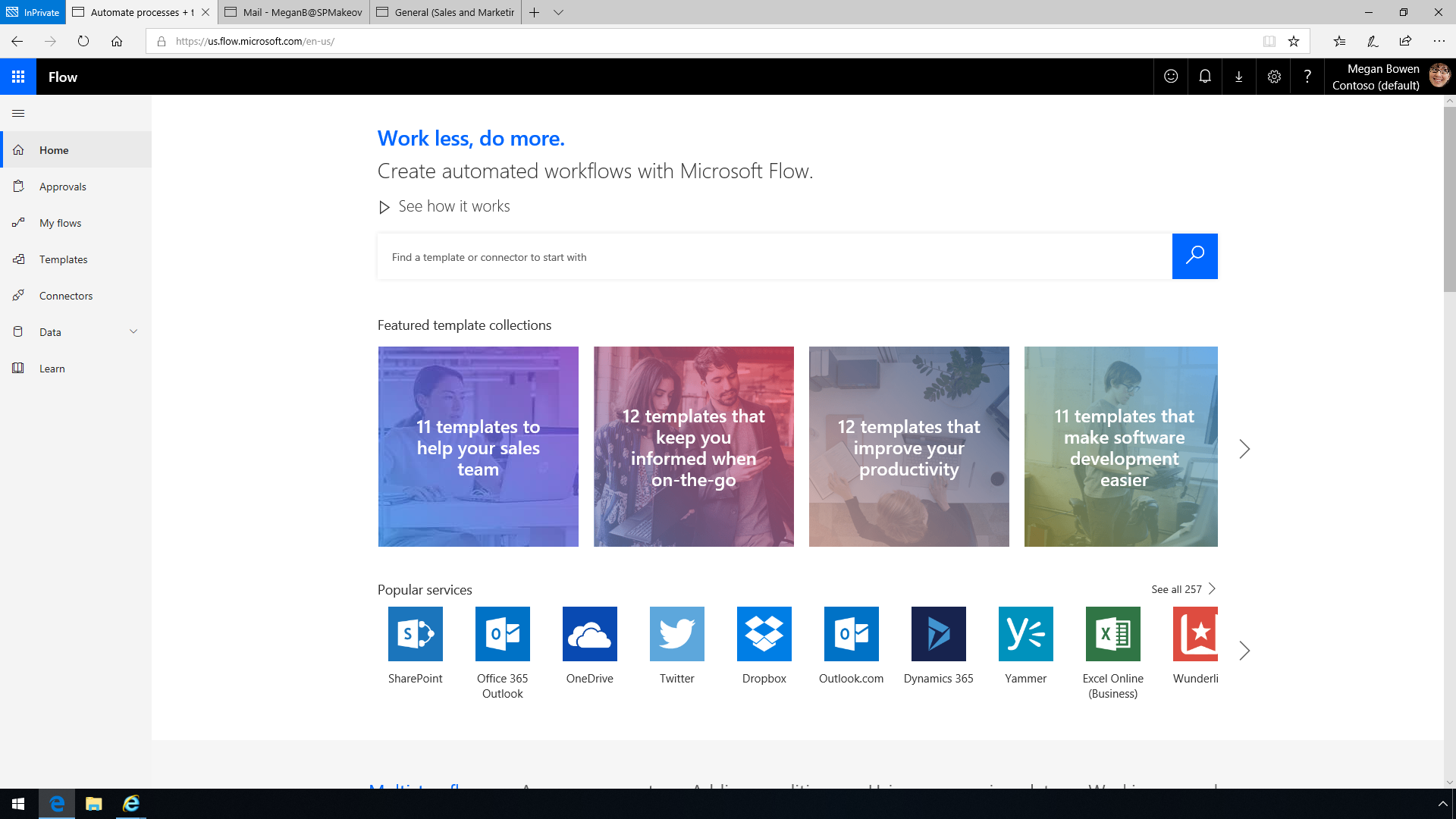
It is also possible to start with a blank canvas for the type of workflow you want to create. Every workflow must begin with a trigger. Next, you need to add a follow-up step, something that happens after your trigger specifications are met. Once you are finished creating your workflow, you can test it to ensure everything is running smoothly by using Power Automate Checker.
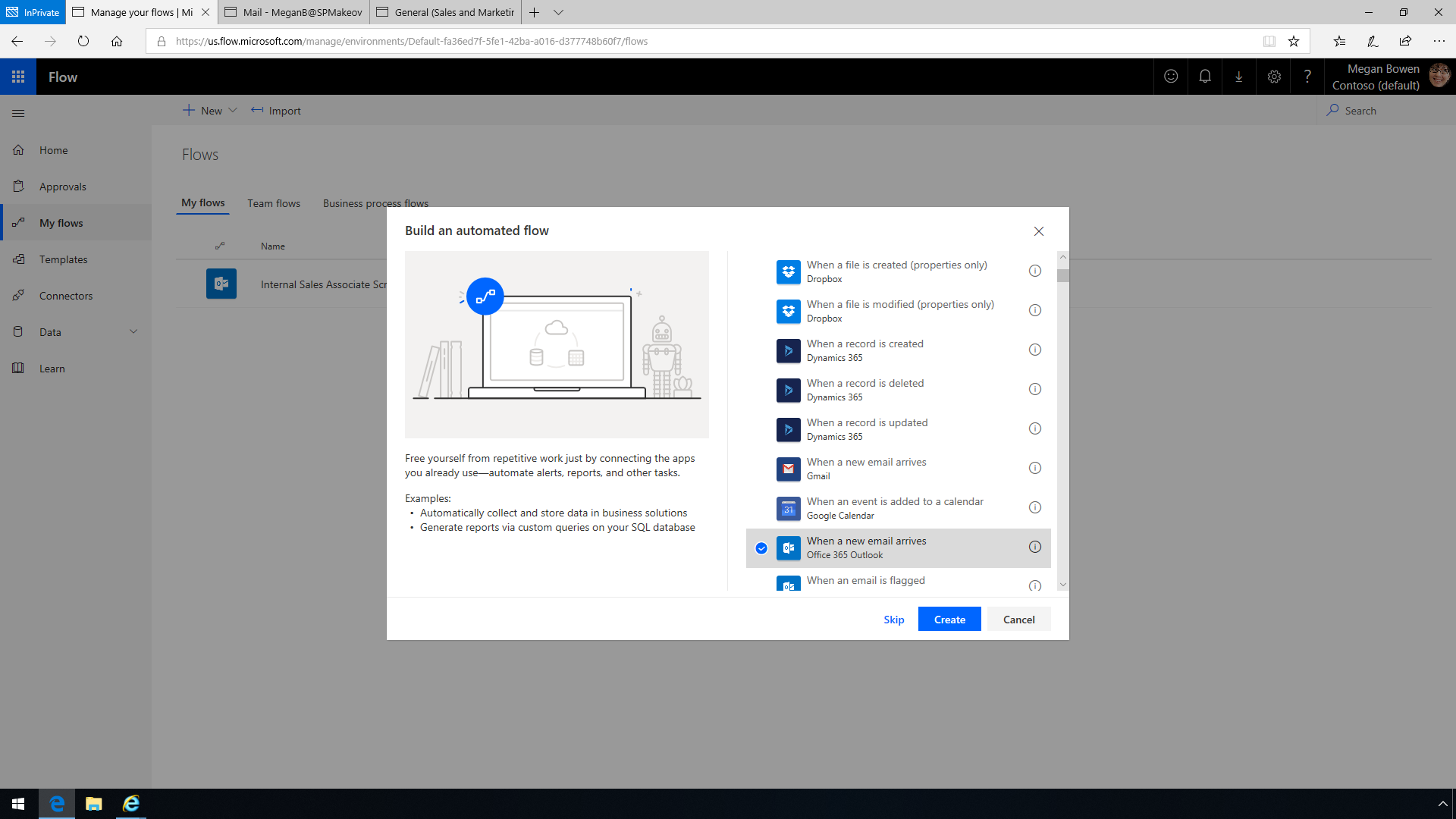
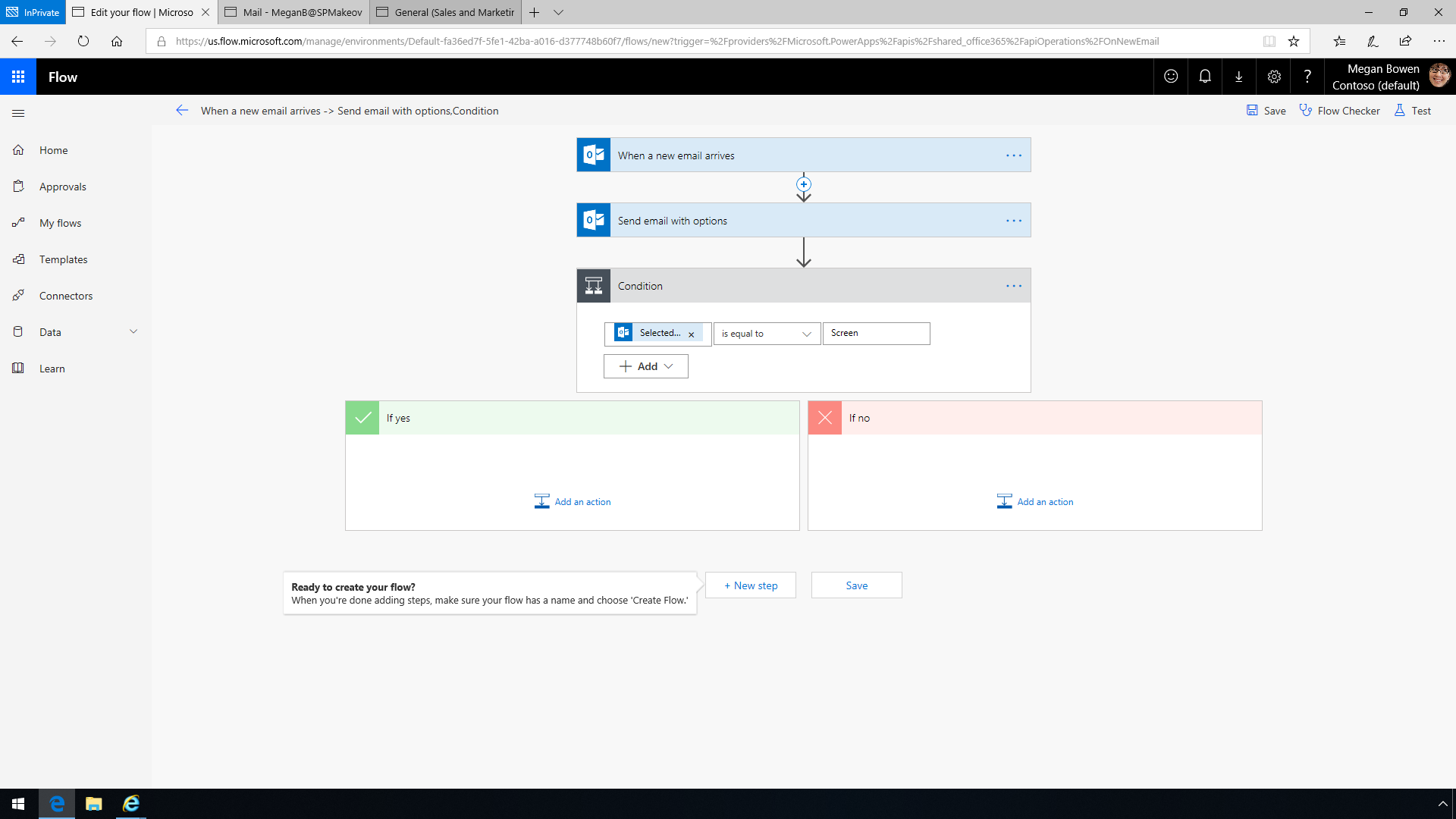
Microsoft Power Automate also lets you create more advanced processes that use more than two connections and contain conditional logic. The Internal Sales Associate Screen workflow is an example of this, allowing you to screen candidates for internal positions and then auto-respond to those candidates while also posting to Microsoft Teams. In the On New Internal Resume Submission step, you can see how new messages are being filtered for a specific text string in the subject.
The Send Approval Request to Me step re-sends the original message to you and allows you to identify actions to take after reviewing a candidate's message. The Screen or Ignore condition defines the path the workflow takes when you select an option in the approval message. In the Subject box you can include a combination of text and data outputs from previous steps.
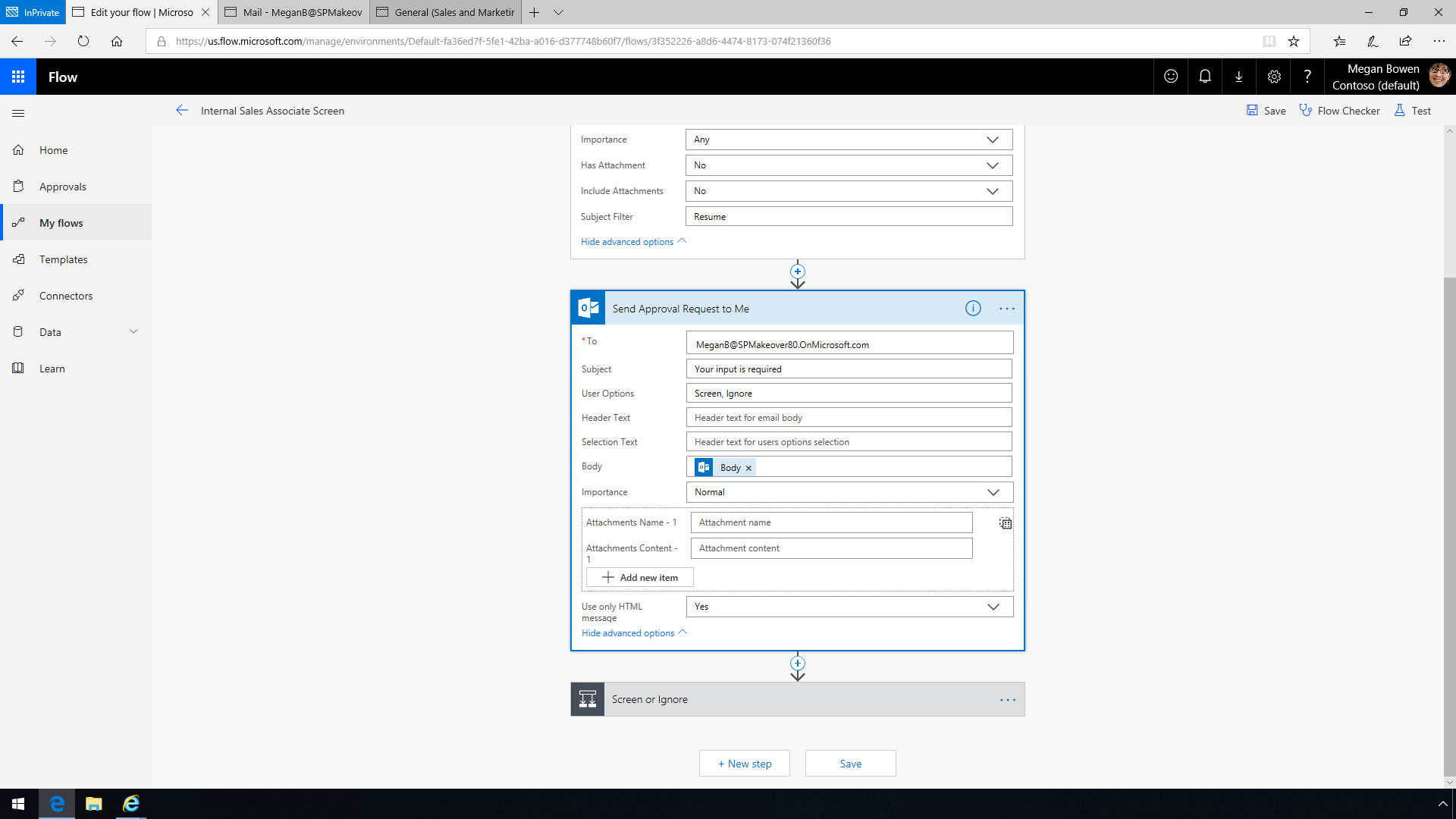
When you are ready to test your workflow, you can click the checker at the top. You can review the progress of your workflow on this page when the workflow has been triggered by a new internal resume submission message. Back to your workflow, the page updates to show the progress of the current run. The workflow has started, and the On New Internal Resume Submission step is marked as complete.
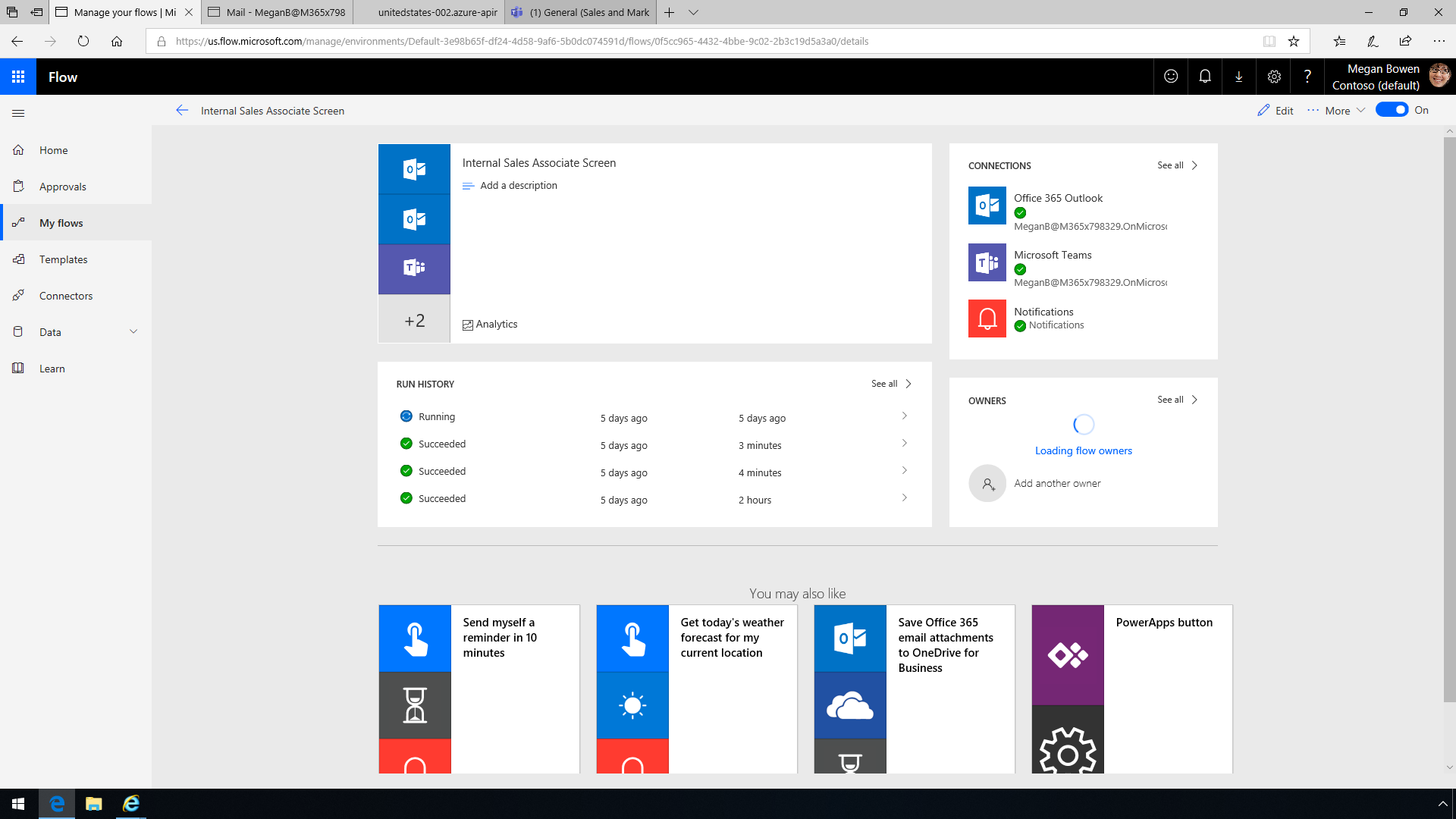
Microsoft Power Automate improves your workflow responsiveness for the approval process, reduces your personal workload, and increases connectivity and follow-through within your team.
Share
2020-01-17