Dynamics 365 Field Service
Field Service delivers intelligent, world-class field service. Dynamics 365 helps organizations move to proactive and predictive service models by combining Field Service and Azure IoT to automate remote troubleshooting, so a specialist is only required when necessary.
With Field Service, everyone and everything can be scheduled, regardless of type and location of work performed. Dispatchers can automatically enhance and prioritize a resource's schedule to ensure maximum customer satisfaction and operational efficiency. Dynamics 365 offers a platform for servicing customers regardless of appointment type.
The Schedule Board view provides a great tool for you to stay on top of scheduling and resources. Using the view mode drop-down menu, you can easily change the time allocation to Hours, Days, Weeks, or Months.
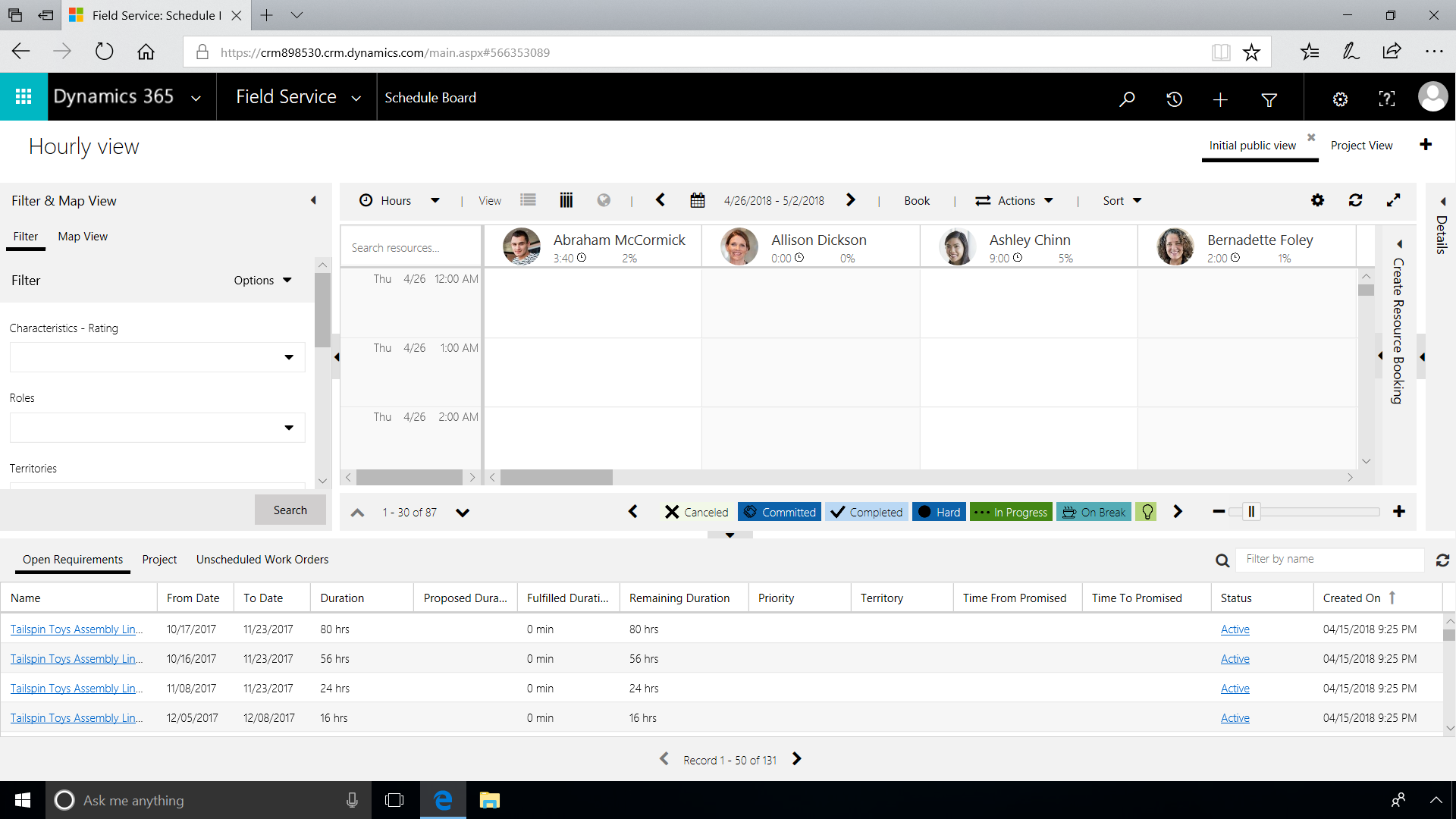
In addition, the Schedule Board provides a map view with resources and activity.
As you zoom in, details associated with the area are shown in greater detail. Hovering over pins and other items reveals details about the location, including work order, customer, and other important information.
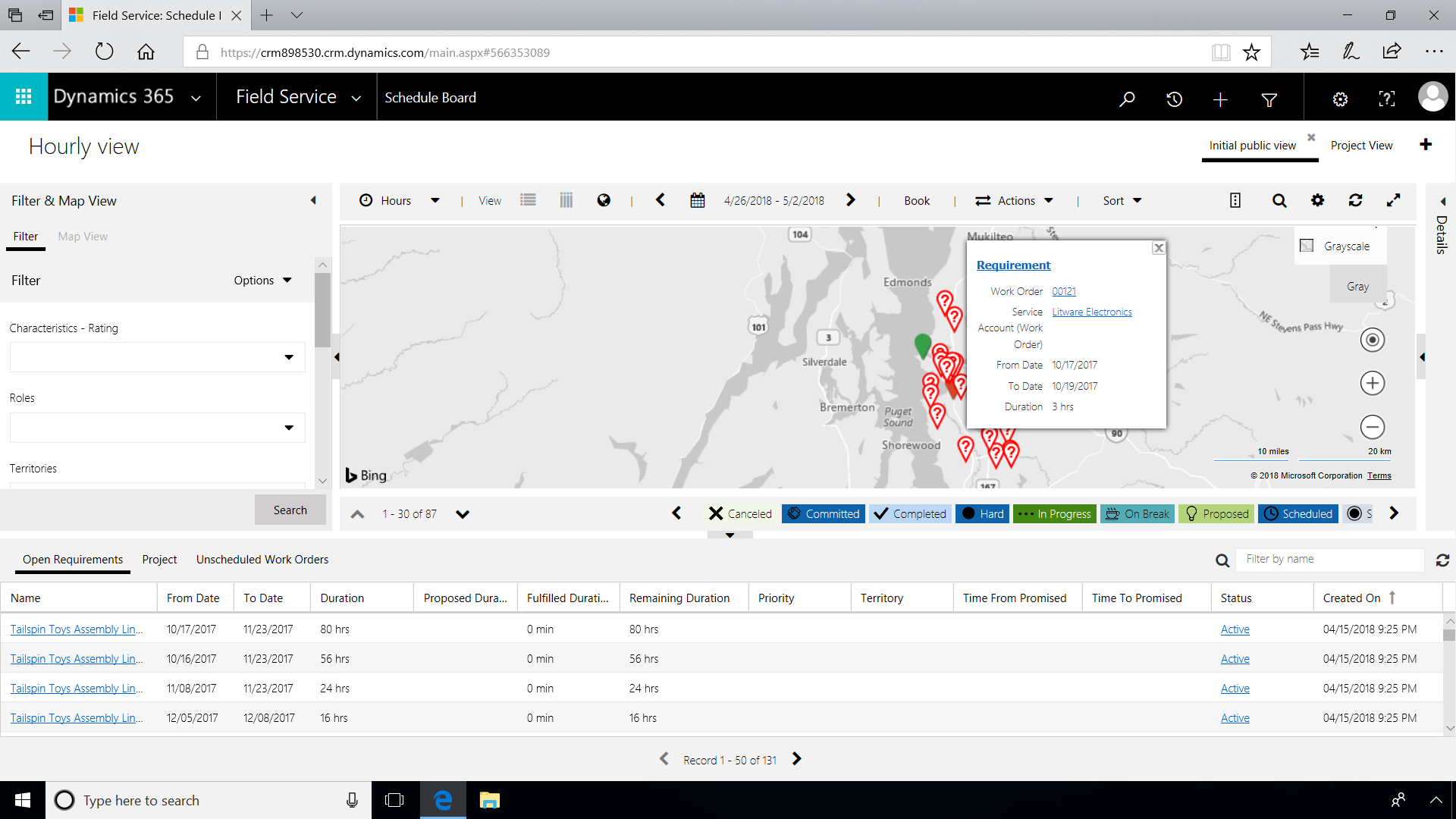
By setting the priority, it is simple to sort and prioritize work orders. You can also associate workflows or custom Flow events with this setting to initiate specific activities.
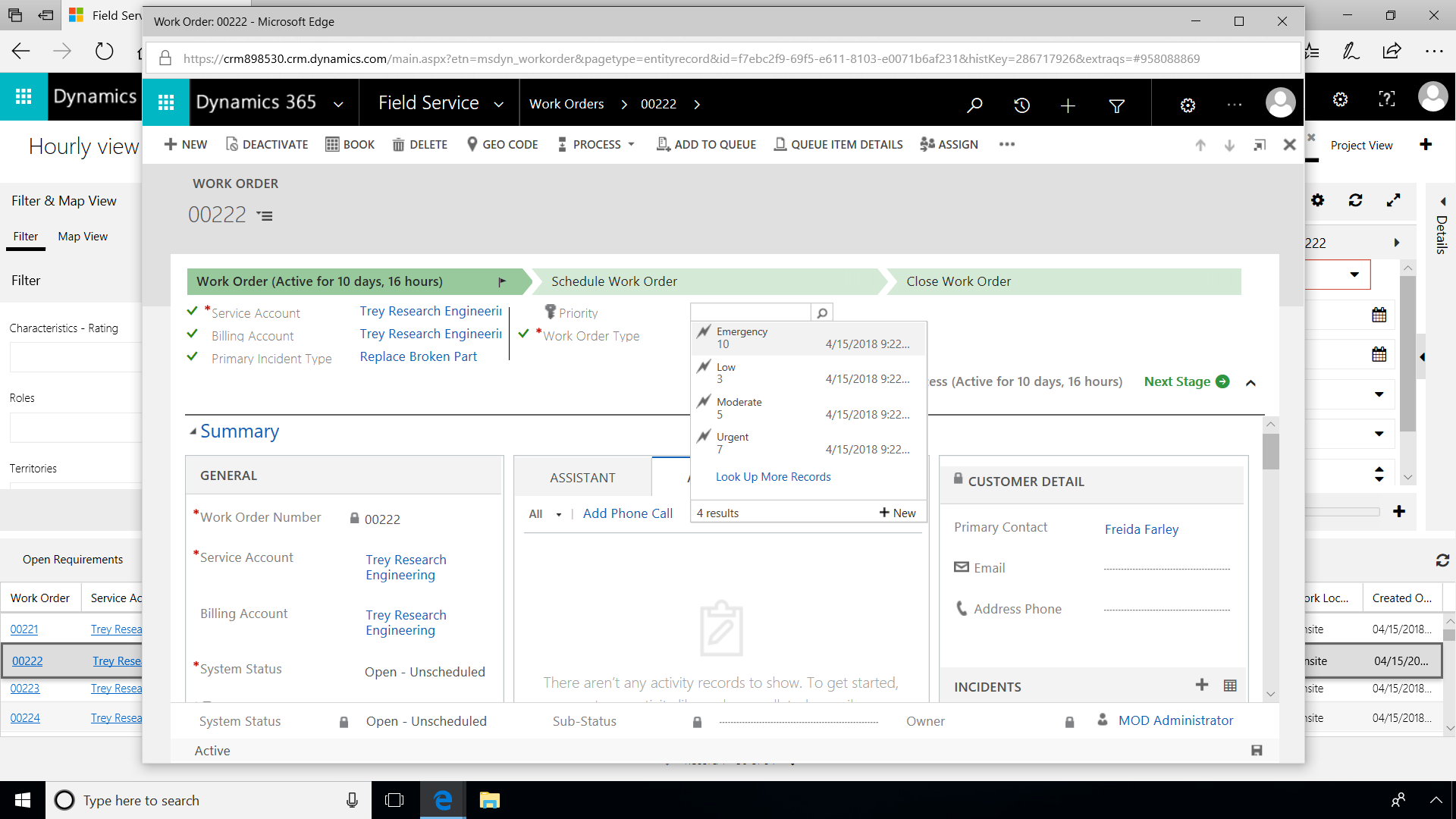
Dynamics 365 for Field Service allows a wide variety of options related to SLAs and delivery windows that can be fully customized. Once the work order is created, a specific set of steps are prescribed for the field engineer to follow. When on-site, the field technician will see this customizable sequence in the mobile app.
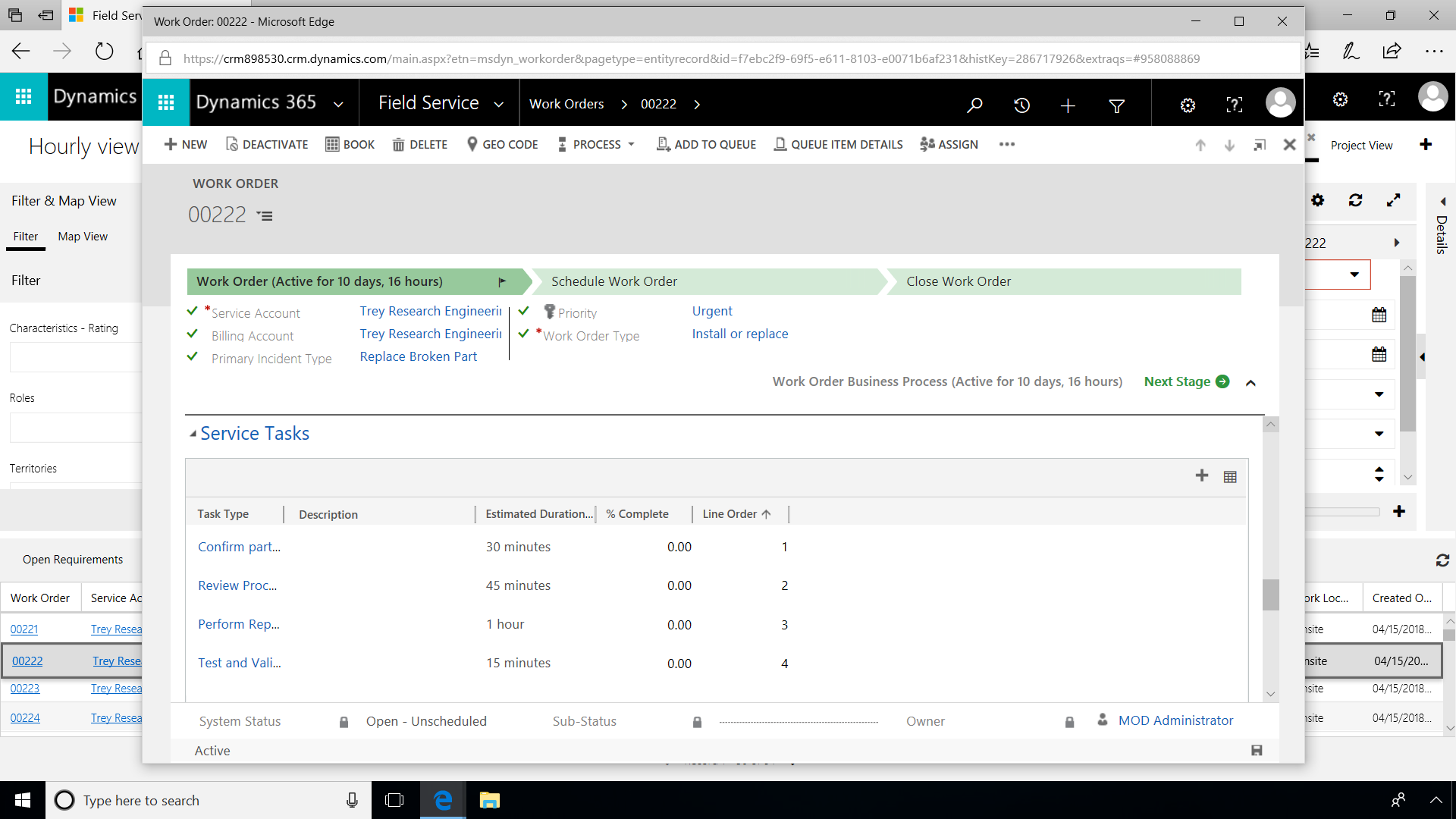
Dynamics 365 Field Service provides you with all the relevant information needed to fulfill your assignments and report on the jobs. By providing status updates in real time, dispatchers can respond to the current state of activity of all technicians in the field and make informed decisions to manage issues as they arise. When a job is completed, you can easily obtain the customer's digital signature and close the work order.
The application provides different views to improve planning and productivity. In the Schedule view, in addition to the Agenda view, you can see bookings by Day, Week, or Month so you can plan ahead effectively. The Map View provides a route, distance, and approximate drive time based on current driving conditions.
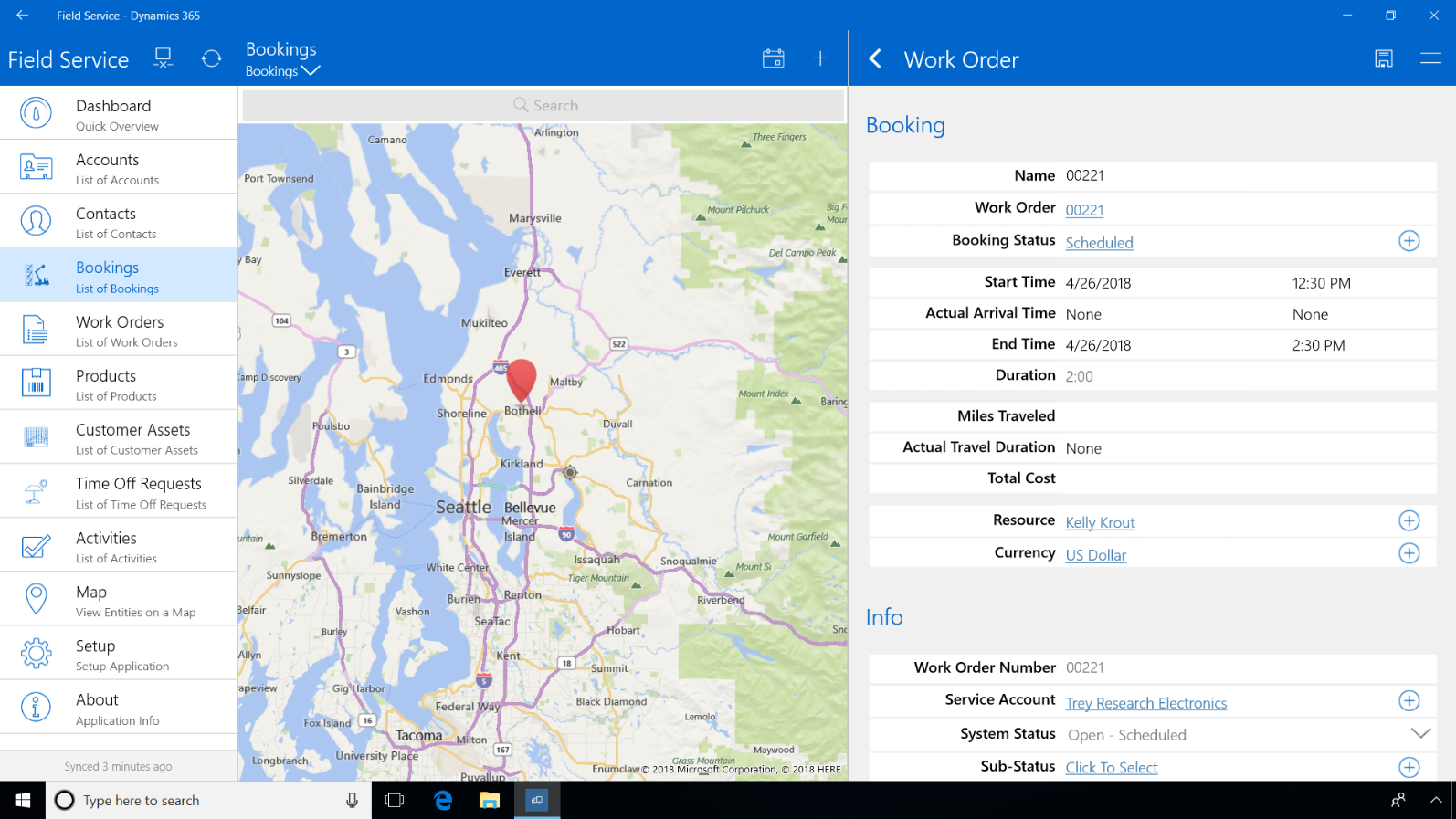
The updated status is reported to Dynamics 365, which can be used by Dispatch to schedule more efficiently. Artificial Learning can be applied to optimize scheduling based on field-wide, real-time data.
Reports roll up into Dynamics 365 Field Service management and can be used in Power BI dashboards that evaluate field service actual performance against metrics. The specific activities are customizable to vary by item. The technician can take notes on each step, enter the duration, and add additional steps. On a mobile device, the technician can take photos using the Camera icon to associate with the work order.

After the job is completed, the Booking Status is marked as completed and the actual times are recorded. To complete the work order, just obtain the customer's signature and close the work order. The data is automatically synced back to Dynamics 365 Field Service.
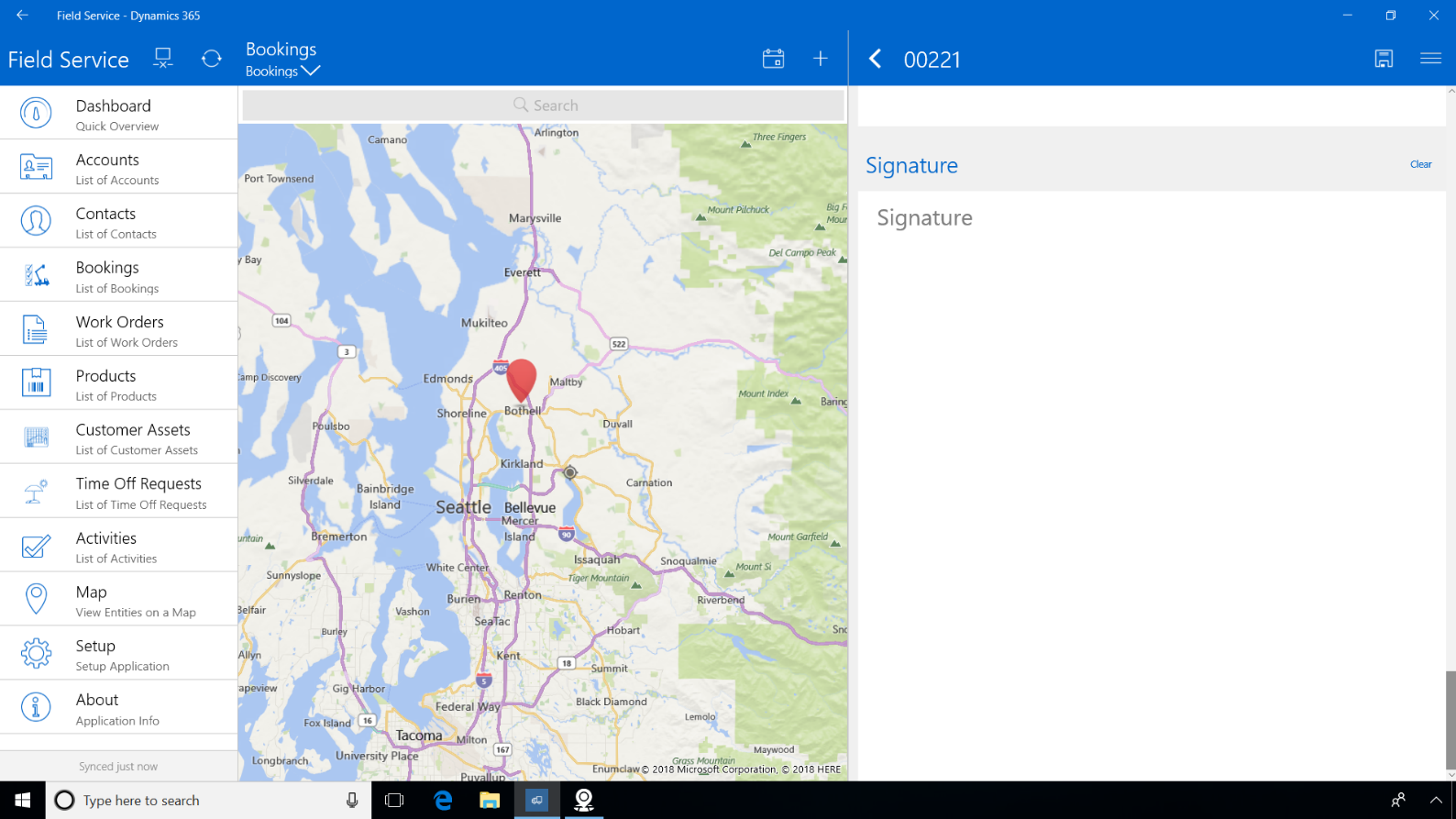
Share
2019-10-17