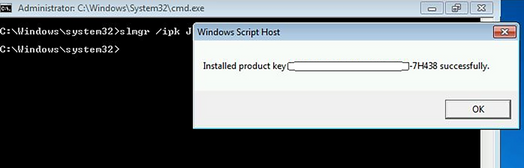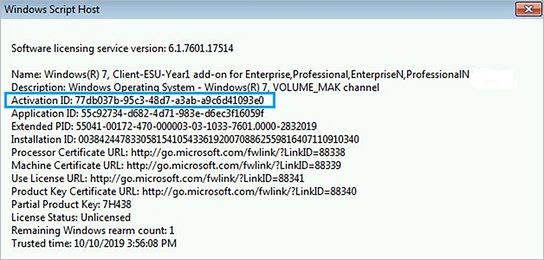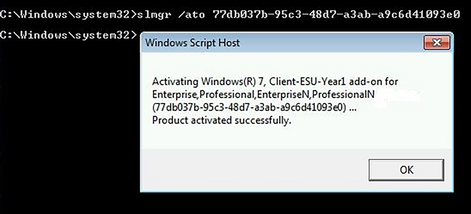Windows 7 ESU Extended Security Updates 2020 and 2021: An Ultimate Step-by-Step Guide on Purchasing and Activation
Finally, we have the Windows 7 ESU Extended Security Updates 2021 licenses available for customers in the USA! You must own the Windows 7 ESU for the previous year (2020) in order to purchase the ESU for this year (2021).
Jan 5, 2021: We are in the process of updating this article for Windows 7 ESU 2021.
As you may have heard Windows 7 at the end of its Life Cycle. This makes users more susceptible to malware attacks and turns Window 7 into a minefield of security threats. The Extended Security Update program is an alternative for consumers to manage certain legacy Microsoft products after the support is ended. And this is an ultimate step-by-step guide on how to purchase and activate a Windows 7 Extended Security Updates for your computers.
Please also check Microsoft articles about Win 7 ESU:
- FAQ about Windows 7 ESU
- Obtaining Extended Security Updates for eligible Windows devices
- Microsoft Win 7 ESU activation instructions for multiple devices
- Troubleshoot issues in ESU
- FAQ about Windows 7 ESU offers for E5 customers
Please follow the steps listed below to make sure you purchase the right product for a proper device.
NOTE:
The original price for Win 7 ESU was $50. But on Dec 10, 2019 it was increased to $62. We've got this communication from Microsoft:
UPDATE: Windows 7 ESU in CSP -- Pricing On December 2, Windows 7 Extended Security Updates (ESU) were made available to businesses of all sizes through Cloud Solution Provider (CSP). We have identified a price discrepancy with the Windows 7 Extended Security Updates available through the CSP channel. As of Tuesday, December 10, we have fixed the discrepancy to ensure that all commercial customers have the same suggested retail price for the Windows 7 ESU. Now, the ESU price that CSP partners see will align to the pricing offered through our volume licensing channel since April 2019."
Step 1. Verify if your edition of Windows 7 is eligible for ESU
- Select the Start button, type Computer in the search box,
right-click on Computer, and then select Properties.
- Under Windows edition, you'll see the version and edition of Windows that your device is running. ESU are available for Windows 7 Professional, Windows 7 Enterprise and Windows 7 Ultimate.
Step 2. Verify that you have all the Windows 7 Updates installed
- Open the Windows Control Panel, and then click System and Security.
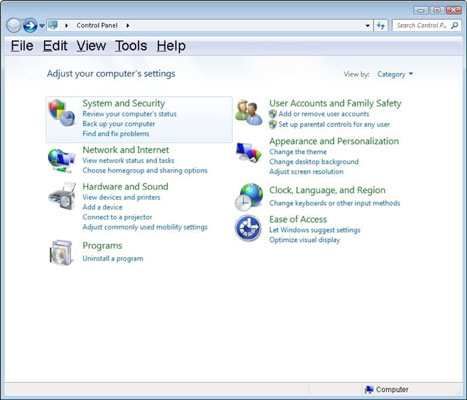
- Click Windows Update.
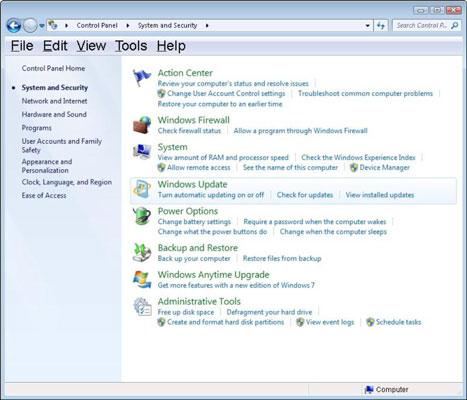
- In the left pane, click Check for Updates.
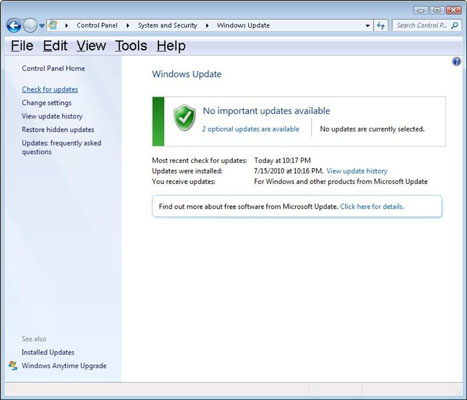
- Allow for updates to download and install and then check for new updates again to make sure there are no new updates.
Step 3. Make sure all your Windows 7 computers that need to be ESU-enabled are connected to the Internet.
ESU MAK Phone activation was recently added as an option for non-Internet-connected devices. This article doesn't describe that activation process.
Step 4. Check the instructions below and think if you would be able to install and activate the Win7ESU keys yourself?
- If yes -- please skip this step
- If no -- reserve about $49 per PC for Windows 7 ESU Remote Installation Service. Internet connectivity is required.
Step 5. Purchase a required number of Win 7 ESU 2020 and/or 2021 licenses
- Windows 7 ESU 2020 -- Year 1
- Windows 7 ESU 2021 -- Year 2, you must own the same number of Year 1 licenses!
Microsoft 365 / Azure AD tenant name will be required to place an order for ESU licenses. It's ok if you don't have one. We will register a tenant for you. It's free and with no strings attached. If you have a tenant and want to use it -- make sure you complete a questionnaire after you place your order.
Usually, it takes about a day to process an ESU order. When an order is processed you will receive an email with MAK (Multiple Activation Key).
Step 6. Check your mailbox and Junk Mail folder for an email from us with the activation key.
Depending on what office process the order, the email with the key may
come from one of the following domain names:
o365hq.com OR itpartner365.com.
When you have the key you are ready for the next step.
Step 7. Install and activate ESU 2020 on your Windows 7 computers
- Install the ESU product key using the Windows Software Licensing
Management Tool (slmgr):
- Open an elevated Command Prompt.
- Click Start
- In the search box, type cmd.
- Right-click on cmd.exe and choose Run as Administrator. If done properly, the below User Account Control window opens.
- Click Yes to run the Windows Command Prompt as Administrator.
- Type slmgr /ipk and enter your ESU MAK key and press Enter. Make sure you have spaces between slmgr and /ipk and your MAK key. Your slmg command should look like this: slmgr /ipk A7B6D-N3D1F-J34ND-LP3NA-32BNA
- If the product key installed successfully, after a short delay
you will see a message similar to the following:
- Open an elevated Command Prompt.
- Next, find the ESU Activation ID
(77db037b-95c3-48d7-a3ab-a9c6d41093e0):
- In the elevated Command Prompt, type slmgr /dlv and select Enter.
- Note the Activation ID as you will need it in the next step.
- It should be 77db037b-95c3-48d7-a3ab-a9c6d41093e0. It's the Activation ID for the year 2020.
- Now, you'll activate the ESU product key:
- Open an elevated Command Prompt.
- Type slmgr /ato 77db037b-95c3-48d7-a3ab-a9c6d41093e0 and
press Enter.
- Once you have activated the ESU product key, you can verify the
status at any time by following these steps:
- Open an elevated Command Prompt.
- Type slmgr /dlv and select Enter.
- Verify Licensed Status shows as Licensed for the
corresponding ESU program, as shown below:
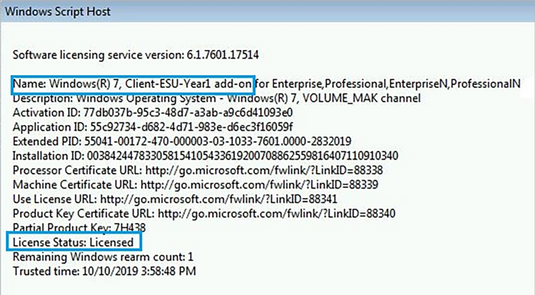 {width="535"
height="295"}
{width="535"
height="295"}
- Once activated, continue to use your current update and servicing strategy to deploy Microsoft Windows Security Updates through Windows Update, Windows Server Update Services (WSUS), Microsoft Update Catalog, or whichever patch management solution you prefer. You will receive updates until the end of 2020.
Step 8. Install and activate ESU 2021 on your Windows 7 computers
The installation and activation steps are exactly the same as for the Year 1 of ESU above. The only difference is that you use a different MAK key and different activation ID.
You will get your MAK key from us once we receive and process your order. And here are the activation IDs:
- Year 1: 77db037b-95c3-48d7-a3ab-a9c6d41093e0
- Year 2: 0e00c25d-8795-4fb7-9572-3803d91b6880
- Year 3: 4220f546-f522-46df-8202-4d07afd26454
Check the Microsoft Windows 7 ESU FAQ page for additional information.
Troubleshooting the Windows 7 ESU Purchasing, Installation and Activation Errors
Error: 0xC004F050 The Software Licensing Service reported that the product key is invalid.
Solution: Install all the Windows Updates. Restart the computer. Check for Windows Updates one more time to ensure your computer is up to date. Disable any third-party antivirus and/or firewall software. Try installation and activation one more time. If you have problems with your Windows Updates subsystem -- please try this Microsoft Article.
Question How many activations are left on your ESU MAK key?
Solution Source: Microsoft Windows 7 ESU FAQ -- Customers can determine the remaining activations on a MAK key using VAMT:
- Launch the VAMT.
- In the left-side pane, select the Product Keys node.
- In the center pane, find the ESU Add-on MAK key. The remaining activation count is displayed in the Remaining Activation Count column.
Question If an organization waits and purchases ESU for the first time in Year 2 or Year 3, do they have to purchase licenses for the preceding year(s) as well?
Solution Yes. Because the updates are cumulative, organizations do have to pay for the preceding years if they purchase Windows 7 ESU for the first time in year two or year three. That is, customers must have purchased coverage for year 1 of Extended Security Updates in order to buy year 2, and coverage for year 2 in order to buy year 3. Customers may buy coverage for previous years at the same time they buy coverage for a current period. It is not necessary to buy a certain period of coverage within that coverage period.
Share
2021-01-05