Accessibility in Microsoft Teams
With more than one billion people with disabilities in the world, accessibility and inclusion are essential to empower every person and organization to achieve more. By using Microsoft Teams for team collaboration, you will foster a more modern and inclusive environment, without needing to know the specific needs of your team members.
As a communication and collaboration tool, Microsoft Teams has built-in accessibility features reflecting the diversity of its users and empowering everyone on the team.
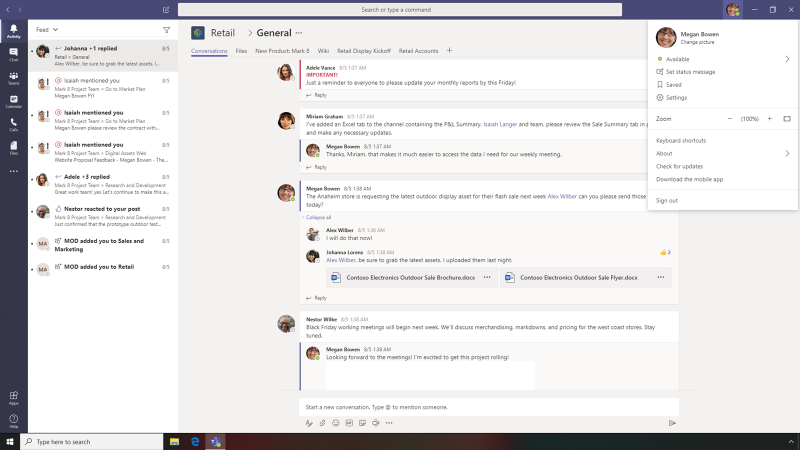
With the default color theme of Microsoft Teams, people with certain vision disabilities may have difficulty navigating through Teams and reading content.
Not only does High Contrast Mode enable someone with reduced contrast sensitivity to read easily and quickly, it also helps with eye fatigue by reducing eye strain for any user.
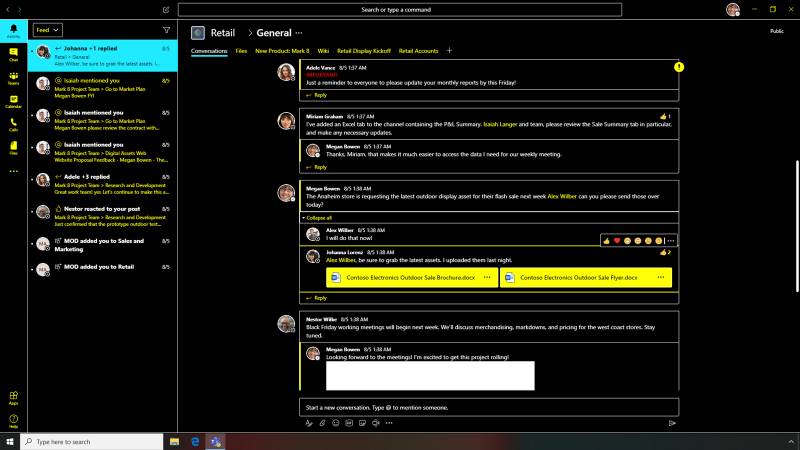
For your team members with visual disabilities, or for team members that are emerging readers or learning a new language, Immersive Reader increases readability and comprehension of chats and channel conversations within Teams. Your team can consume content in a way that suits their individual needs and preferences to increase focus and understanding.
Text Preferences enable users to sustain focus with increased text sizing and increased spacing between lines, letters, and words. Color choices within themes include "Irlen" colors that increase focus and lessen eye strain.
For those who are emerging readers or learning a new language, enabled Grammar Options help increase word recognition and pronunciation, as well as improving the understanding of sentence structure.
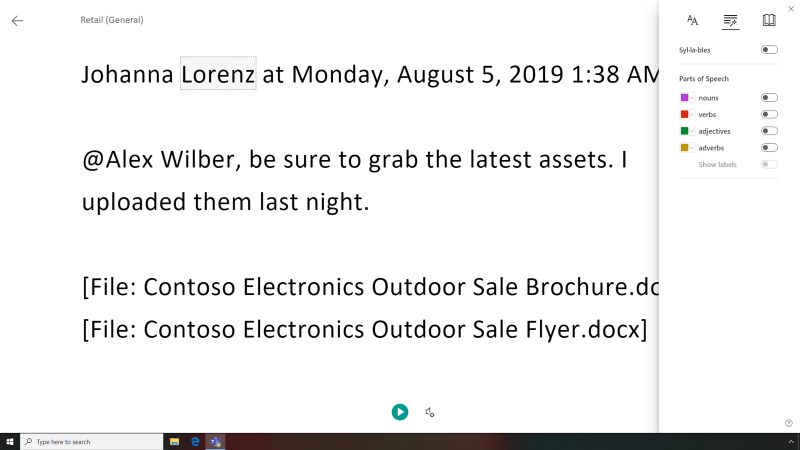
Line Focus mode within Reading Preferences acts much like a reading ruler by removing extraneous information and reducing focus to just one, three, or five lines at a time. Other options within Reading Preferences increase comprehension by providing graphical hints for specific words when needed and translation options.
Individuals with dyslexia or low vision may prefer to hear content instead of reading it. Read Aloud can make chats and conversations within Teams easier to comprehend. Read Aloud reads text out loud while simultaneously highlighting the related text, improving word recognition and decoding, and aiding with comprehension and focus.
Read Aloud supports multiple languages and can automatically detect languages in a multi-lingual document. With Read Aloud, you and your team can stay productive and listen to their documents while continuing with other tasks, or even while on the go.
Immersive Reader options within Microsoft Teams allows your team to read through chats and conversations quickly and without distractions.
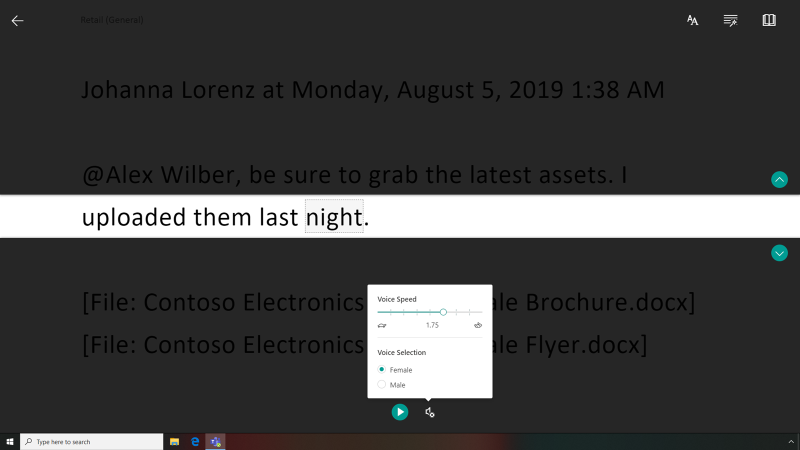
For diverse teams to collaborate inclusively, it's important that meetings and videos are accessible. With transcription, team members who may have a hearing disability, different levels of language proficiency, or for those connecting from a loud location can now work more inclusively with their co-workers.
For videos, you and your team can extend and customize their experience in Teams with Stream app integration. Videos can be embedded within a channel tab and can also be added to a personalized watch list, making content available in a centralized location.
Closed Captions for videos and recorded meetings are automatically
generated, and now presentations can be better understood by all
viewers.
It is also possible to customize Closed Captions even further with Text
size and Text color, delivering a richer, more customizable
experience for every team member.
With automatic transcription, all words spoken within videos and meetings become searchable metadata, providing yet another way to consume and focus on important content.
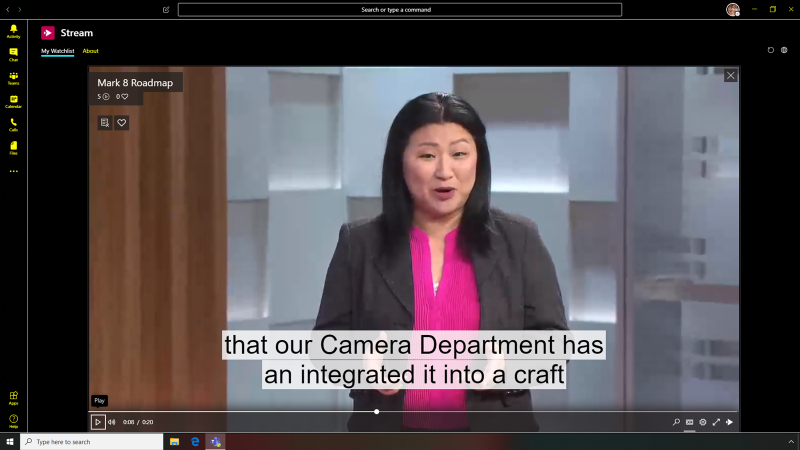
Live Captions & subtitles (not generally available in tenants at the time this demo guide was published,) improve the accessibility and effectiveness of meetings and live events by enabling attendees to read speaker captions in real-time. Live Captions & subtitles supports 12 spoken languages and displays on-screen captions in one of 60+ languages, giving your team access to content no matter the disability or environment.
Diverse teams must be able to seamlessly collaborate, so your team should check accessibility before sharing all documents and emails. For team members that are learning a new language or prefer to create and consume content in a different language, Translate can increase cross-language understanding and break language barriers. For team members with dysgraphia or dyslexia, creating content without spelling errors can be a challenge. Dictate helps team members save time and produce better results through the power of voice typing.
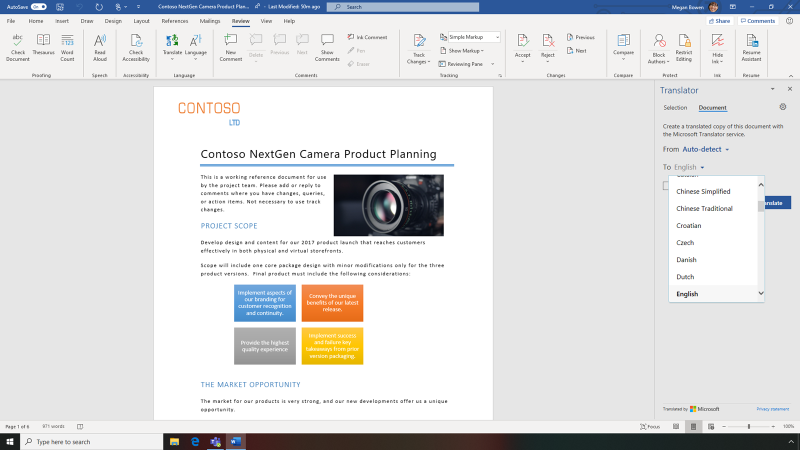
While on the go, Teams mobile helps you stay up to date with your team. You can navigate through your Teams mobile app, accessing many of the same accessibility and inclusivity features available on desktop, such as customizing the theme of your app.
By using Microsoft Teams mobile for communication and collaboration, you ensure that everyone on your team has a voice, even while on the go.
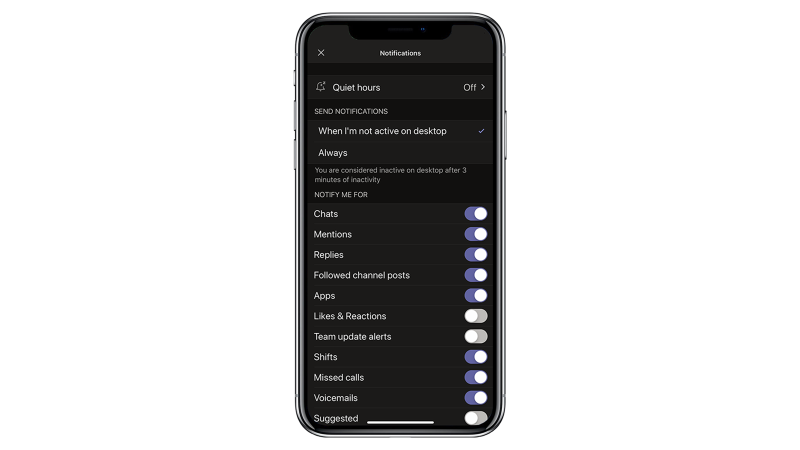
Microsoft Teams is designed for people of all abilities, enabling them to collaborate in their own way, but accessibility doesn't stop with Microsoft Teams. Built-in accessibility and inclusivity tools within Microsoft Teams empower every team member to create, communicate, and collaborate their own way. Microsoft Teams offers an inclusive design that also works with assistive technologies when needed -- like screen readers -- to reduce the barriers of effective collaboration and enable the 285 million blind and visually-impaired around the world to successfully collaborate with their team, giving everyone a voice.
Share
2020-08-31