Accessibility in Microsoft 365
#accessibility, #microsoft 365, #office 365
According to a Cornell study, most people with disabilities choose not to disclose their disability to their employer. You can use the built-in, inclusive capabilities within Microsoft 365 to empower your team and foster an inclusive environment without having to know the specific needs of your team members.

People with dyslexia or low vision may prefer hearing, rather than reading, content. Read Aloud reads text out loud while simultaneously highlighting the related text, improving word recognition and decoding, and aiding with comprehension and focus.
Read Aloud supports multiple languages and can automatically detect languages in a multilingual document. You can also choose the voice and speed you prefer. With Read Aloud, you and your team can stay productive and listen to the documents while on the go. You can also use Read Aloud across Microsoft 365, including having web pages read aloud within the Edge browser.
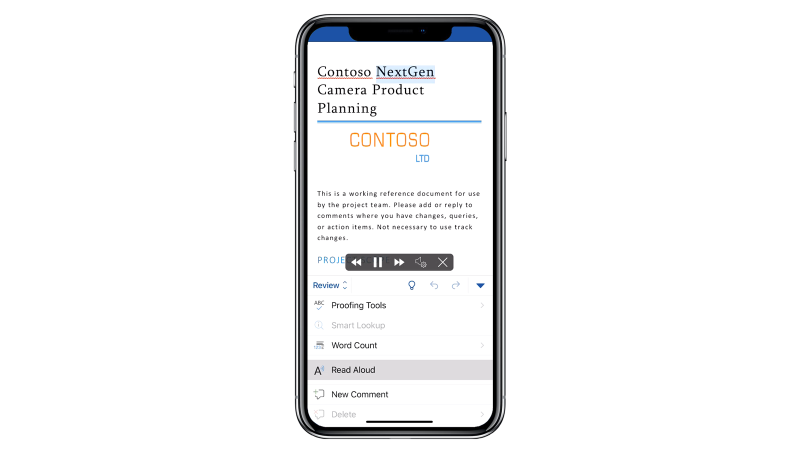
Once you review your team activities and answer relevant questions, you can immediately jump into your projects as soon as you arrive at the office. Microsoft 365 makes it easy to collaborate on your shared projects throughout the day.
For your team members who are blind or have low vision, have learning disabilities, are emerging readers, or learning a new language, Immersive Reader increases readability and comprehension of chats, channel conversations, and documents within Teams.
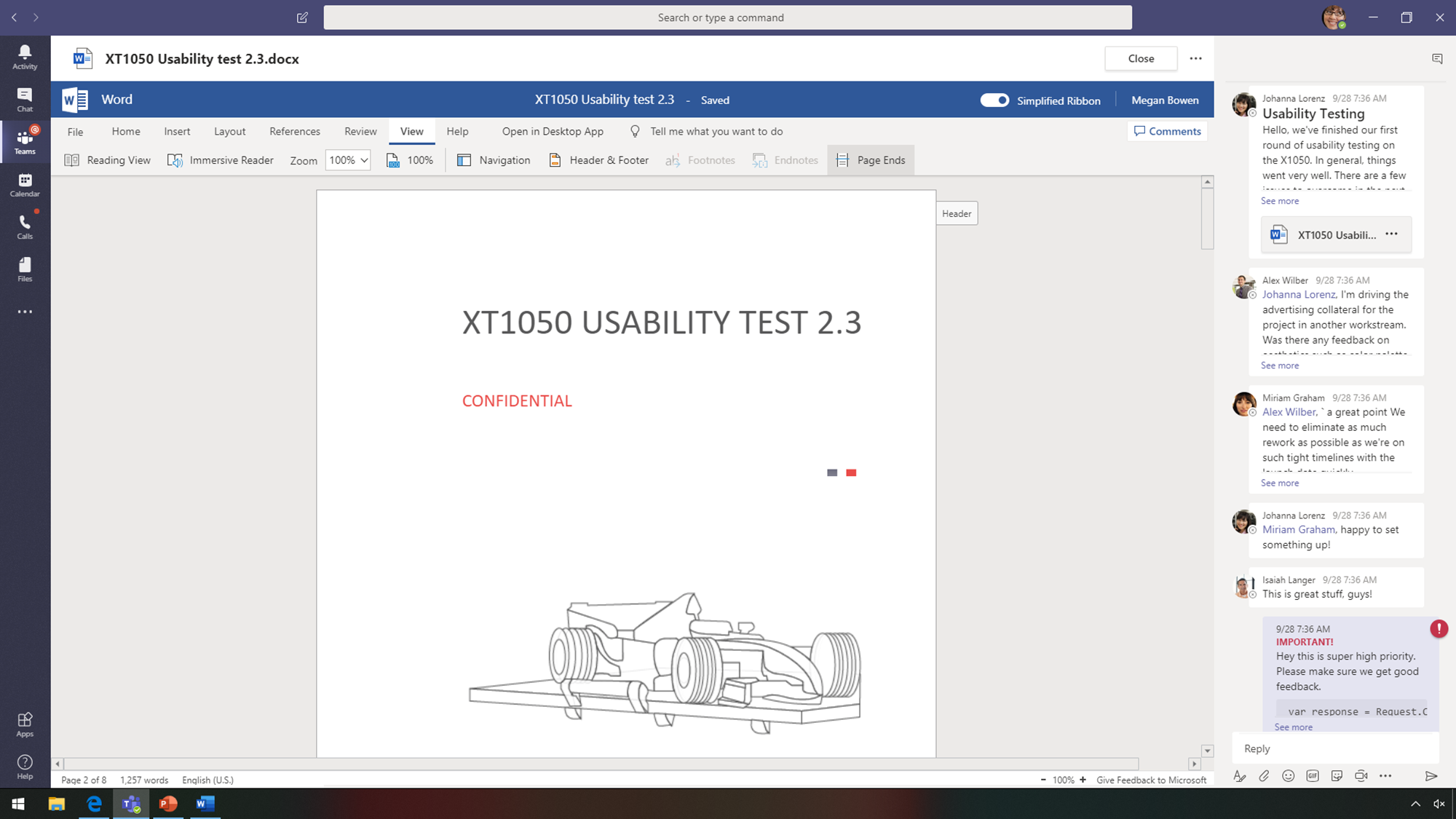
Your team can consume content in a way that suits their individual needs and preferences, increasing focus, word recognition, and comprehension with Text and Reading Preferences, and pronunciation with Grammar options. Team members can leverage Immersive Reader across apps within Microsoft 365.
For team members that are learning a new language or prefer to communicate in a different language, Translate can increase cross-language understanding and break language barriers. For diverse teams to collaborate inclusively, it's important that videos are just as accessible. You and your team can extend and customize your experience in Teams with Stream app integration. Closed Captions is used to focus on what is being said, so you can retain more information.
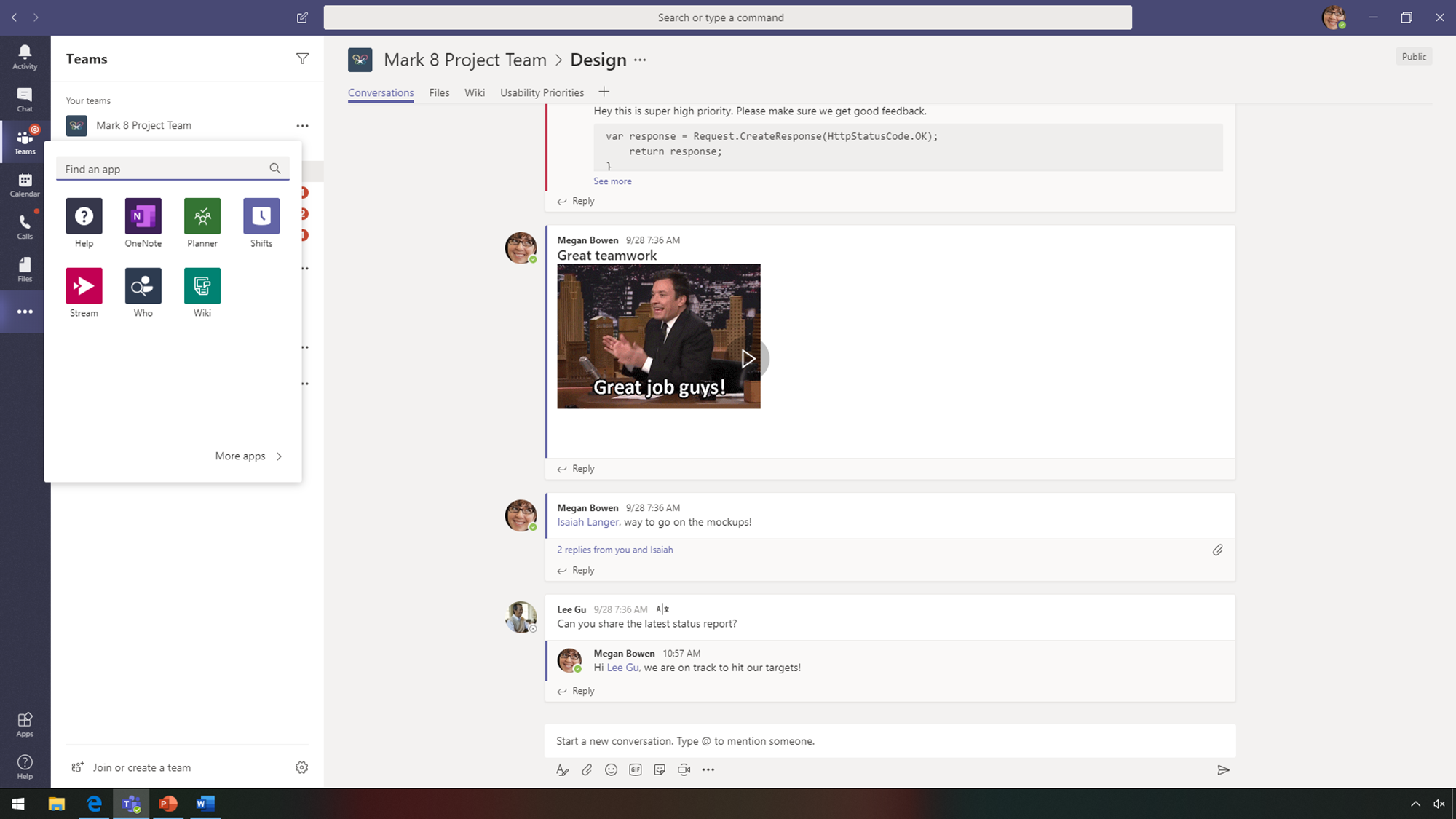
With AI-generated transcription of recorded meetings, all words spoken within videos are searchable metadata, making it easier to find important content across your company.
For someone who is deaf or hard of hearing, this empowers them to
contribute to meetings and follow up with a speaker if they miss
something.
Microsoft Whiteboard is a freeform, intelligent canvas within Microsoft
Teams meetings that brings your team together within the same virtual canvas
for real-time ideation, creating, and collaboration. For those who work
remotely to accommodate their disability, collaborating from anywhere is
critical!
Whiteboard supports automatic Alt text, leveraging Microsoft's Cognitive Vision Service to analyze the content of the image and automatically suggest a text description.
Soon, Teams meetings and live events will support Live Captions & subtitles, enabling attendees to read speaker captions in real time.
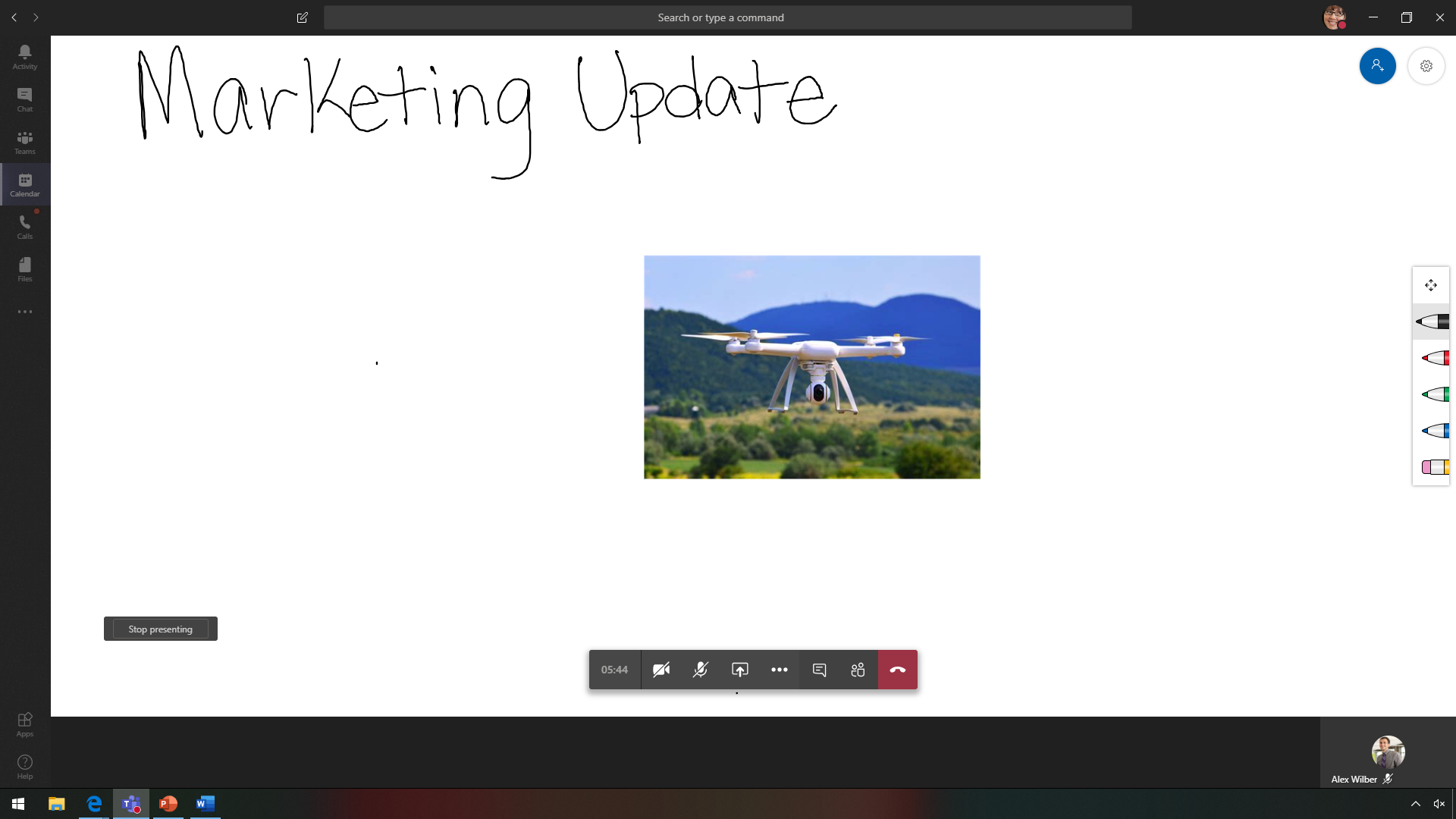
You can use Live Captions and subtitles to add live subtitles during your presentation, leveraging the same AI transcription technology seen earlier in the Stream video. Live Captions & subtitles supports 12 spoken languages and displays on-screen captions in one of 60+ languages, giving your team access to content, no matter the disability or environment where the content is consumed.
Design Ideas leverages the power of the cloud to design high-quality, inclusive slides. Designer automatically identifies the text not only as a list but as a set of dates, turning it into an easily readable graphic. This is a great tool that enables team members with cognitive disabilities to focus less on layout and more on content.

Anytime your team members send an email to you, a Mail Tip is triggered reminding senders to run the Accessibility checker before sending the message. The Accessibility checker will ensure that each image has text and appropriate reading order, making the presentation easy to navigate for everyone.
At the top of your Microsoft Office apps, you can use Microsoft Search to quickly find what you need. People who are blind and navigate the ribbon with a screen reader can "see" steps, and people with dyslexia can describe the feature they're looking for, even if they can't remember the word!
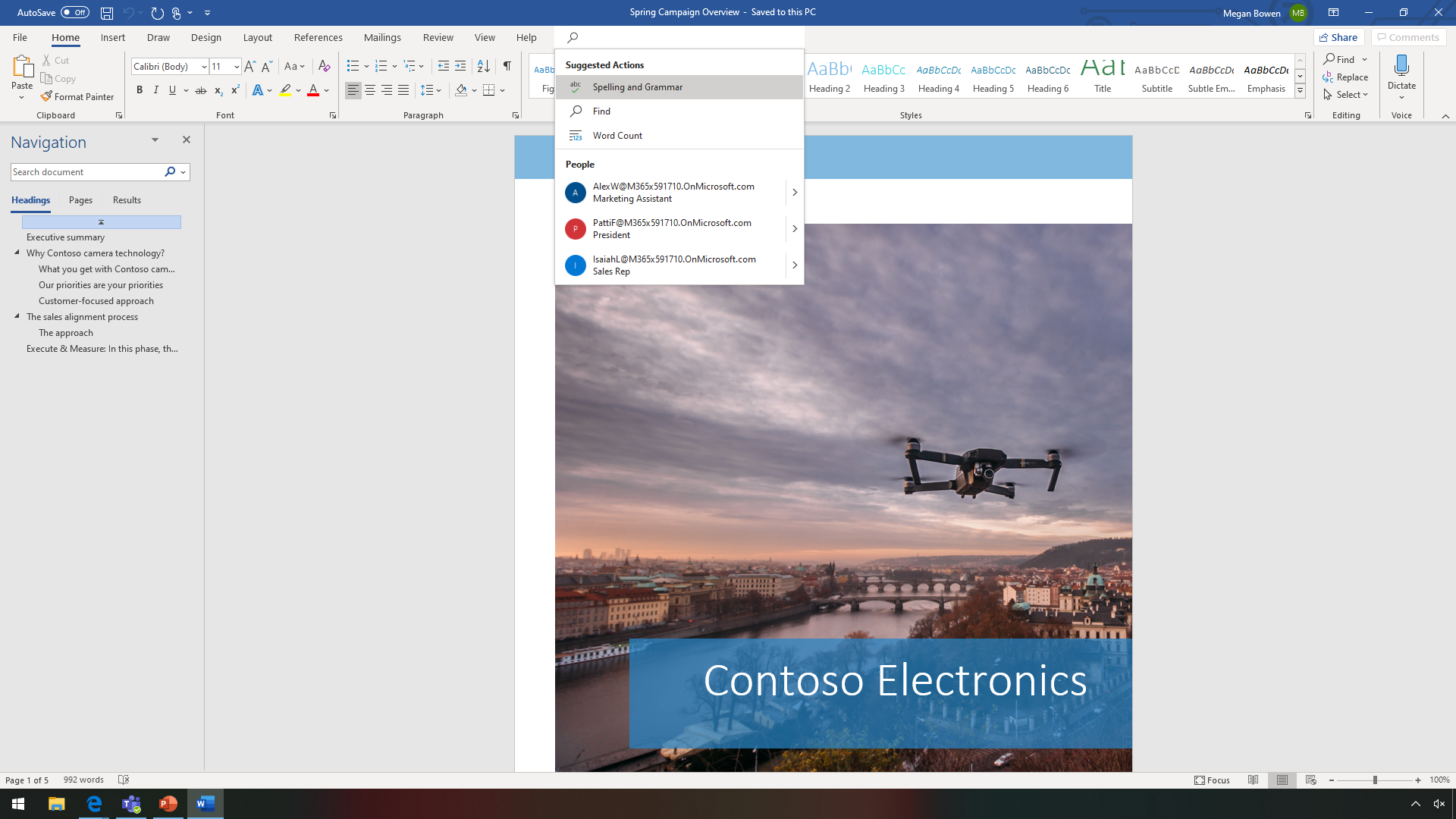
Ink Editor makes editing Word documents better than ever. If you prefer, you can simply add text and strike through sentences to make them disappear, revolutionizing the way you work.
Windows Ink is a set of pen-driven experiences that allows you to set your ideas in motion with your pen. With a touch-enabled device, you can draw with a mouse, a finger, or a digital pen.
Team members with a cognitive disability or dyslexia can record more information using the surface pen rather than a keyboard, allowing inking and erasing in an intuitive and simple way.
For team members with dysgraphia or dyslexia, creating content without spelling errors can be a challenge. Dictate helps team members save time and produce better results through the power of voice typing. When you've finished editing your document, you can check for accessibility before sharing it with your team members.
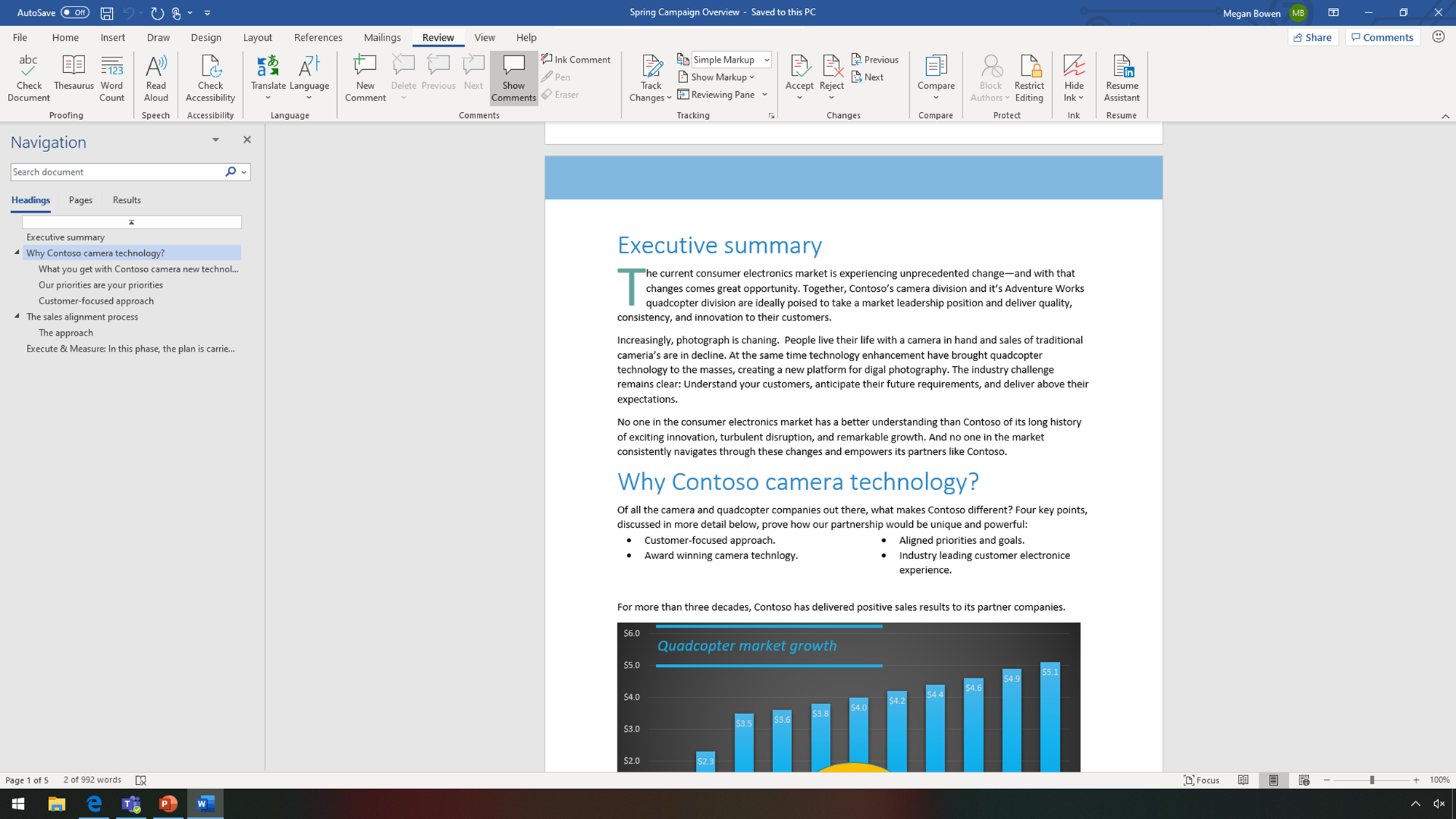
Windows 10's Ease of Access settings let you personalize your computer to meet your unique needs. The settings are organized by needs -- Vision, Hearing, and Interaction. Narrator, a built-in screen reader for the 36 million people in the world who are blind, is available, along with text sizing options for the 216 million people who have low vision.
As many as 1 in 12 men with Northern European ancestry have the common form of red-color blindness, so Color filters are available to get meaning from color -- like in statements that display profit in green and loss in red.
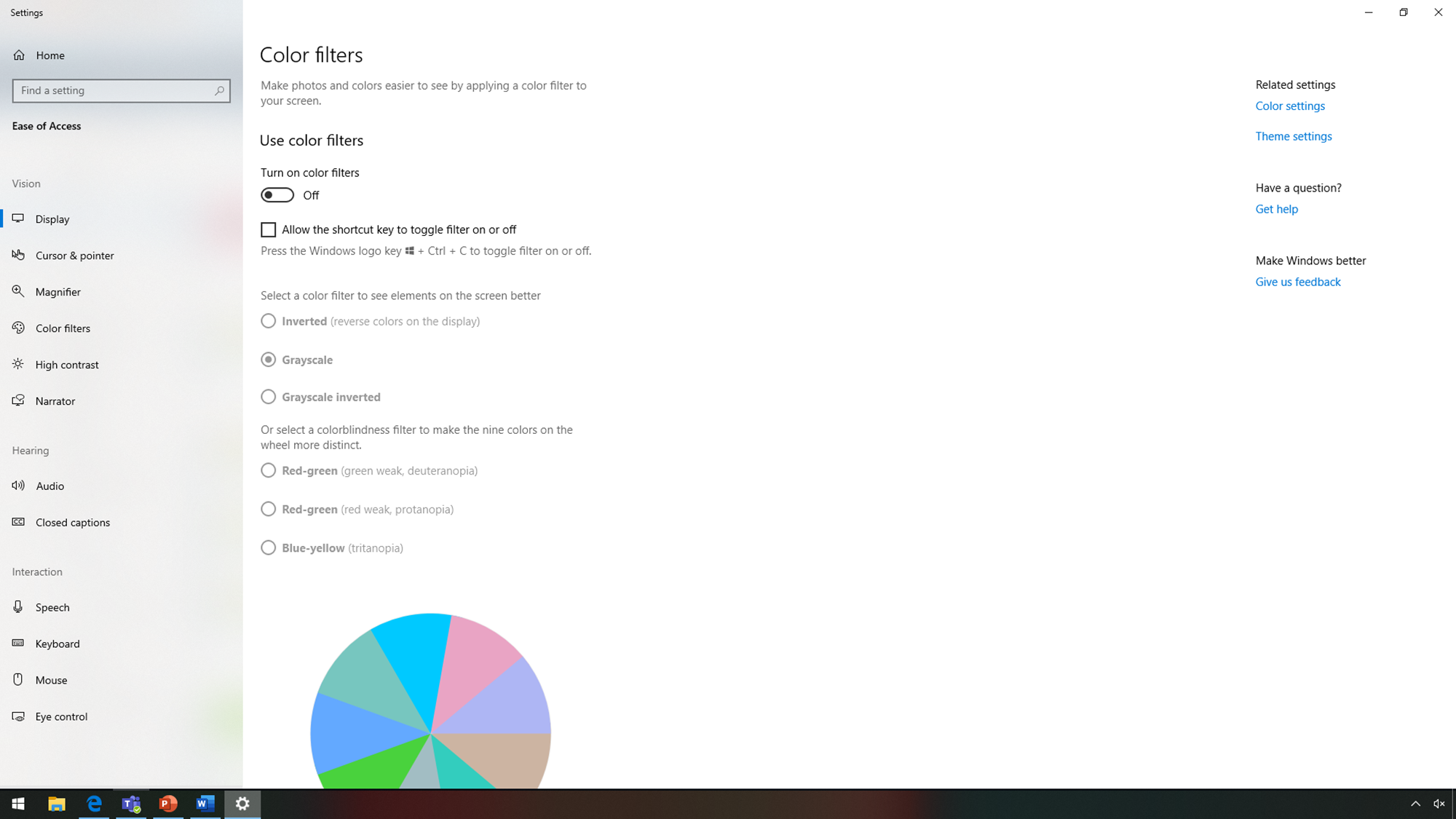
Built-in accessibility and inclusivity tools within Microsoft 365 empower everyone on your team through experiences connected across devices and applications to flexibly work and collaborate in their own way.
Even on your way to your next meeting, you can easily stay productive on your mobile phone using Microsoft Teams. Teams has vast integration capabilities with line of business apps, solving the disjointed workflow that often occurs in today's organizations.
It is possible to integrate Planner into your team's tabs for everyday task management for the upcoming campaign, which includes a drone product launch. With Insert data from picture in Excel mobile, you can take a picture of a printed data table with your mobile device and convert the information into an Excel spreadsheet with a single click, reducing manual data entry for people with low mobility and dyslexia.
The ability to flexibly work and collaborate with colleagues makes you and your team more effective and organized with intelligence -- they are accomplishing more without doing more.
Designing for accessibility and inclusiveness when creating an app is as simple as adjusting layouts and color themes for easy readability. The App checker ensures your app is accessible by automatically identifying issues that make the app difficult or impossible to use and understand for team members that use a keyboard or a screen reader to navigate through the app.
The accessible label reflects what most users expect visually within apps and works well with the screen readers, reducing the barriers of effective collaboration and enabling the millions of people who are blind or have low vision around the world to successfully collaborate with their team.
Integrating line of business systems together into a central location, like Microsoft Teams, enables you and your team to transform business processes and accelerate the flow of information across your company, teams, and systems, from any location.

With free, built-in accessibility and inclusivity tools, not only is the need for and cost of additional assistive technology reduced, assistive technology is available to every employee, regardless of whether they feel comfortable disclosing their disability.
Microsoft 365 is designed with accessibility in mind from the beginning and complies with international accessibility standards. Microsoft 365 is designed to empower everyone, anywhere, through connected experiences and integrated workflows, while also enabling organizations to achieve compliance.
Share
2020-01-13