IT Partner/
faq/
How to share your desktop, a specific app or presentation in Microsoft Teams
How to share your desktop, a specific app or presentation in Microsoft Teams
We have prepared instructions for sharing your content in meetings in Microsoft Teams.
Show your screen during a meeting
- Look at the bottom of Teams meeting window.
- Select Share like in the image below
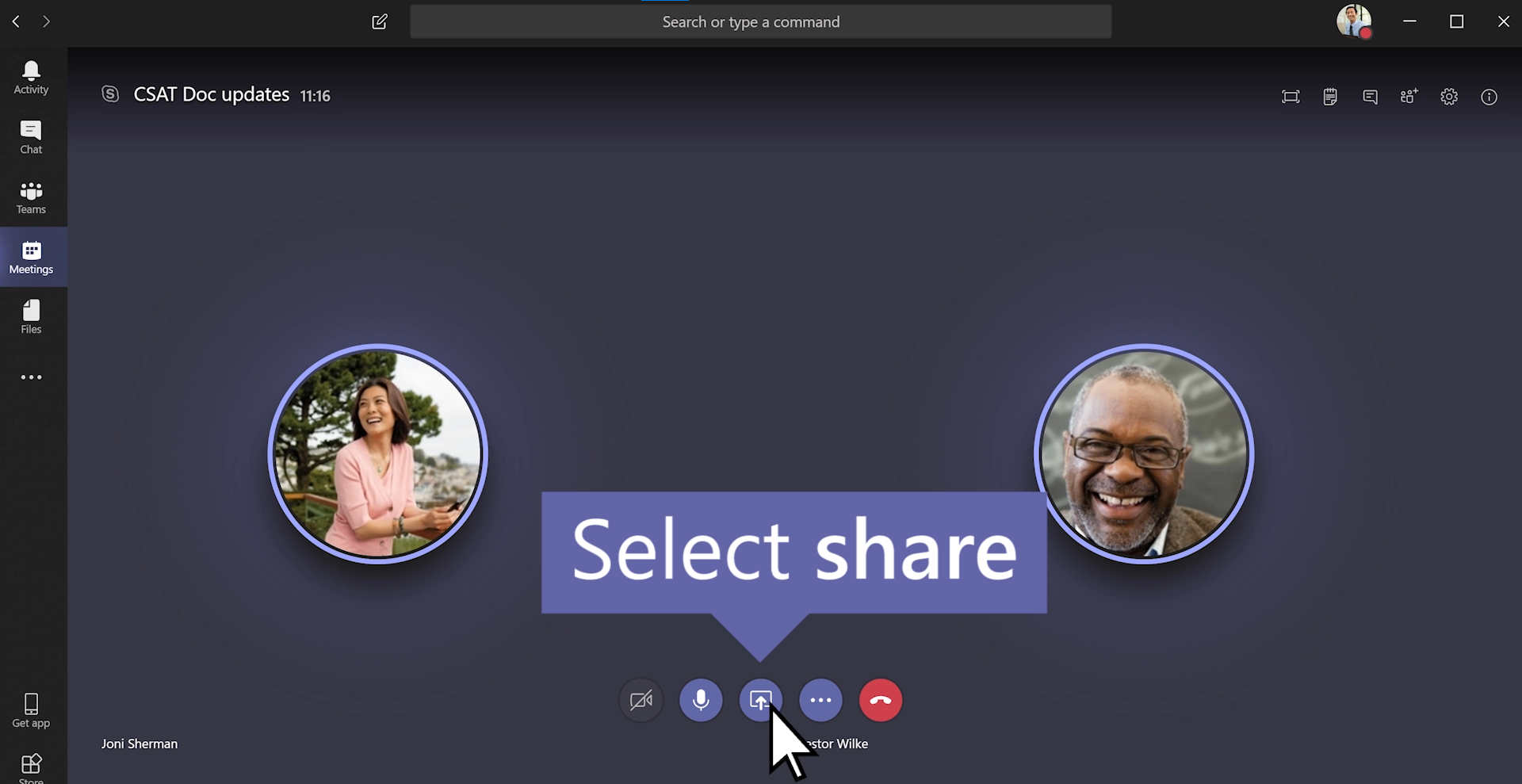
- Select what you want to share: Desktop lets you show everything on your screen. Window lets you show a specific app. PowerPoint lets you show a presentation. Browse lets you find the file you want to show.
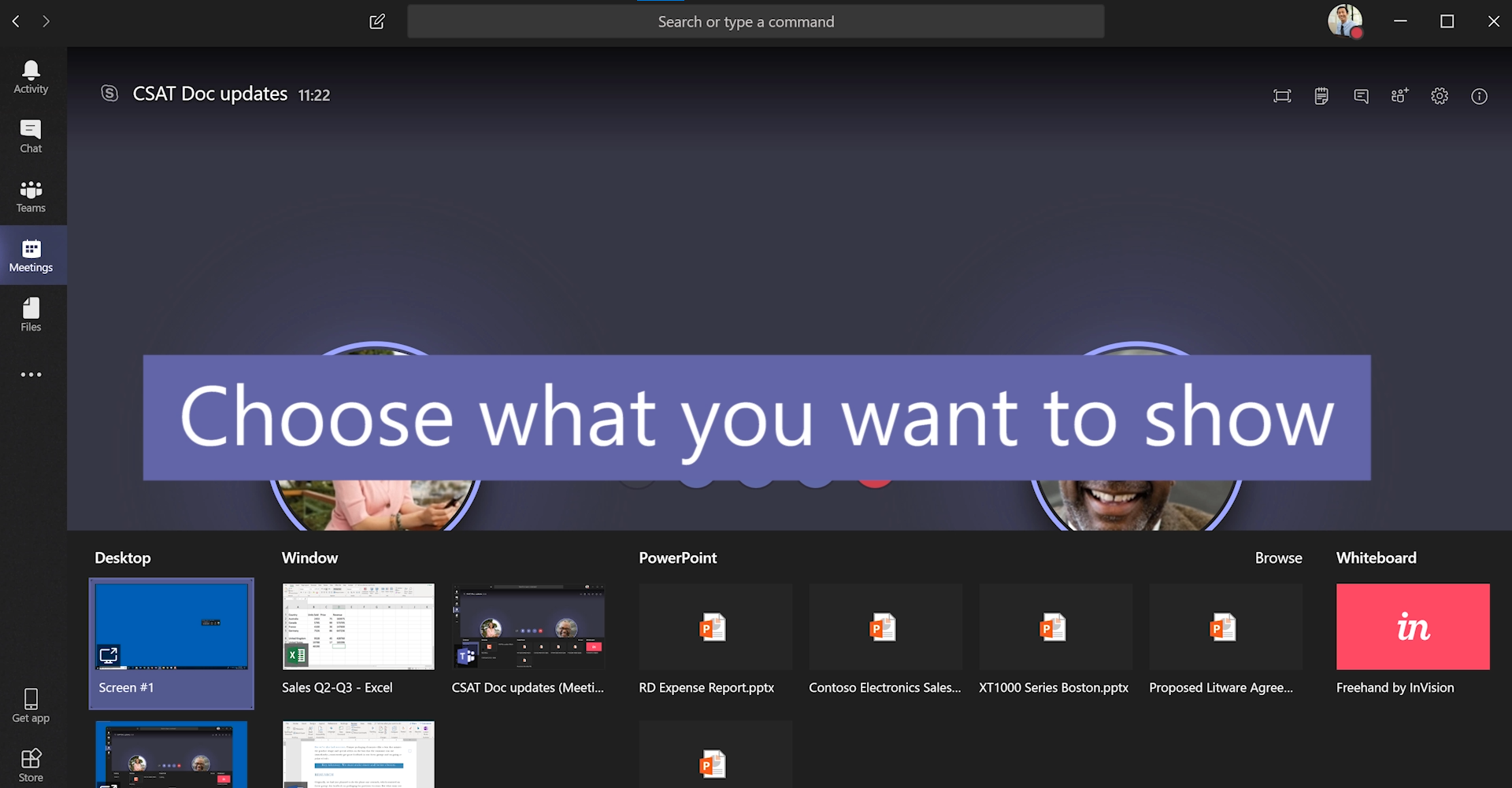
After you select what you want to show, a red border surrounds what you're sharing. Select Stop sharing to stop showing your screen.
Share
2021-04-19
To top